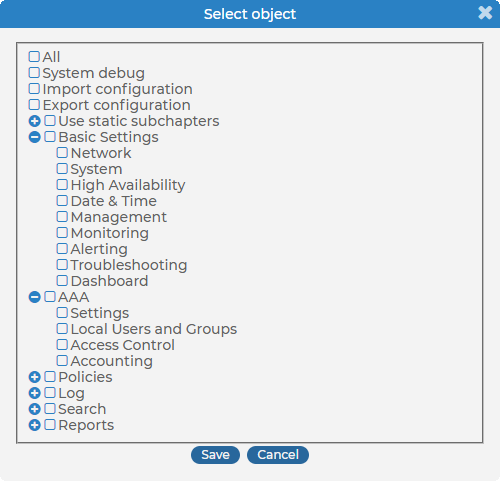This section describes how to assign privileges to a new group.
To assign privileges to a new group
-
Navigate to AAA > Access Control and click
.
-
Find your usergroup. If you start typing the name of the group you are looking for, the autocomplete function will make finding your group easier for you.
-
Click
located next to the name of the group. The list of available privileges is displayed.
-
Select the privileges (pages of the syslog-ng Store Box (SSB) interface) to which the group will have access and click Save.
NOTE: To export the configuration of SSB, the Export configuration privilege is required.
To import a configuration to SSB, the Import configuration privilege is required.
To update the firmware and set the active firmware, the Basic settings > System privilege is required.
-
Select the type of access (read or read & write) from the Type field.
-
Click
.