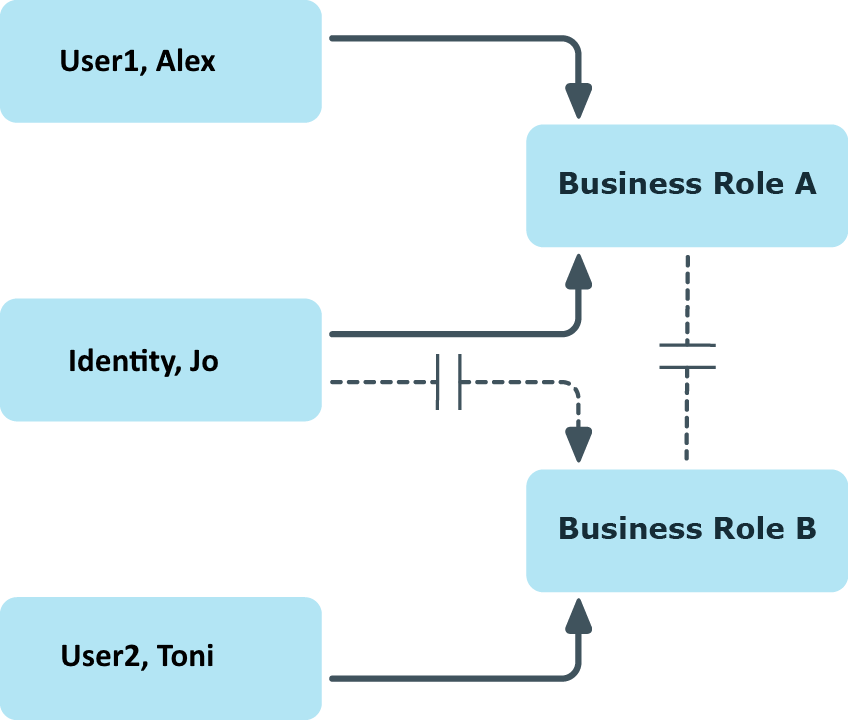Preventing employees, devices, or workdesks from inheriting individual business roles
Company resource inheritance for single roles can be temporarily prevented. You can use this behavior, for example, to assign all required company resources to a role. Inheritance of company resources does not take place, however, unless inheritance is permitted for the role, for example, by running a defined approval process.
To prevent inheritance for business roles
-
In the Manager, in the Organizations category, select a business role.
-
Select the Change main data task.
-
Set one or more of the following options:
-
To prevent employees from inheriting, set the Employees do not inherit option.
-
To prevent devices from inheriting, set the Devices do not inherit option.
-
To prevent workdesks from inheriting, set the Workdesks do not inherit option.
- Save the changes.
Related topics
Preventing inheritance to individual employees, devices, or workdesks
Inheritance of company resources can be prevented for single employees, devices, or workdesks. You can use this behavior to correct data after importing employees before and then apply inheritance.
To prevent an employee from inheriting
-
In the Manager, select the employee in the Employees category.
-
Select the Change main data task.
-
Set the No inheritance option.
The employee does not inherit company resources through roles.
NOTE: This option does not have any effect on direct assignments. Company resource direct assignments remain assigned.
- Save the changes.
To prevent an device from inheriting
-
In the Manager, select the device in the Devices & Workdesks > Devices category.
-
Select the Change main data task.
-
Set the No inheritance option.
The device does not inherit company resources through roles.
NOTE: This option does not have any effect on direct assignments. Company resource direct assignments remain assigned.
- Save the changes.
To prevent a workdesk from inheriting
-
In the Manager, select the workdesk in the Devices & Workdesks > Workdesks category.
-
Select the Change main data task.
-
Set the No inheritance option.
The workdesk does not inherit company resources through roles.
NOTE: This option does not have any effect on direct assignments. Company resource direct assignments remain assigned.
- Save the changes.
Related topics
Inheritance exclusion: Specifying conflicting roles
You can define conflicting roles to prevent employees, devices, or workdesks from being assigned to several roles at the same time and from obtaining mutually exclusive company resources through these roles. At the same time, specify which business roles are mutually exclusive. This means you may not assign these roles to one and the same employee (device, workdesk).
NOTE: Only roles, which are defined directly as conflicting roles cannot be assigned to the same employee (device, workdesk). Definitions made on parent or child roles do not affect the assignment.
Example:
The business role B has been entered as conflicting role in business role Alex User1 and Jo Identity are members of business role A. Toni User2 is member of business role B. Jo Identity cannot be assigned to business role B. Apart from that, One Identity Manager also prevents Alex User1 from being assigned to business role B and Toni User2 to business role A.
Figure 12: Members in conflicting roles
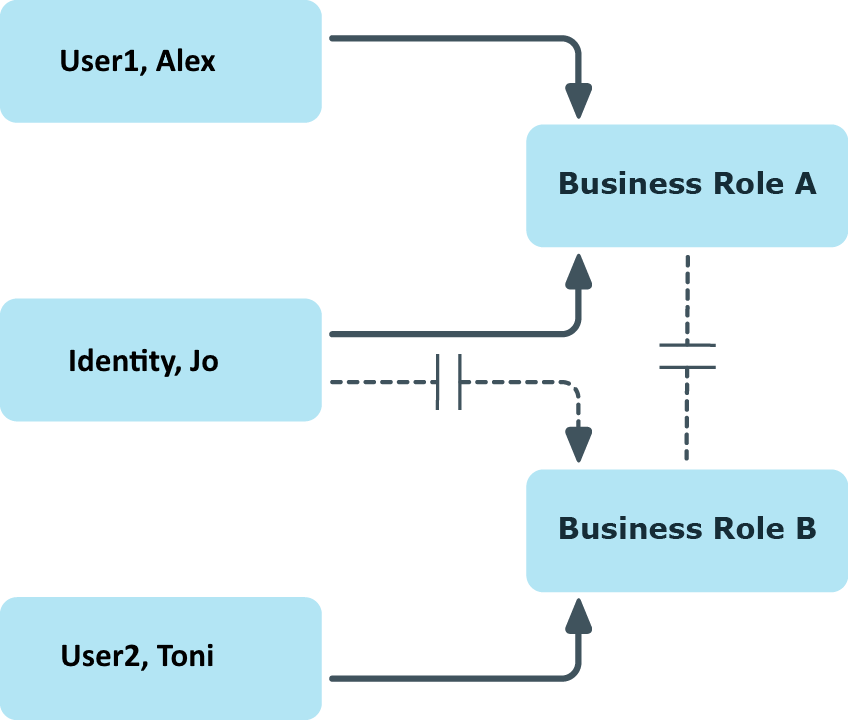
To configure inheritance exclusion
Related topics
Restricting assignment of employees to multiple business roles
In certain circumstances you might want an employee to be assigned to only one business role such as, within a project structure.
To map this behavior, you can use the No multiple assignment of employees option. You can enable the option for role classes and role types.
-
If a role class has this option enabled, an employee can be assigned to only one business role of this role class. Assignment of the employee to other business roles belonging to this role class is not allowed.
-
If a role type has this option enabled, an employee can only be assigned one business role of this role type. It is not allowed to assign the employee to other business roles belonging to this role type.
NOTE:
-
Only for direct assignments of employees to business roles are verified.
-
Use the Multiple role assignments despite IsPersonAssignOnce on OrgRoot and Multiple role assignments despite IsPersonAssignOnce on OrgType consistency checks to identify invalid assignments to business roles. These assignments can originate from dynamic roles or through purchase orders, for example. For more information about consistency checking, see the One Identity Manager Operational Guide.
-
If a person has already been assigned to multiple business roles of a role class or role type, then the option cannot be set again for this role class or role type.
Related topics