Post-processing outstanding objects
Objects that are not in the target system are marked as outstanding. This prevents objects being deleted because of an incorrect data situation or an incorrect synchronization configuration.
Outstanding objects
This means, all memberships and assignments remain intact until the outstanding objects have been processed.
On the Outstanding Objects page, you can get an overview of outstanding objects, delete these objects in the database or add them back to the target system. Additionally, you can reset the status of these objects so that they are no longer marked as outstanding.
You can view the following information on the Outstanding Objects page.
Table 11: Outstanding objects
| Display name |
Displays the object's name. |
|
Last log entry |
Shows you the time of the last entry in the synchronization log. |
Detailed information about this topic
Displaying outstanding objects
You can display outstanding objects sorted by target system.
To display outstanding objects
-
In the menu bar, click Synchronization > Outstanding Objects.
-
On the Outstanding Objects page, in the Target system type menu, select the type of target system that you want to test for outstanding objects.
-
(Optional) To filter which entries are displayed, perform one of the following actions:
-
To further restrict the entries displayed to a specific object type, select the appropriate type in the Object Type menu.
-
To only display objects that you can perform certain actions on, click 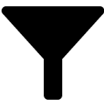 (Filter) and enable the matching context menu in the filter context menu.
(Filter) and enable the matching context menu in the filter context menu.
Deleting outstanding objects
You can delete outstanding objects in the database. This removes the Outstanding label from these objects.
To delete an outstanding object in the database
-
In the menu bar, click Synchronization > Outstanding Objects.
-
On the Outstanding Objects page, in the Target system type menu, select the type of target system that you want to test for outstanding objects.
-
(Optional) To filter which entries are displayed, perform one of the following actions:
-
To further restrict the entries displayed to a specific object type, select the appropriate type in the Object Type menu.
-
To only display objects that you can perform certain actions on, click 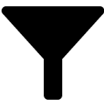 (Filter) and enable the matching context menu in the filter context menu.
(Filter) and enable the matching context menu in the filter context menu.
-
In the list, select the check box next to the object you want to delete.
-
Click Delete.
-
In the Delete Object dialog, confirm the prompt with Yes.
NOTE: By default, the selected objects are processed in parallel, which speeds up the action. If an error occurs during processing, the action is stopped and all changes are discarded.
To locate the error, disable bulk processing of the objects, which means the objects are processed sequentially. Failed objects are named in the error message. All changes that were made up until the error occurred are saved.
To disable bulk processing
Resetting outstanding objects
You can reset the status of outstanding objects so that they are no longer marked as outstanding.
To reset an outstanding object
-
In the menu bar, click Synchronization > Outstanding Objects.
-
On the Outstanding Objects page, in the Target system type menu, select the type of target system that you want to test for outstanding objects.
-
(Optional) To filter which entries are displayed, perform one of the following actions:
-
To further restrict the entries displayed to a specific object type, select the appropriate type in the Object Type menu.
-
To only display objects that you can perform certain actions on, click 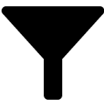 (Filter) and enable the matching context menu in the filter context menu.
(Filter) and enable the matching context menu in the filter context menu.
-
In the list, select the check box next to the object you want to reset.
-
Click Reset.
-
In the Reset Object dialog, confirm the prompt with Yes.
NOTE: By default, the selected objects are processed in parallel, which speeds up the action. If an error occurs during processing, the action is stopped and all changes are discarded.
To locate the error, disable bulk processing of the objects, which means the objects are processed sequentially. Failed objects are named in the error message. All changes that were made up until the error occurred are saved.
To disable bulk processing

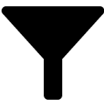 (Filter) and enable the matching context menu in the filter context menu.
(Filter) and enable the matching context menu in the filter context menu.