One of the authentication options offered by Password Manager is a phone-based authentication. It allows you to require users to enter a verification code on the Self-Service or Helpdesk Site. The verification code can be sent as an SMS or automated call. The phone-based authentication service is by provided by TeleSign.
Phone-based authentication service overview
How phone-based authentication works
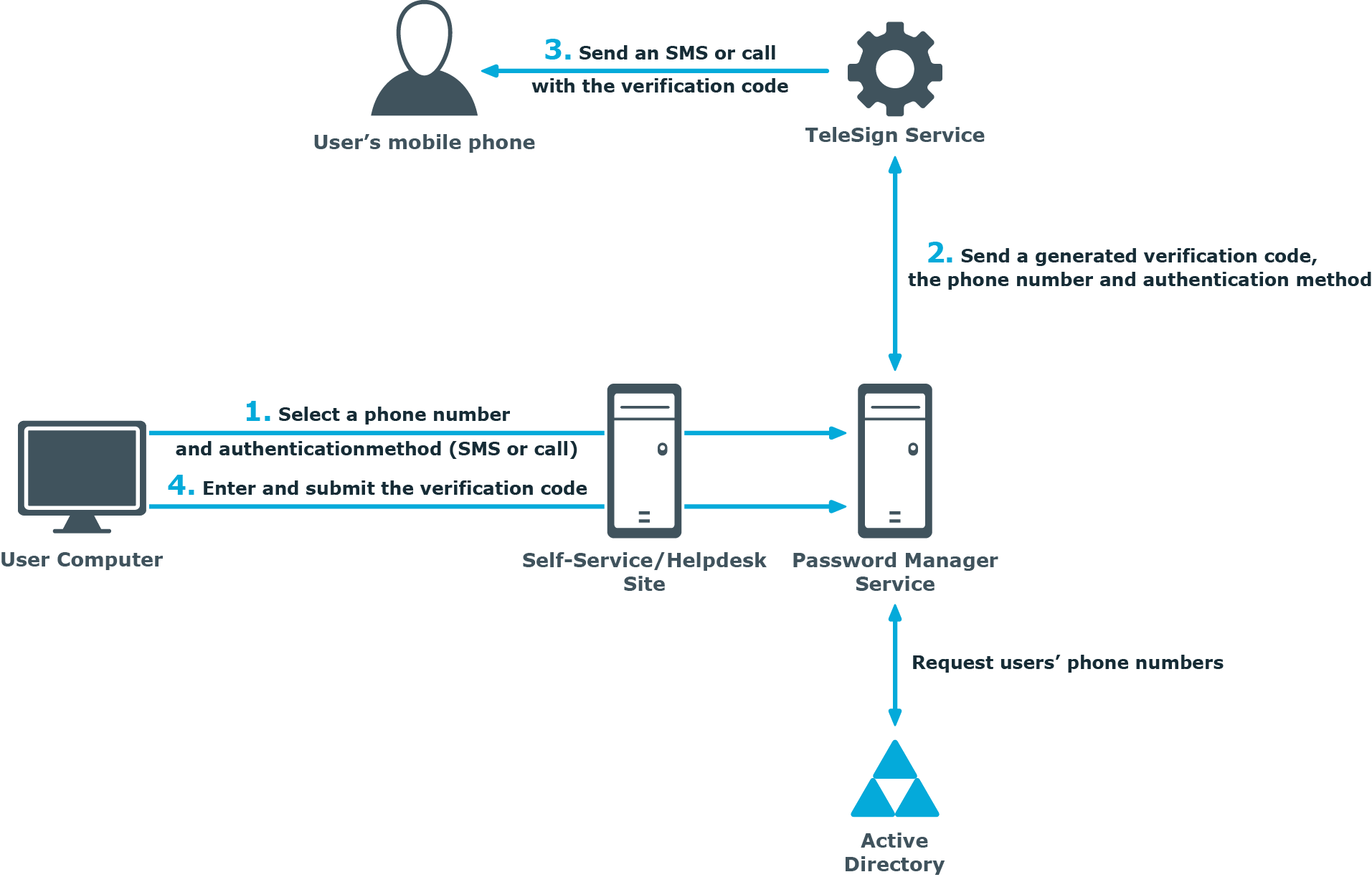
When starting a workflow containing phone-based authentication, Password Manager checks whether the phone-based authentication service is enabled in the provided license. The workflow is executed only if this service is enabled in the license.
-
On the Self-Service or Helpdesk Site, a user selects their preferred phone number and verification method (SMS or automated call). This data is sent to Password Manager Service. Password Manager Service gets the phone numbers from the Active Directory attributes specified in the workflow settings.
-
Password Manager Service generates a verification code and transfers the code, selected phone number, and verification method to TeleSign Service. HTTPS is used to send the data. The generated verification code is stored until the workflow is ended. Only one code is stored at a time.
-
TeleSign Service sends an automated call or SMS to the user’s mobile phone with the verification code. The language of the automated call depends on the user interface language of the Self-Service or Helpdesk Site.
-
The user enters the verification code on the Self-Service Site, then the code is sent to Password Manager Service.
-
Password Manager Service checks the verification code, if it is correct, the user is granted access to further steps on the Self-Service Site.
How to use phone-based authentication
To use phone-based authentication on the Self-Service and Helpdesk sites, add the Authenticate via Phone activity in self-service and helpdesk workflows. When configuring this activity, you can specify Active Directory attributes from which phone numbers can be retrieved, and available authentication methods: that is, SMS or automated voice call.
Phone numbers that belong to Private Branch Exchange (PBX) are also supported. PBX phones require either a live switchboard operator or an automated attendant to complete the call. By default, Password Manager supports automated attendant scenario. It can be configured for live operators by changing PhoneNumberExtensionType parameter in QPM.Service.Host.exe.config file. For automated attendants, set PhoneNumberExtensionType to 1 and for live operators, set PhoneNumberExtensionType to 2.
For PhoneNumberExtensionType set to 1 (DTMF digits are dialed), include commas in the PhoneNumberExtensionTemplate, where each comma represents one second pause in the dialing sequence. To increase the pause in the dialing sequence, add the required number of commas in PhoneNumberExtensionTemplate in the configuration file.
NOTE: The phone number extension must be configured with extension separator in the Active Directory. Phone number with extension must have "x" or "X" in it to separate the extension number from the phone number as given in the following examples:
+91-98881234567 Extension 1234
+91-98881234567 Ext 1234
+91-98881234567 Extn 1234
+91-98861234567 x 1234
+91-98861234567 Ex 1234
For more information on configuring this activity, see Authenticate via phone.
System requirements
To use the phone-based authentication service, the following requirements must be met:
-
You have a valid license for the phone-based authentication service (see the About page of the Administration Site for the service status).
-
Outbound SSL connections are allowed from the computer on which Password Manager Service runs to the following address: https://*.telesign.com. * can be replaced with any valid subdomain name; for example, https://api.telesign.com or https://www.telesign.com.
