Object mapping allows you to establish one-to-one relationships between objects in two connected data systems. By using object mapping, you can determine what objects will participate in data synchronization operations you run between these two data systems.
Synchronization Service maps objects automatically when running the creating steps of a sync workflow. In this case, a one-to-one relationship is automatically established between source objects and their counterparts created in the target connected system during the creation operation. In some cases, however, you may have to manually map objects. For example, you should configure object mapping before running a sync workflow that includes updating or deprovisioning steps. By doing so, you provide Synchronization Service with the information on which objects need to be updated or deprovisioned in the target data system.
To map objects, you can use mapping pairs and mapping rules. A mapping pair allows you to establish a relationship between a certain object type in one connected system and its counterpart in the other connected system. A mapping rule allows you to define the scope of conditions where the objects belonging to the object types specified in a particular mapping pair will be mapped. You can create multiple mapping rules for a mapping pair, with each mapping rule defining a specific mapping condition. You have to run your mapping rules for them to take effect. After you run a mapping rule, Synchronization Service reads data in the connected data systems for which the rule is configured, and then maps the objects that meet the conditions specified in the mapping rule.
The following example shows how a mapping rule works:
Figure 12: Object mapping
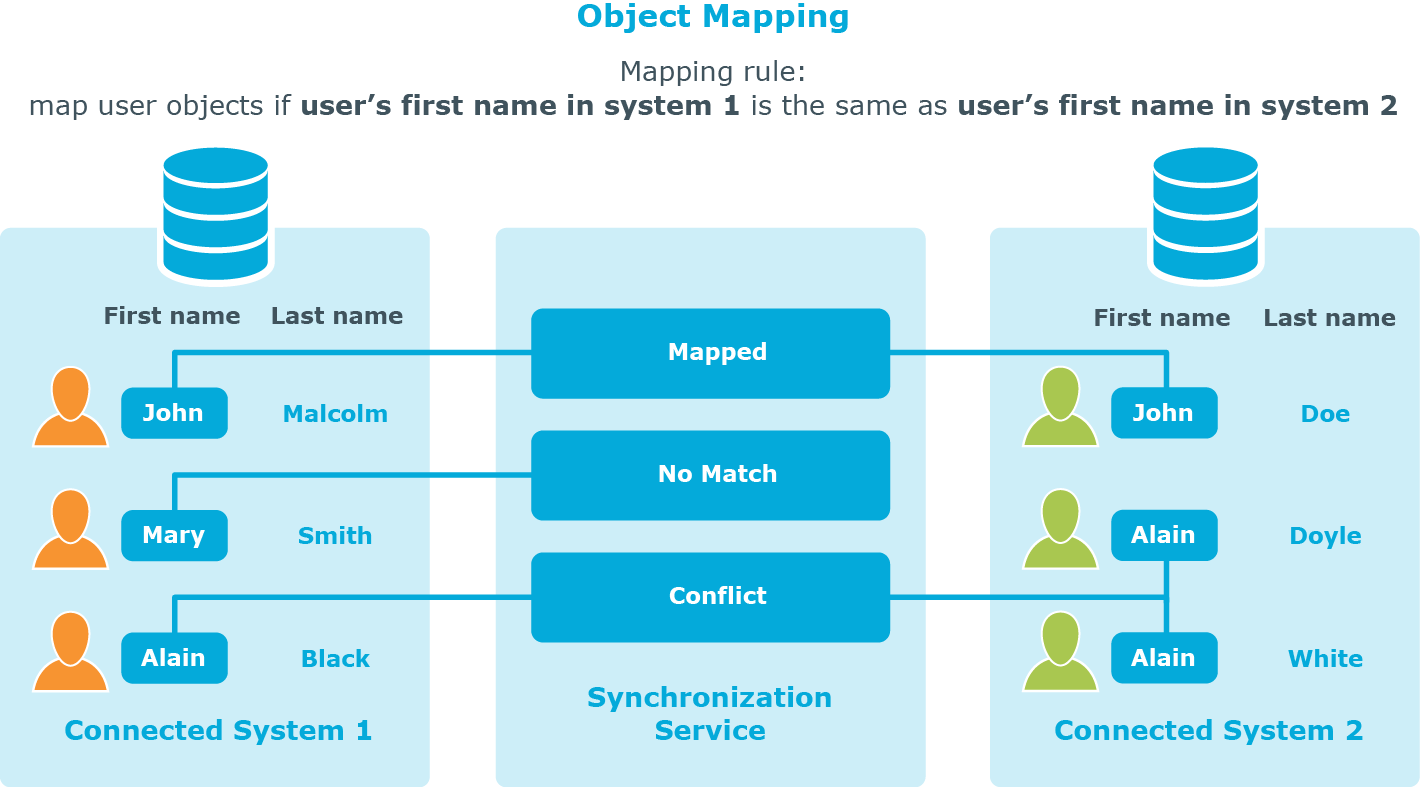
In this example, one-to-one relationship is established between the user object John Malcolm in Connected System 1 and the user object John Doe in Connected System 2: the first names of these user objects match, and thus the condition specified in the mapping rule is met. Now, if you configure a sync workflow for these systems and populate it with synchronization steps, identity information will be synchronized between these two user objects, since they are mapped. The direction of synchronization depends on which of these two connected data systems acts as the synchronization source and which is the target.
