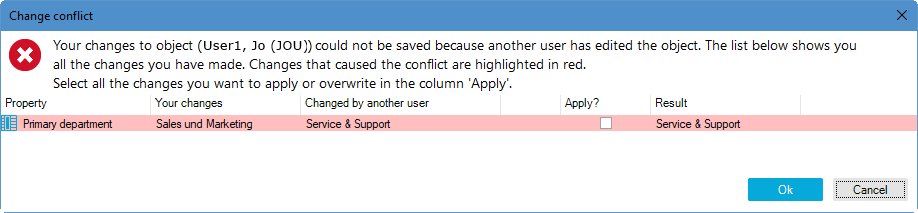To run an advanced database search in the Manager
-
In the Manager, select the View > Database search menu item.
The database search is displayed in the navigation view.
-
To open the advanced database search, click the Advanced button in the Search section.
-
Double-click the search filter in the Saved filters area.
-
Start the search using the Search button.
TIP: The saved search queries are shown in the My One Identity Manager > Filters category. You can run or edit the search queries there or export them for other users.
NOTE: The Manager must be running in expert mode to show object properties.
To show extended object properties
It is possible to edit more than one object of the same object type at the same time in the Manager. The form tab of the main data form shows the number of selected objects and the object type. Input fields with different values are labeled with the  icon. When you edit an input field and save your changes, the change applies to all open objects.
icon. When you edit an input field and save your changes, the change applies to all open objects.
To edit multiple objects at the same time:
-
Use Shift + selection or Ctrl + selection to select the objects in the result list.
-
Open the main data form either with Enter, clicking the  icon in the result list, or selecting Tasks > Edit main data in the context menu.
icon in the result list, or selecting Tasks > Edit main data in the context menu.
If two users change the same object at the same time, this can cause conflicts when the object is saved, especially if the same property is changed. In this case, a dialog appears when you save the object. You can use this dialog to view and apply the changes.
All changes to the object that caused a conflict are shown.
Figure 25: Display of change conflicts
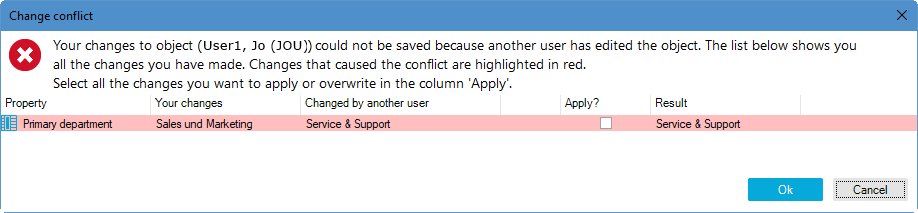
To apply your changes:
Table 36: About change conflicts
|
Property |
Property of the object that triggered a change conflict. |
|
Your change |
Value of the property you entered and wish to save. |
|
Change made by other user |
Value of the property that had already been saved by the other user. |
|
Apply? |
Specify if your value should be applied.
To apply your value, select the check box. Otherwise the system keeps the value saved by the other user. |
|
Result |
Current property value.
If you activate the check box in the Apply column, the value you entered is displayed. |

 Property pages icon and set the required display properties.
Property pages icon and set the required display properties.


 icon. When you edit an input field and save your changes, the change applies to all open objects.
icon. When you edit an input field and save your changes, the change applies to all open objects. icon in the result list, or selecting Tasks > Edit main data in the context menu.
icon in the result list, or selecting Tasks > Edit main data in the context menu.