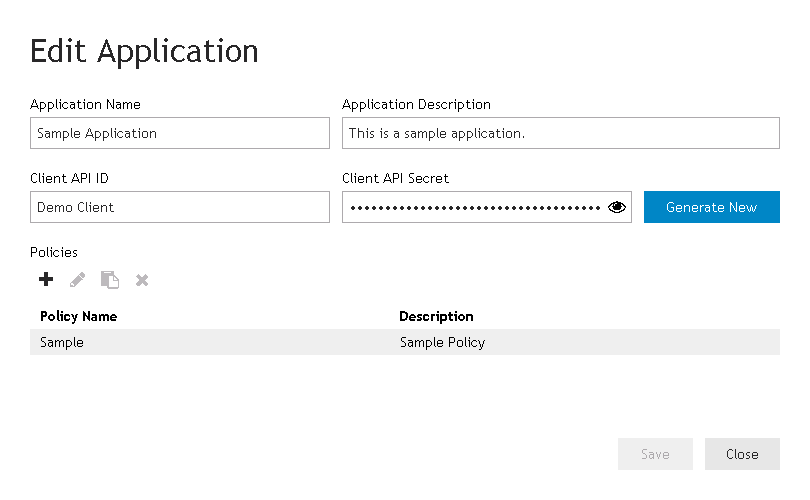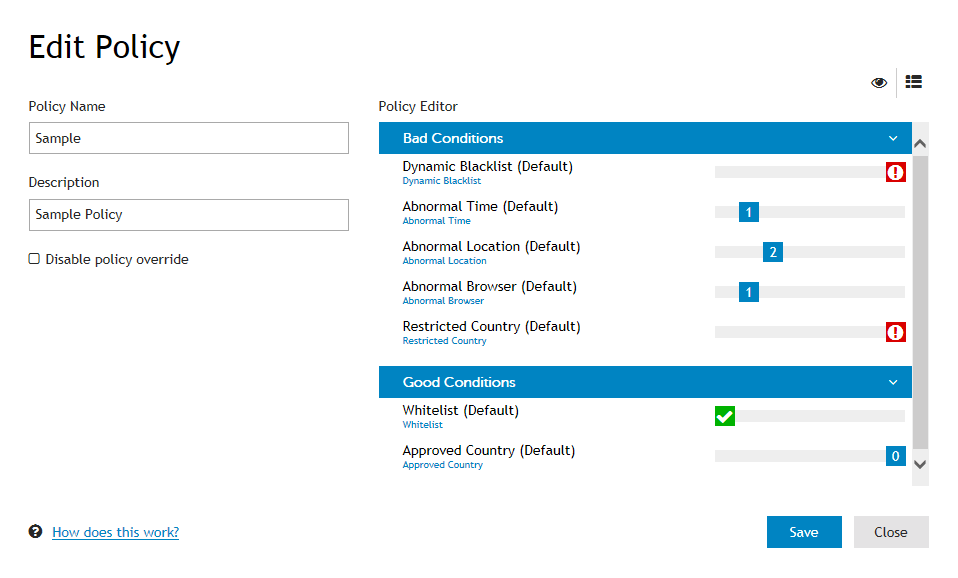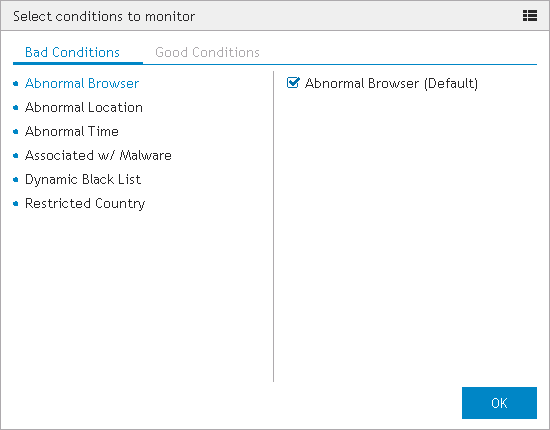Managing risk policies
|
5 |
After making changes to the selected conditions, click OK to close the Select conditions to monitor dialog and return to the Edit Policy dialog. |
|
• |
Bad Conditions - Move the slider from left to right to increase the score between 0 (ignores the condition) and Major Threat (increases the risk score by 1000). |
|
• |
Good Conditions - Move the slider from right to left to decrease the score between 0 (ignores the condition) and Safe (decreases the risk score by 100). |
|
NOTE: Depending on the conditions selected, the Real sum of conditions and Threat level reported fields may display different numbers. This occurs when the total possible risk score is higher or lower than the values that can be reported as a threat level (0-7).
For example, if a selected condition is assigned a score of Major Threat the value of the Real sum of conditions will be 1000. However, the Security Analytics Engine will only send the application the highest reportable threat level (7) which is displayed in the Threat level reported field. |
|
8 |
Once you have finished editing the risk scores, click the Save button to save changes and close the Edit Policy dialog. |
|
9 |
Click the Save button on the Edit Application dialog to save the application and return to the Applications page. |
|
4 |
In the Policy Name field, enter a name for the risk policy. |
|
5 |
After editing the duplicate risk policy, click the Save button to return to the Edit Application dialog. |
|
6 |
The duplicated policy will now appear in the Policies section. Click Save to return to the Applications page. |
|
4 |
|
5 |
The deleted policy will no longer appear listed in the Policies section of the Edit Application dialog. Click Save to return to the Applications page. |
Application wizard
|
After selecting a policy, click this button to delete the selected policy. A confirmation dialog will appear, click Delete to delete the policy. | |||||||||
| |||||||||
| |||||||||