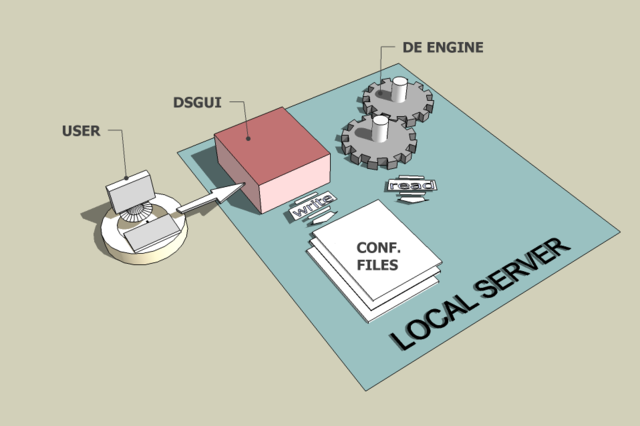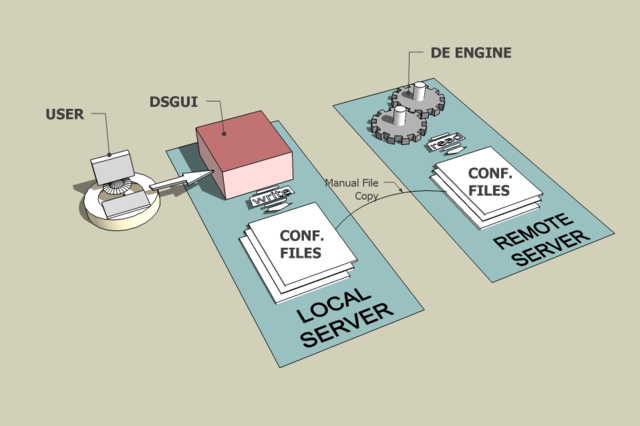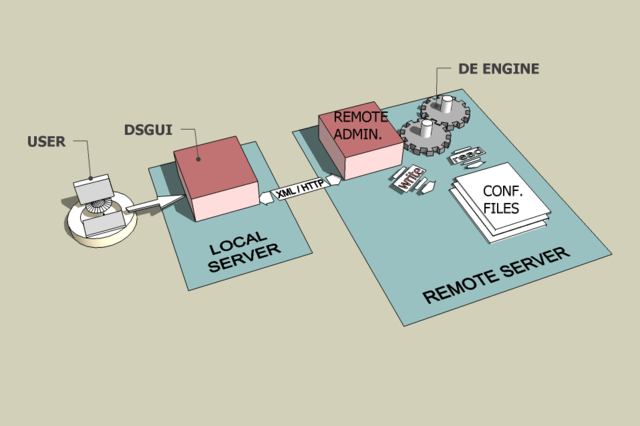What is VDS ?
What is VDS ?
VDS is a powerful tool to customize your identity infrastructure and to integrate it with your overall architecture. VDS was designed to overcome the limitations of identity data repositories and identity consuming applications by creating a highly versatile layer between them. VDS functions as an LDAP proxy, as well as providing a virtual directory facility. In addition to its extensive support for the LDAP protocol, VDS offers support for a number of other protocols as well, making it a valuable tool for developers and administrators alike.
For a complete description of all the features of the VDS engine, please read the Administration and Developer guides.
What can you do with VDS?
VDS is an open platform that allows you to customize and program a wide variety of actions. As a result, the number of things you can do with VDS is virtually endless. The following is not a complete list, but it will give you an idea of how VDS is currently being used:
-
Mapping of attributes, values and suffixes
-
Integrating multiple directories
-
Joining of directory and identity data
-
Access control
-
Validating data before it gets written to the Directory
-
Operation target routing (i.e. route read requests to replicas, route write requests to master servers)
-
Data distribution / Partitioning
-
Creating virtual directories that span multiple data sources
-
Enforcing referential integrity
-
Triggering external actions
-
Integrating directories with web services (XML / SOAP)
-
Integrating or enabling single-sign-on architectures
-
Operation load balancing
-
Failover
-
Extended operation filtering
-
Filter processing
-
Backend monitoring / health checking
-
And many more
What is DSGUI?
DSGUI is a graphical configuration utility for VDS that simplifies the creation and management of configurations for VDS engine. The application has been developed in Java to ensure cross-platform compatibility.
It was developed as a tool to assist administrators and developers with the creation and configuration of VDS instances. The program effectively provides an intuitive graphical user interface to the configuration files that VDS uses, allowing end users to configure, start and test configurations with a few click and drag operations.
DSGUI can be used to manage configurations both locally and remotely. In order to better facilitate the remote management of configurations across multiple instance on several servers, DSGUI has been designed to interface with a specially developed Remote Administration Server that comes bundled with VDS.
DSGUI also contains a simple LDAP browser that provides an easy way to view and modify data on LDAP directory servers.
Although the use of DSGUI is recommended, especially for beginners, it is completely optional. As VDS is capable of reading configuration files directly and makes no distinction between those created using DSGUI and those created manually, the option of directly editing configuration files is still valid. Certainly, we recommend that even if you intend to manually edit your configuration, you start out by setting up a basic configuration with DSGUI and then manually edit the resulting configuration files, as this will reduce the likelihood of errors appearing within your configuration.
How DSGUI works
DSGUI creates and manages the configuration files that are used by the VDS core engine. It also has the capability to start and stop local instances of VDS for testing purposes.
As already mentioned, DSGUI can interface with configuration files both locally and remotely. Remote configurations can now be created and managed using the Remote Administration Server component that comes bundled with VDS. The Remote Administration Server, or RAS, is a stand-alone server that can listen to requests made by DSGUI and will interface appropriately with the configuration files on the remote filesystem, so that a user is capable of editing configurations remotely. Naturally, due to the nature of the configuration files and the way that VDS interfaces with them, it is also possible to edit configurations locally and then copy them across to remote servers as required.
Thus, DSGUI can effectively be used in three ways to manage instances of VDS: locally, locally to copy remotely, and remotely using the Remote Administration Server. A brief summary of these three modes of operation follows:
Local configurations
Local configurations can be easily managed and configured within the GUI. Furthermore, configurations can be loaded into an instance of VDS within DSGUI by just making use of the Start / Stop buttons. Once a configuration has been started within DSGUI, its output will be presented in the DSGUI logging window, allowing you to monitor a local instance of VDS with ease.
Fig-1: DSGUI in a local environment.
Remote instance by copying configuration files
Equally, it is possible to make use of DSGUI on a local computer, to create and configure an instance of VDS that you ultimately wish to run on a remote system. Once the configuration has been created and you have finished editing it, you are able to manually copy all of the configuration files to the remote system on which you intend to run VDS.
Of course, once the files have been copied across, you will not be able to use DSGUI to start the instance that you have configured. As a result, you will need to make use of the facilities available on the remote system (manual start, init scripts, service manager, etc.) to launch the service. Furthermore, output from the running instance will obviously not be returned to DSGUI, so if you require any form of logging, you will need to add this functionality into the configuration that you create.
While this method is feasible, it naturally becomes difficult to manage across many servers and is prone to a variety of errors that can be time-consuming to troubleshoot. As a result, we recommend that where possible, remote instances are managed using the Remote Administration Server.
Fig-2: DSGUI in a remote environment.
Remote instances with the Remote Administration Tool
Finally, DSGUI is capable of interfacing with the Remote Administration Server, or RAS, to provide a Remote Administration Tool. In order to make use of this facility, the Remote Administration Server will need to be setup and started on each of the remote servers for which you will run an instance of VDS. Also, DSGUI will need to be configured to access the Remote Administration Server for each of the systems that you wish manage. Once this has been done, configurations can be created and edited within DSGUI as if they were local. Furthermore, remote instances of VDS can be started from within DSGUI using the Start/Stop buttons, and output from a running instance of VDS can be viewed within the DSGUI logging window.
It is also notable that the Remote Administration Server provides a basic web-based interface that will allow you to perform simple administration tasks (including directly editing configuration files) through the use of a web browser as client.
Fig-3: Managing remote instances using the Remote Administration facility