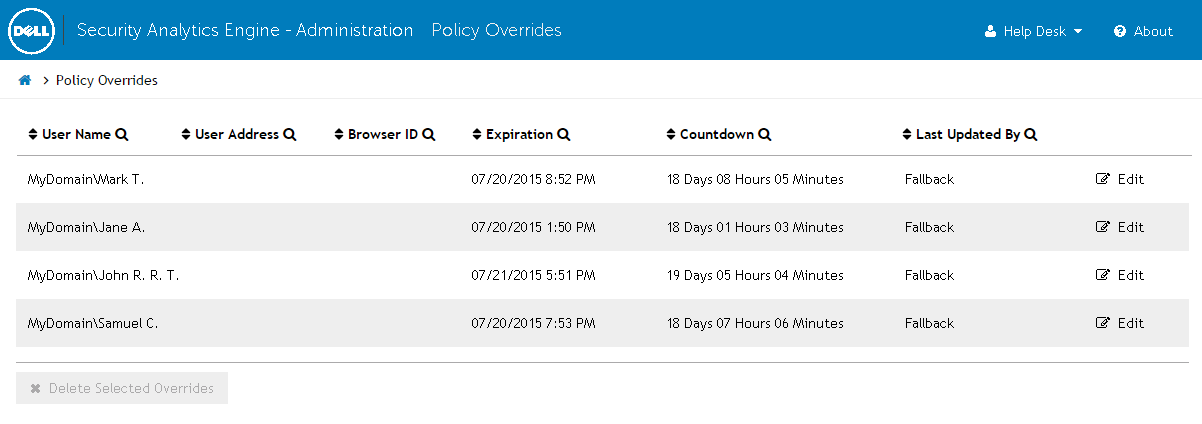Introduction
Policy Overrides page
Managing overrides on the Policy Overrides page
|
NOTE: Policy overrides must first be created on the Auditing page by selecting specific audit events. See Auditing page for more information. |
|
1 |
From the Home page, click Policy Override. |
|
2 |
Select the override to edit and click Edit to open the Modify Override dialog. For information on locating a specific override, see To filter data. |
|
• |
Last Updated By: <nn> - The username of the administrator or help desk operator that last created or modified the override. |
|
• |
User Name - The name of the user to whom the override applies. |
|
• |
Browser ID - The browser ID to which the override applies. |
|
• |
User Address - The IP address to which the override applies. |
|
• |
Expires In - The time left before the override expires. The override must last a minimum of 30 minutes. |
|
4 |
Click the Save button to save the changes to the override and close the dialog. The changes to the override are now in effect and alerting is still stopped for the user the specified expiration time. |
|
1 |
From the Home page, click Policy Override. |
|
• |
Click the Edit button associated with the override to open the Modify Override dialog. Click the Delete button. |
|
• |
Select an override from the table, then click the Delete Selected Overrides button. |
|
3 |
A dialog will be displayed confirming that you want to delete the selected override(s). Click the Delete button. Risk scores will now be reported and alerting will be enabled for the user. |