Navigate to Policies > Shares > SMB/CIFS options and select Domain mode.
Enter the name of the domain (for example mydomain) into the Domain field.
Figure 233: Policies > Shares > SMB/CIFS options — Joining a domain
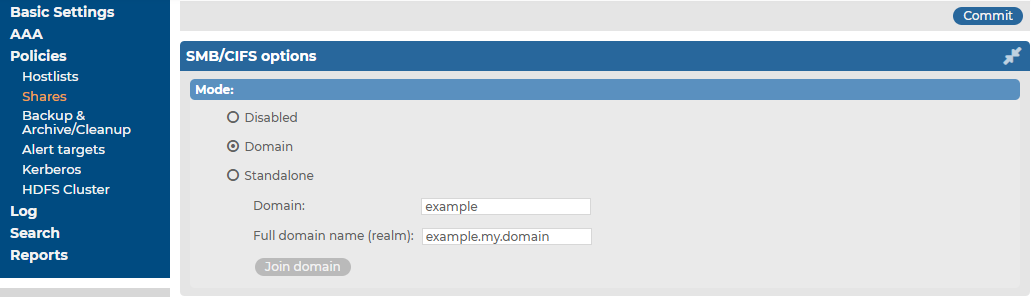
Enter the name of the realm (for example mydomain.example.com) into the Full domain name field.
NOTE: Ensure that your DNS settings are correct and that the full domain name can be resolved from syslog-ng Store Box (SSB). To check this, navigate to Basic Settings > Troubleshooting > Ping, enter the full domain name into the Hostname field, and select Ping host.
Click 
Click Join domain. A pop-up window is displayed.
SSB requires an account to your domain to be able to join the domain. Enter the name of the user into the Username field, and the corresponding password into the Password field.
NOTE: The syslog-ng Store Box (SSB) appliance accepts passwords that are not longer than 150 characters. The following special characters can be used: !"#$%&'()*+,-./:;<=>?@[]^-`{|}
Optionally, you can enter the name of your domain controller into the Domain controller field. If you leave this field blank, SSB will try to find the domain controller automatically.
NOTE: Ensure that your DNS settings are correct and that the hostname of the domain controller can be resolved from SSB. To check this, navigate to Basic Settings > Troubleshooting > Ping, enter the name of the domain controller into the Hostname field, and select Ping host.
Click Join domain.
