The Manager web application is accessed over a browser.
Use the appropriate URL for this:
http://<server name>/<application name>
https://<server>/<application name>
The Manager web application is accessed over a browser.
Use the appropriate URL for this:
http://<server name>/<application name>
https://<server>/<application name>
NOTE:
The application update happens automatically if the Auto update plugin is enabled for the web application.
To run an update, first load the files to be updated into the One Identity Manager database. The necessary files are loaded into the One Identity Manager database and updated when a hotfix, a service pack, or a full version update is run.
The Automatic update plug-in performs a check when the application is started, and every approx. 5 minutes thereafter. New files are loaded from the database as they are identified. The plug-in cannot update the files while the application is running. The update waits until the application is restarted.
The application is restarted automatically by the web server when it has been idle for a defined length of time. This may take some time or be hindered by continuous user requests.
To uninstall a web application
Launch autorun.exe from the root directory of the One Identity Manager installation medium.
On the start page of the installation wizard:
Change to the Installation tab.
In the Web-based components pane, click Install.
This starts the Web Installer.
On the Web Installer start page, click Uninstall a web application and click Next.
On the Uninstall a web application page, double-click the application that you want to remove.
The 
Click Next.
On the Database connection page, select the database connection and authentication method and enter the corresponding login data.
Click Next.
Confirm the security prompt with Yes.
The uninstall progress is displayed on the Setup is running page.
Once installation is complete, click Next.
On the Wizard complete page, click Finish.
Close the autorun program.
When you start one of the One Identity Manager tools, a default connection dialog opens.
Figure 5: Default connection dialog
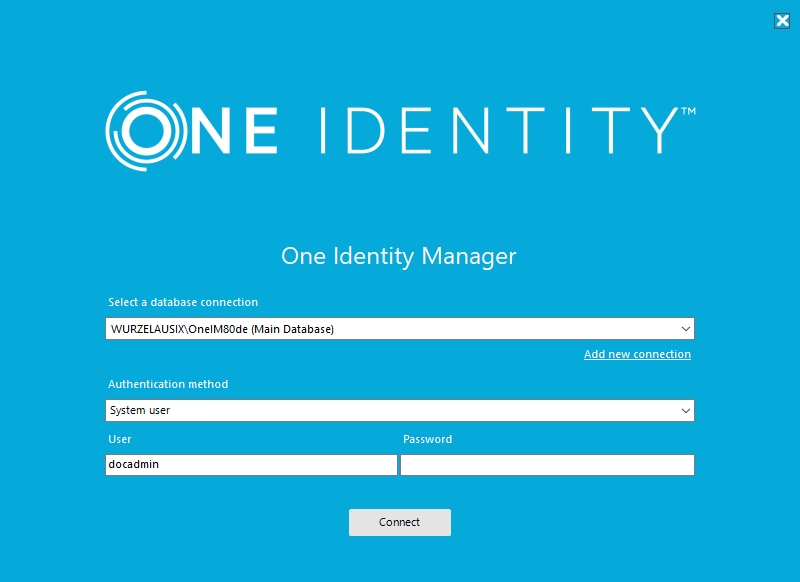
When you log in, you need to be aware of the difference between a database user and a user of individual One Identity Manager tools (system user). Several system users can work with one database user.
Login takes place in two steps:
Permitted system user IDs are determined by the authentication module you select. One Identity Manager provides various authentication modules for this purpose.
The One Identity Manager tools can only be started if the user has the relevant program function permissions. Some administration tools expect a specific access level for the selected SQL Server login.
For detailed information about the One Identity Manager authentication modules and program functions, see the One Identity Manager Authorization and Authentication Guide.
NOTE: When you start the program, it tries to restore the last used connection. This may lead to a delay resulting in an error if you frequently swap between connections to other database servers.
To prevent the previous connection restoring, create the following registry key:
HKEY_CURRENT_USER\Software\One Identity\One Identity Manager\Global\Settings\[RestoreLastConnection]="false"
© 2025 One Identity LLC. ALL RIGHTS RESERVED. 使用条款 隐私 Cookie首选项中心