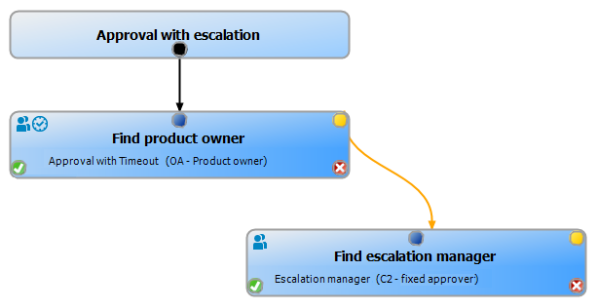To configure peer groups
-
In the Designer, set the QER | ITShop | PeerGroupAnalysis configuration parameter.
-
Set at least on of the following subparameters:
-
QER | ITShop | PeerGroupAnalysis | IncludeManager: Employees who have the same manager as the request's recipient
-
QER | ITShop | PeerGroupAnalysis | IncludePrimaryDepartment: Employees who belong to the same primary department as the request's recipient
-
QER | ITShop | PeerGroupAnalysis | IncludeSecondaryDepartment: Employees whose secondary department corresponds to the primary or secondary department of the request's recipient
Thus, you specify which employees belong to the peer group. You can also set two or all of the configuration parameters.
-
-
To specify a threshold for the peer group, set the QER | ITShop | PeerGroupAnalysis | ApprovalThreshold configuration parameter and specify a value between 0 and 1.
The default value is 0.9. That means, at least 90 percent of the peer group members must already have the requested product so that the request can be approved.
-
(Optional) To check whether the requested product is cross-functional, enable the QER | ITShop | PeerGroupAnalysis | CheckCrossfunctionalAssignment configuration parameter.
-
Assign the service items and departments to functional areas.
Only functional areas that are primary assigned service items are taken into account.
For more information about functional areas, see the One Identity Manager Identity Management Base Module Administration Guide.
-
Assign employees to primary departments.
-
-
In the Manager, create an approval workflow with at least one approval level. For the approval step, enter at least the following data:
-
Single step: EXWithPeerGroupAnalysis.
-
Approval procedure: EX
-
Event: PeerGroupAnalysis
The event starts the QER_PersonWantsOrg_Peer group analysis process, which runs the QER_PeerGroupAnalysis script.
The script runs automatic approval and sets the approval step type to Grant or Deny.
-