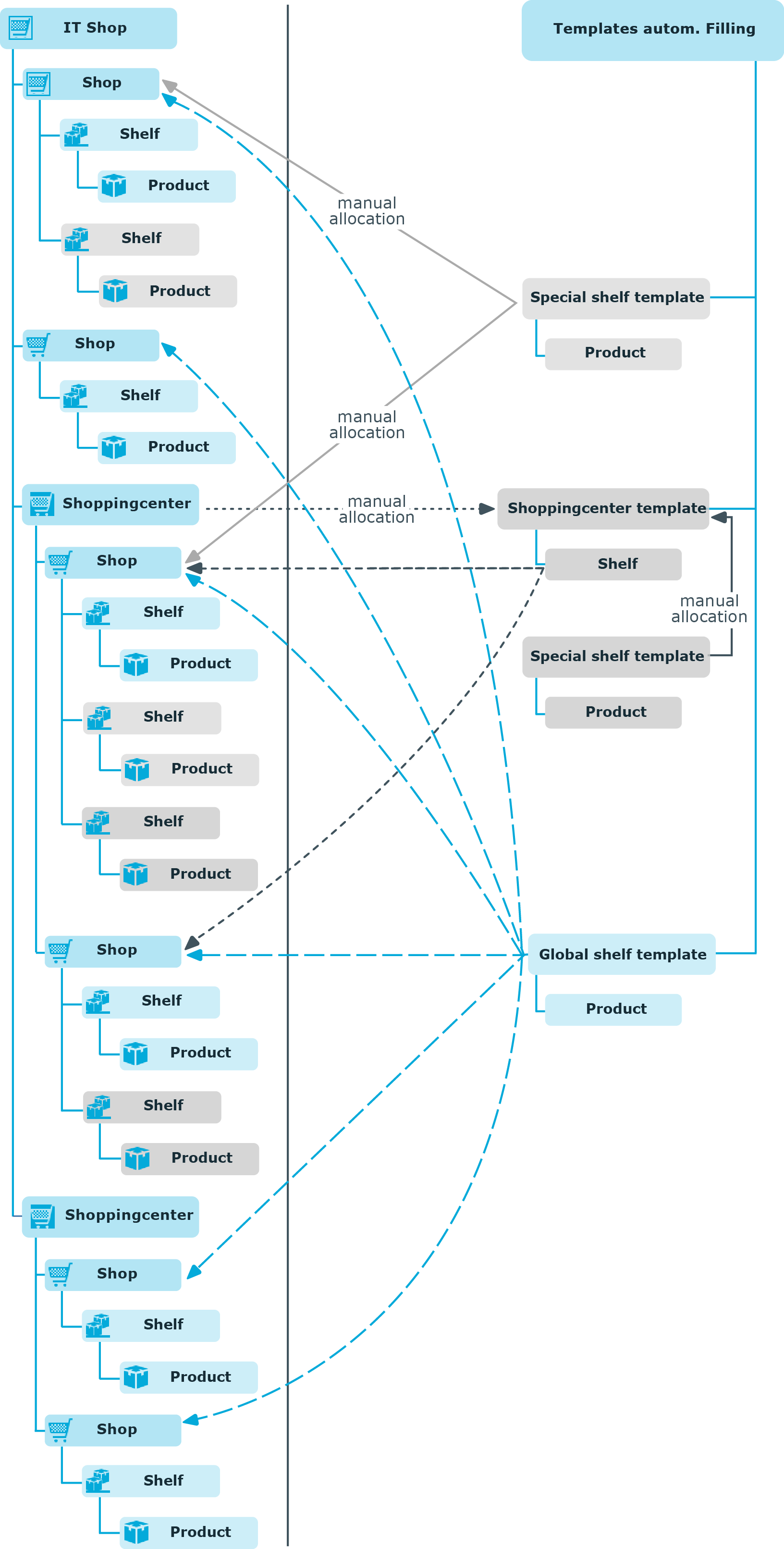If a shelf is going to be completely dissolved, you need to remove all the product assignments from the shelf first.
To delete a shelf
-
In Manager, select the IT Shop > IT Shop > <shop> category or the IT Shop > IT Shop > <shopping center> > <shop> category.
-
Select the shelf in the result list.
-
Remove all product assignments to the shelf.
The next time the DBQueue Processor runs, all pending requests for the products are closed and approved requests are canceled. Then you can delete the shelf.
-
Click  in the result list.
in the result list.
- Confirm the security prompt with Yes.
To delete a shelf that resulted from a special shelf template
-
Cancel approved requests from this shelf.
-
Cancel pending request.
-
Remove shelf template assignments to the shop.
NOTE: Shelves that have been created from a global shelf template or a shopping center template cannot be deleted.
Detailed information about this topic
If you want to delete a shop, delete the customer node and existing shelves beforehand.
To delete a shop
-
In the Manager, select the IT Shop > IT Shop or the IT Shop > IT Shop > <shopping center> category.
-
Select the shop in the result list.
-
Delete the customer node.
-
Delete all shelves.
-
Click  in the result list.
in the result list.
- Confirm the security prompt with Yes.
Detailed information about this topic
If you want to delete a shopping center, delete all shops first.
To delete a shopping center
-
In the Manager, select the IT Shop > IT Shop category.
-
Select the shopping center template in the result list.
-
Delete all shops.
-
Click  in the result list.
in the result list.
- Confirm the security prompt with Yes.
Detailed information about this topic
You can create templates for setting up shelves automatically. Use templates when you want to set up shelves in several shops or shopping centers with the same products.
Table 73: Templates overview
|
Global shelf templates |
A global shelf template is automatically distributed to all shops within the IT Shop solution. A corresponding shelf with products is added to each shop. If a new shop is created within the IT Shop solution, the global shelf template is immediately applied to the shop.
NOTE: Global shelf templates are not distributed to default shops. |
|
Special shelf templates |
A special shelf template is manually assigned to one or more shops. A corresponding shelf with products is added in these shops. A special template can be distributed additionally to shopping center templates. |
|
Shopping center templates |
A shopping center template references one or more shopping centers. You can only assign shopping center template to shopping center. Once you assign a special shelf template to a shopping center template, a corresponding shelf is added to all the shops in the shopping center. |
In order to simplify understanding, these templates are given the umbrella term shelf templates in the following.
To use shelf templates
The following is valid for all shelf templates:
-
If a template is modified, the changes are passed on to all shelves created from this shelf template.
-
If a shelf template is deleted, all the shelves that originated from it are deleted from the shop. Outstanding requests are completed.
-
Shelf templates can only be deleted when their assigned products and approval policies have been removed.
The following diagram illustrates the shelf templates that can be set up, their assignments, and the resulting IT Shop solution.
Figure 12: Assigning shelf templates
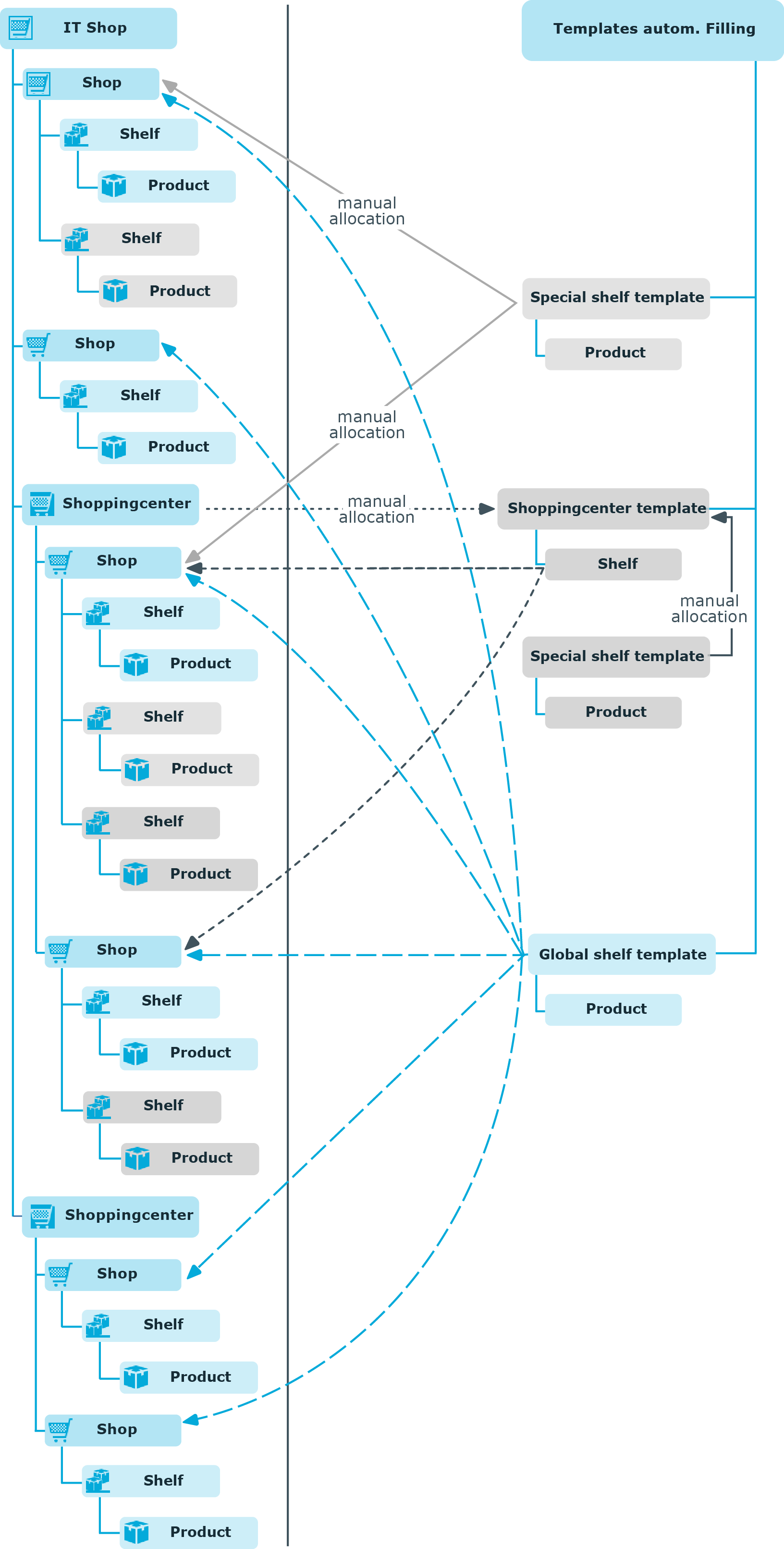
in the result list.