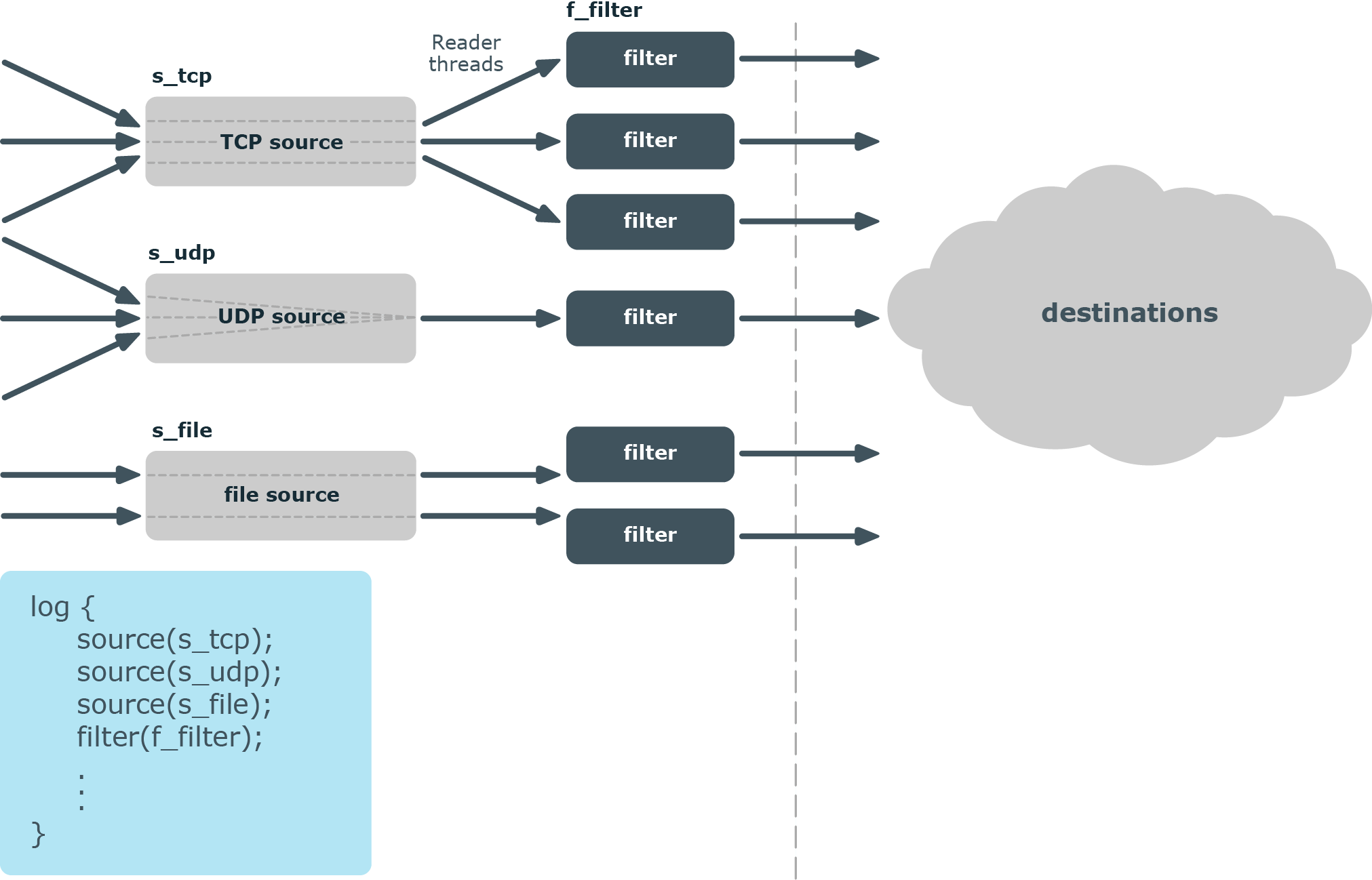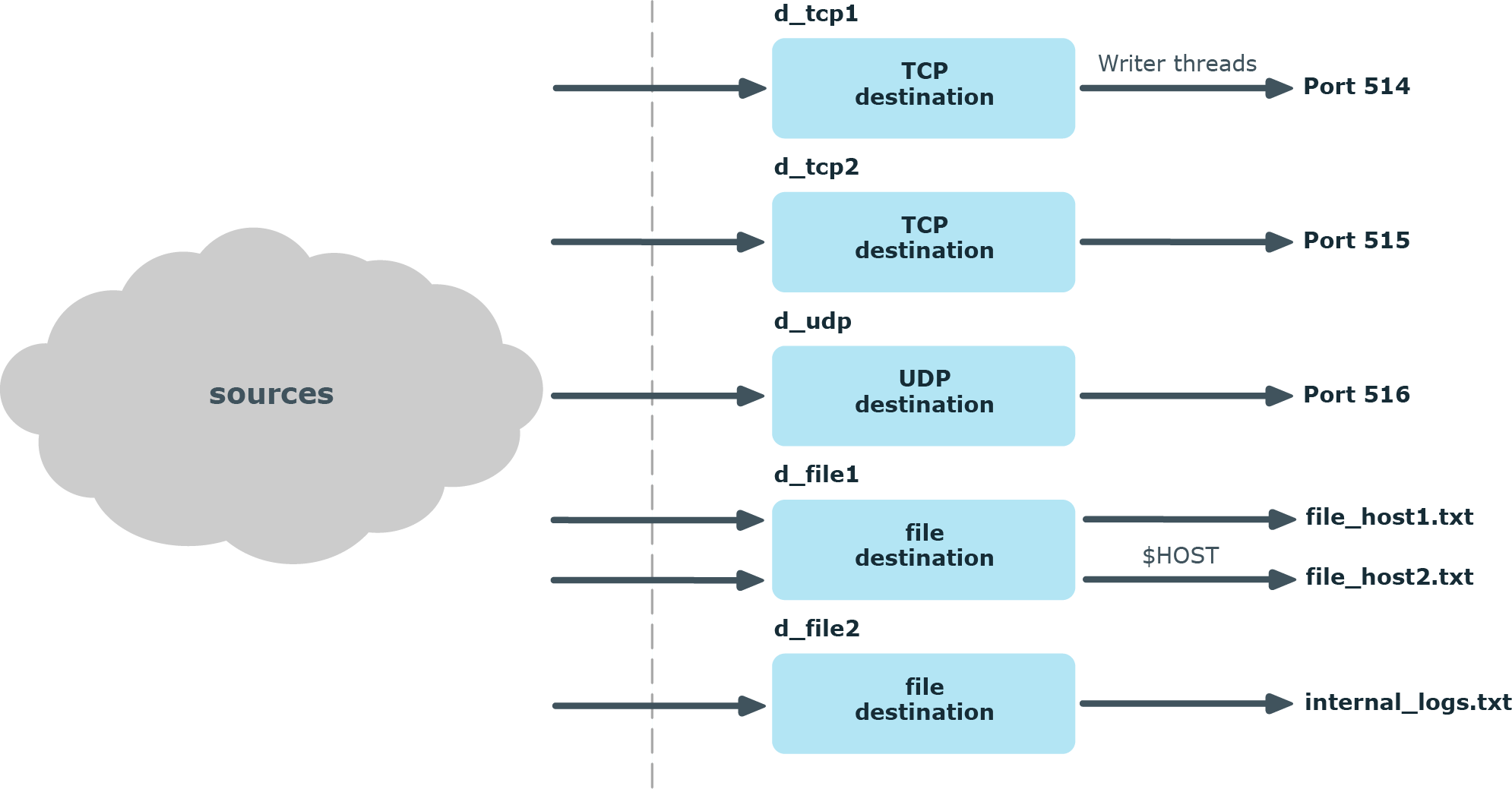Starting with version 5 F4, syslog-ng PE runs in multithreaded mode by default. You can enable multithreading in syslog-ng PE using the following methods:
Example: Enabling multithreading
To enable multithreading globally, use the threaded option:
options {threaded(yes) ; };
To enable multithreading only for a selected source or destination, use the flags("threaded") option:
source s_tcp_syslog { network(ip(127.0.0.1) port(1999) flags("syslog-protocol", "threaded") ); };
Sources
File sources scale based on the number of files that the syslog-ng PE is reading. If there are 10 files all coming to the same source, then that source can use 10 threads, one thread for each file.
NOTE: When collecting log messages from multiple files, the file source is a wildcard-file() source.
TCP-based network sources scale based on the number of active connections. This means that if there are 10 incoming connections all coming to the same source, then that source can use 10 threads, one thread for each connection.
NOTE: UDP-based network sources do not scale by themselves because they always use a single thread. If you want to handle a large number of UDP connections, it is best to configure a subset of your clients to send the messages to a different port of your syslog-ng server, and use separate source definitions for each port.
Figure 44: How multithreading works — sources
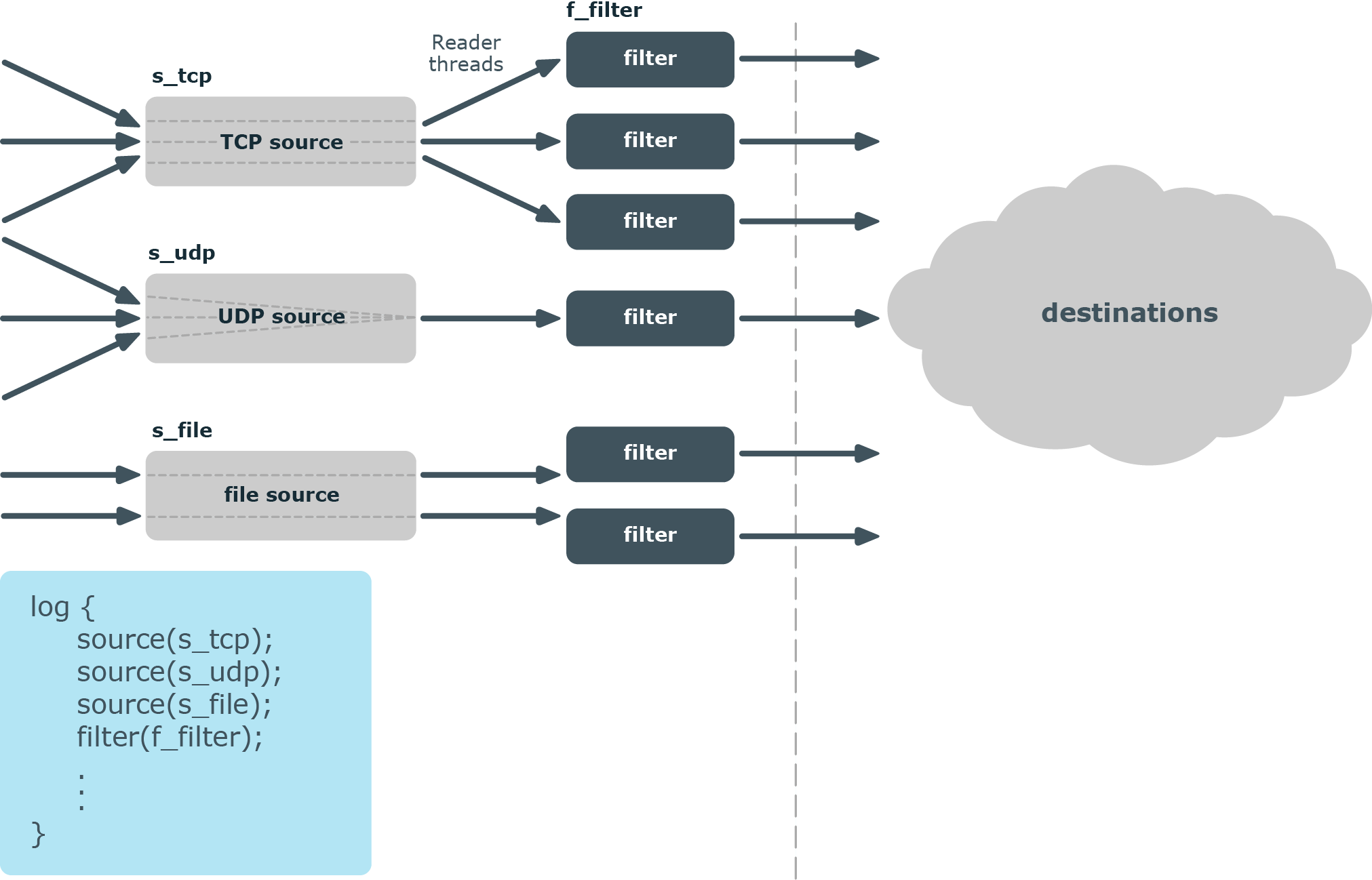
Message processors
Message processors — such as filters, rewrite rules, and parsers — are executed by the reader thread in a sequential manner.
For example, if you have a log path that defines two sources and a filter, the filter will be performed by the source1 reader thread when log messages come from source1, and by the source2 reader thread when log messages come from source2. This means that if log messages come from both source1 and source2, they will both have a reader thread and that way filtering will be performed simultaneously.
NOTE: This is not true for PatternDB because it uses message correlation. When using PatternDB, it runs in only one thread at a time, and this significantly decreases performance.
Destinations
In syslog-ng, every destination has a writer thread. To improve scaling on the destination side, use multiple destinations instead of one.
For example, when sending messages to a syslog-ng server, you can use multiple connections to the server if you configure the syslog-ng server to receive messages on multiple ports, and configure the clients to use both ports.
When writing the log messages to files, use macros in the filename to split the messages to separate files (for example, using the ${HOST} macro). Files with macros in their filenames are processed in separate writer threads.
Figure 45: How multithreading works — destinations
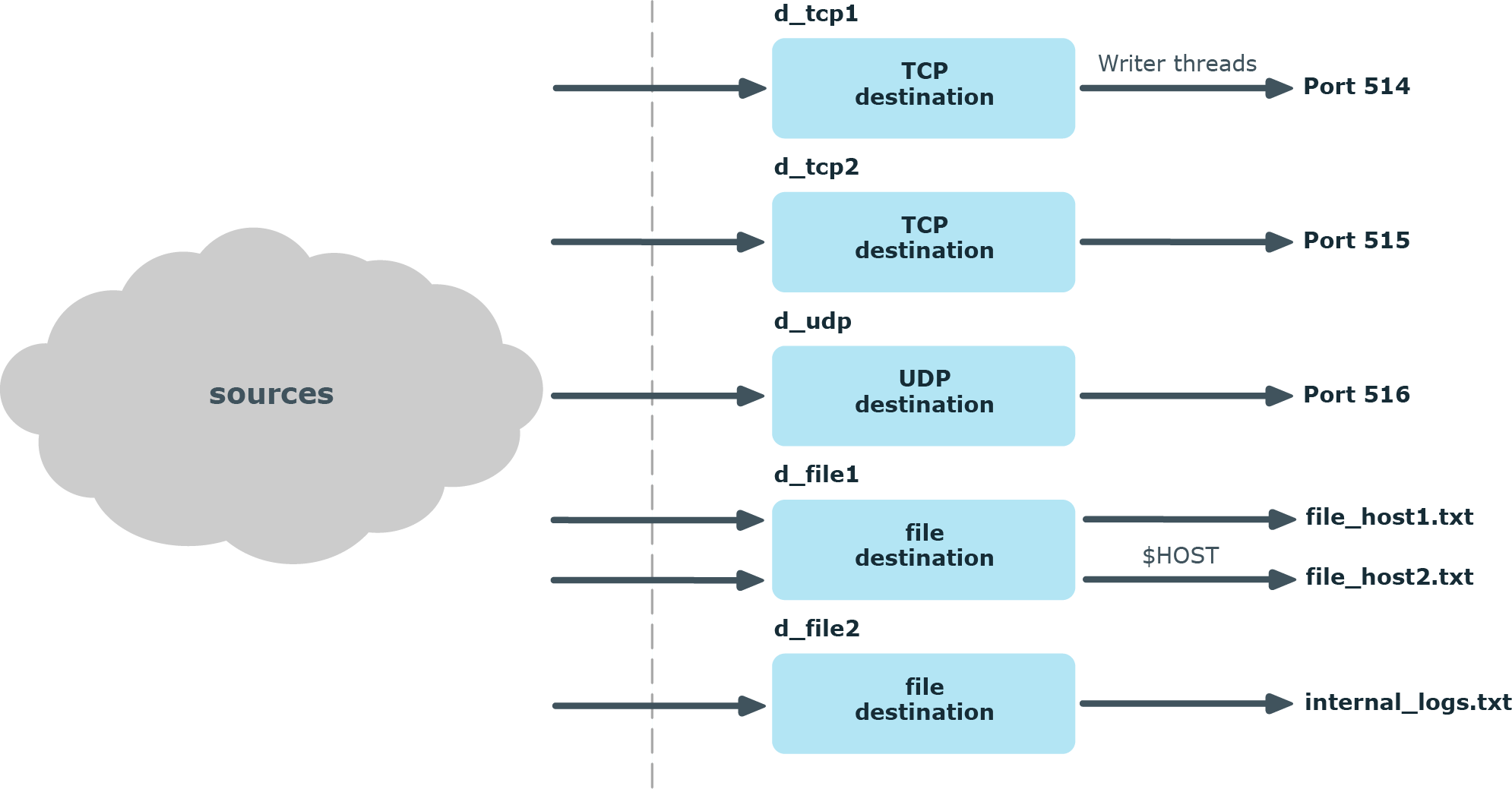
Troubleshooting syslog-ng
This chapter provides tips and guidelines about troubleshooting problems related to syslog-ng.
-
As a general rule, first try to get logging the messages to a local file. Once this is working, you know that syslog-ng is running correctly and receiving messages, and you can proceed to forwarding the messages to the server.
-
Always check the configuration files for any syntax errors on both the client and the server using the syslog-ng --syntax-only command.
-
If the syslog-ng PE server does not receive the messages, verify that the IP addresses and ports are correct in your sources and destinations. Also, check that the client and the server uses the same protocol (a common error is to send logs on UDP, but configure the server to receive logs on TCP).
If the problem persists, use tcpdump or a similar packet sniffer tool on the client to verify that the messages are sent correctly, and on the server to verify that it receives the messages.
-
To find message-routing problems, run syslog-ng PE with the following command syslog-ng -Fevd. That way syslog-ng PE will run in the foreground, and display debug messages about the messages that are processed.
-
If syslog-ng is closing the connections for no apparent reason, be sure to check the log messages of syslog-ng. You may also want to run syslog-ng with the --verbose or --debug command-line options for more-detailed log messages. You can enable these messages without restarting syslog-ng using the syslog-ng-ctl verbose --set=on command. For details, see the syslog-ng-ctl man page at The syslog-ng control tool manual page.
-
Build up encrypted connections step-by-step. First create a working, unencrypted (for example, TCP) connection, then add TLS encryption, and finally, client authentication if needed.
-
If you use the same driver and options in the destination of your syslog-ng PE client and the source of your syslog-ng PE server, everything should work as expected. Unfortunately, there are some other combinations, that may seem to work, but result in losing parts of the messages. For details on the working combinations, see Things to consider when forwarding messages between syslog-ng PE hosts.
During the course of a message from the sending application to the final destination of the message, there are a number of locations where a message may be lost, even though syslog-ng does its best to avoid message loss. Usually losing messages can be avoided with careful planning and proper configuration of syslog-ng and the hosts running syslog-ng. The following list shows the possible locations where messages may be lost, and provides methods to minimize the risk of losing messages:
-
Between the application and the syslog-ng client: Make sure to use an appropriate source to receive the logs from the application (for example, from /dev/log). For example, use unix-stream instead of unix-dgram whenever possible.
-
When syslog-ng is sending messages: If syslog-ng cannot send messages to the destination and the output buffer gets full, syslog-ng will drop messages.
Use flags (flow-control) to avoid it (for details, see Configuring flow-control). For more information about the error caused by the missing flow-control, see Destination queue full.
The number of dropped messages is displayed per destination in the log message statistics of syslog-ng (for details, see Monitoring statistics and metrics of syslog-ng).
-
On the network: When transferring messages using the UDP protocol, messages may be lost without any notice or feedback — such is the nature of the UDP protocol. Always use the TCP protocol to transfer messages over the network whenever possible.
For details on minimizing message loss when using UDP, see the Collecting log messages from UDP sources tutorial.
-
In the socket receive buffer: When transferring messages using the UDP protocol, the UDP datagram (that is, the message) that reaches the receiving host placed in a memory area called the socket receive buffer. If the host receives more messages than it can process, this area overflows, and the kernel drops messages without letting syslog-ng know about it. Using TCP instead of UDP prevents this issue. If you must use the UDP protocol, increase the size of the receive buffer using the so-rcvbuf() option.
-
When syslog-ng is receiving messages:
-
The receiving syslog-ng (for example, the syslog-ng server or relay) may drop messages if the fifo of the destination file gets full. The number of dropped messages is displayed per destination in the log message statistics of syslog-ng (for details, see Monitoring statistics and metrics of syslog-ng).
-
If the number of Log Source Hosts reaches the license limit, the syslog-ng PE server will not accept connections from additional hosts. The messages sent by additional hosts will be dropped, even if the client uses a reliable transport method (for example, ALTP).
To make syslog-ng PE forget old clients that do not exist anymore, enable the reset-license-counter() global option.
-
When the destination cannot handle large load: When syslog-ng is sending messages at a high rate into an SQL database, a file, or another destination, it is possible that the destination cannot handle the load, and processes the messages slowly. As a result, the buffers of syslog-ng fill up, syslog-ng cannot process the incoming messages, and starts to loose messages. For details, see the previous entry. Use the throttle parameter to avoid this problem.
-
As a result of an unclean shutdown of the syslog-ng server: If the host running the syslog-ng server experiences an unclean shutdown, it takes time until the clients realize that the connection to the syslog-ng server is down. Messages that are put into the output TCP buffer of the clients during this period are not sent to the server.
-
When syslog-ng PE is writing messages into files: If syslog-ng PE receives a signal (SIG) while writing log messages to file, the log message that is processed by the write call can be lost if the flush_lines parameter is higher than 1.