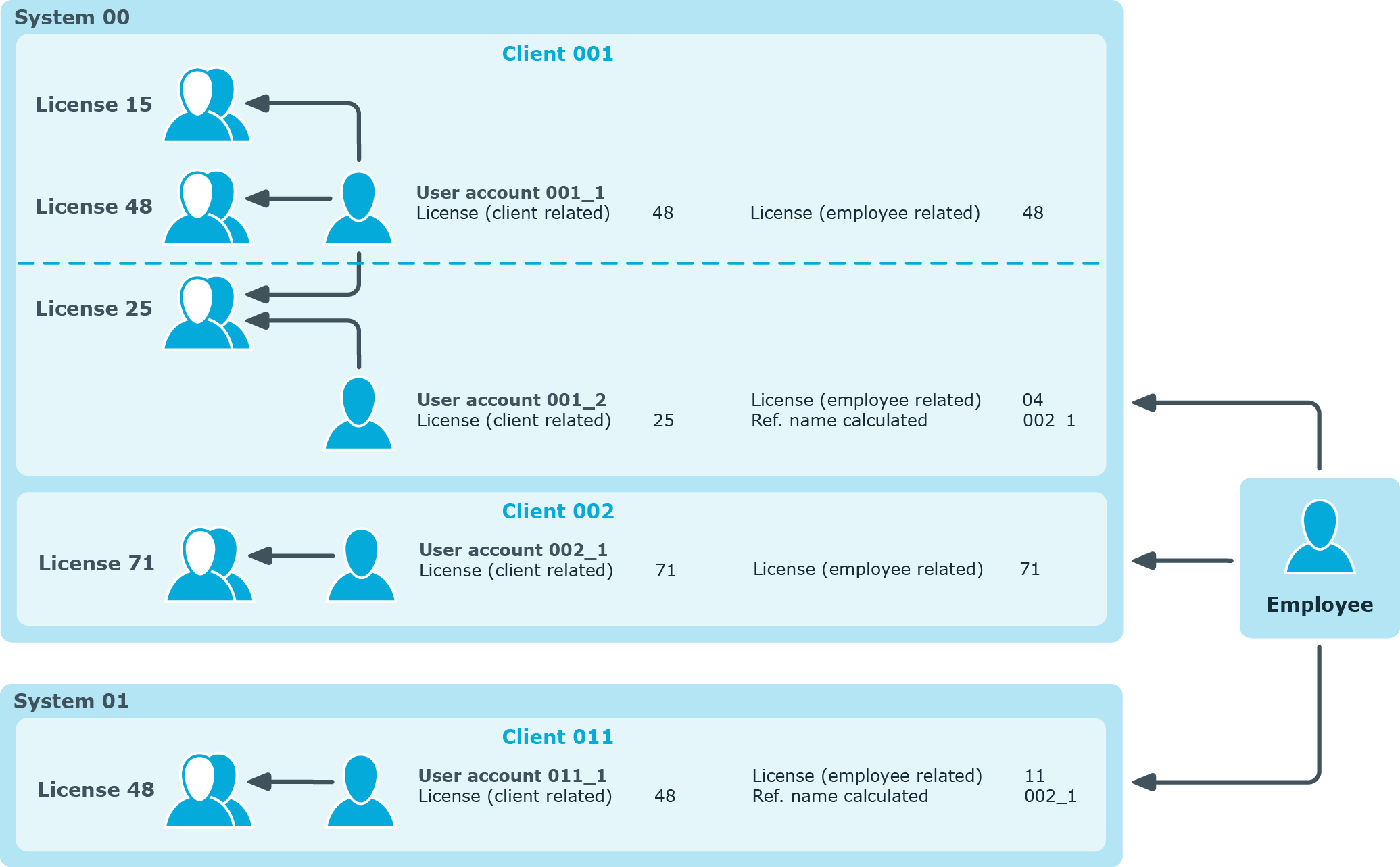In order to maintain system measurement data directly in user accounts, enter the active license in the user accounts. This might be necessary, for example, for storing substitute licenses.
To enter a user account active license
- Select the SAP R/3 > User accounts category.
- Select the user account in the result list.
- Select the Measurement data tab.
- Select a license in the Active license menu.
- Enter any other data required, if necessary.
- Save the changes.
The active license is published in the target system.
NOTE: If licenses are stored with roles or profiles in which the user account is a member and Publishing calculated licenses is running, the active license stored directly with the user account is overwritten by the calculated license.
To enter the centrally administrated user account's license
-
In the Manager, select the SAP R/3 > User accounts category.
-
Select the user account in the result list.
-
Select the Assign SAP licenses in client systems task.
-
Click Add.
This inserts a new row in the table.
-
Mark this row. Enter the measurement data.
- Save the changes.
Detailed information about this topic
The most significant license can be determined from role and profile licenses that are not managed through . You must make the initial assignment of licenses manually after synchronizing roles and profiles. One Identity Manager determines the user account's highest rated license through user account memberships in roles and profiles. The employee's most significant user account is found across clients and system. The most significant license is added to the user account as the active license and published in the target system.
To assign roles and profiles
- Select the SAP R/3 > Roles category.
– OR –
Select the SAP R/3 > Profiles category.
- Select the role or profile in the result list.
- Assign a license in the License field.
- Save the changes.
Related topics
NOTE: In this section, roles, and profiles are grouped under the term "SAP system entitlements" to make it easier to understand.
A rating for a user account is determined in One Identity Manager by rating profiles and roles in which the user account is a member. Licenses have to be entered for the profiles and roles as a prerequisite. You have to make this assignment once manually after the objects have been synchronized. When the most significant user account is determined, the license names and any manually issued license value are taken into account.
A recalculation task for the DBQueue Processor is generated to determine license rating. The recalculation task is generated when:
- The TargetSystem | SAPR3 | Accounts | CalculateLicence configuration parameter is set
- The System measurement enabled option for the SAP system is disabled/enabled
- The Has user account management option for the SAP client is disabled/enabled
- User account assignments to roles or profiles are changed
- Role assignment validity periods are changed
- License's rating changes
- License assignments to roles or profiles are changed
- Employee assignment to user accounts
- The user account substitute is changed
The most highly rated user account is determined in One Identity Manager in a two-step process.
- Determining the significance of a user account within a client (client related)
Memberships in system entitlements within a client are calculated for an SAP user account. Through this, the SAP system entitlement with the highest rating is found. The license for the most significant SAP system entitlement is added to the user account as Calculated license (client). The most significant SAP system entitlement meets the following criteria:
- The assigned license has the lowest license rating (in alphanumeric sort order).
- If several SAP system entitlements with the same license rating are assigned or no license rating has been given, the valid license is that with the highest rating.
- Determining the most highly rated user account (employee related)
- The most significant user account is determined from all the employee’s user account sin all clients and all systems. The criteria from 1a) and 1b) apply for these user accounts. The license for the most highly rated user account is added to the user account as Calculated license (employee). A reference to the user account calculated with the most significance is entered for all of the employee's other user accounts in Calculated ref. name. These user account contain the license "11 (Multi-client/system) or "04 (substitute)".
Table 72: Employee-related license
| Most significant user account |
Calculated license (client) |
| Remaining user accounts in clients of the same system as the most significant user account |
04 (Deputy manager or supervisor) |
| Remaining user accounts in other systems besides the most significant user account |
11 (Multi-client/system) |
- If a user account is not assigned an employee, the rating calculated under 1) is seen as the most significant and the license entry is added to the user account as Calculated license (employee).
Figure 6: Determining an SAP user account rating
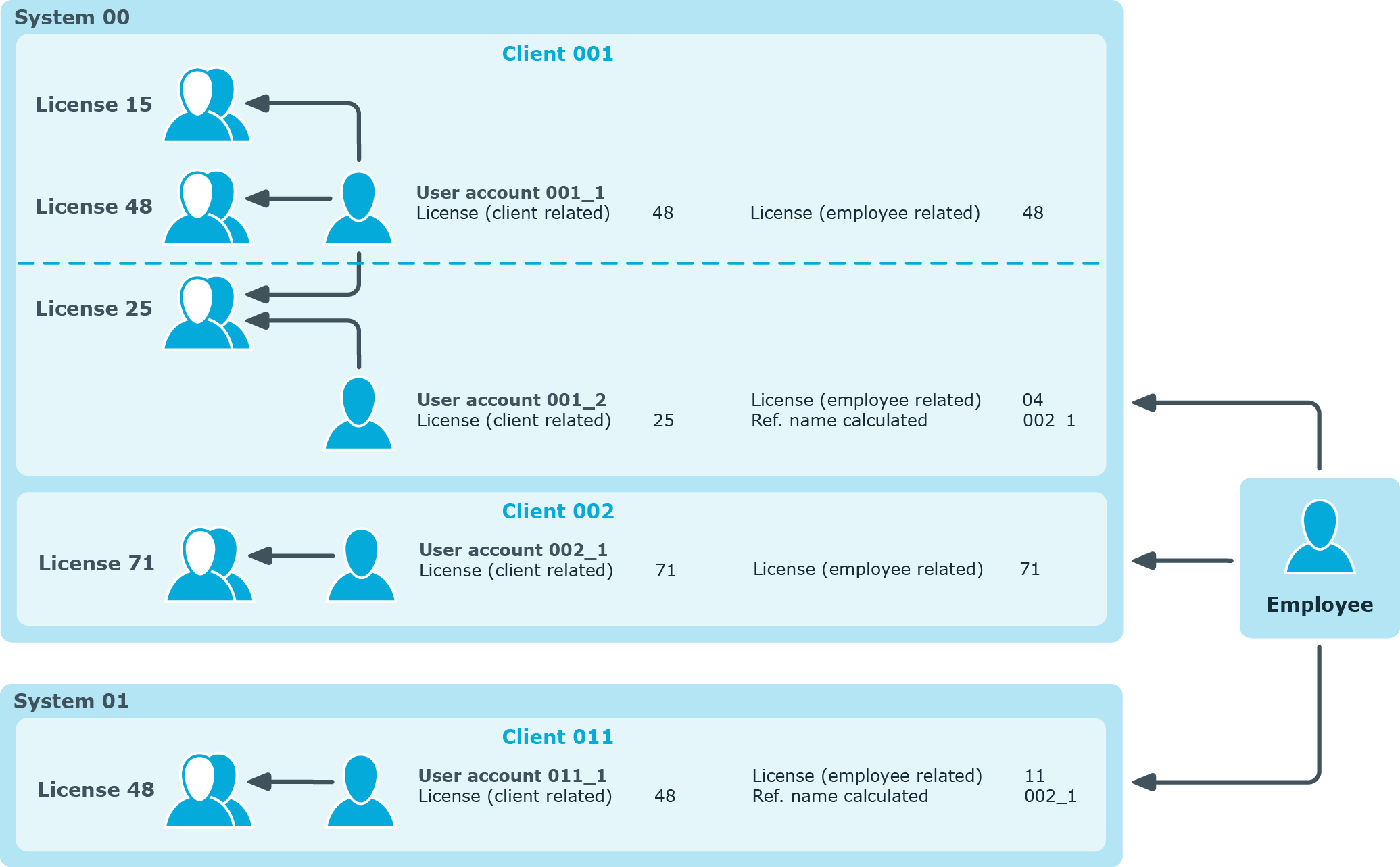
Related topics
In order to run system measurement in the SAP R/3 environment, you need to transfer employee related calculated licenses to the active license. This transfer is done separately for each client in the system.
NOTE: If Publishing calculated licenses is run, the active license stored directly with the user account is overwritten by the calculated license!
Exception: "04 (substitute)" is entered as active license and the substitute time period is currently valid or is in the future.
NOTE: Publishing calculated licenses is only for clients with status "No CUA system" or empty CUA status.
To transfer calculated licenses to active licenses
- Select the SAP R/3 > Clients category.
- Select the client whose licenses are to be transferred.
- Select the Publish calculated licenses task.
A security prompt appears.
- Confirm the security prompt with Yes.
Once the calculated licenses are transferred to active licenses, the active licenses are published in the target system.
One Identity Manager transfers the calculated employee related license for all this client‘s user accounts to the active license. You can edit this data later, if required. Once the licenses are published in the SAP R/3 system and system measurement has been carried out, you can synchronize the current measurement data with the One Identity Manager database.
Special characteristics of user accounts with a deputy license
If the active license "04 (substitute)" is entered in the user account and the substitution period is current valid, the active license is not replaced by the calculated employee-related license. The same applies if the substitution period is in the future (Substituted from later than "today").
If the substitution period has expired, the calculated employee-related license is transferred to the active license by the task Publishing calculated licenses. Information about the substitute and the substitution period is deleted from the user account.
NOTE: In order to publish an active license "04 (substitute) in the target system, the price list and all usable user types must be enabled in the program part system measurement in the SAP R/3 environment.
Related topics