Starting log monitoring
To be able to view log entries in real time, you can start log monitoring.
To start log monitoring
-
Log in to the Administration Portal (see Logging in to the Administration Portal).
-
In the navigation, click Logs.
-
On the new page, click the Live log tab.
-
(Optional) To control which log entries are displayed, click 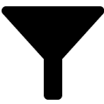 (Filter). This allows you to display log entries from a specific time period only, for example.
(Filter). This allows you to display log entries from a specific time period only, for example.
-
(Optional) To search for specific log entries, enter a search term in the search field.
TIP: To use regular expression in the search, set the Use regular expressions switch to on.
-
(Optional) To display the details of a log entry, click on the corresponding log entry.
Downloading log files
To keep logs locally on your system, you can download the log files.
To download log files
-
Log in to the Administration Portal (see Logging in to the Administration Portal).
-
In the navigation, click Logs.
-
On the new page, click the Log files tab.
-
Click the log file you want to download.
Managing caches
You can display, empty, and activate/deactivate API Server caches.
Detailed information about this topic
Displaying caches
To obtain an overview of the API Server caches, you can display the them.
To display caches
-
Log in to the Administration Portal (see Logging in to the Administration Portal).
-
In the navigation, click Caches.
TIP: To reload the caches and display the latest information, click Reload on the Caches page.
(Filter). This allows you to display log entries from a specific time period only, for example.
