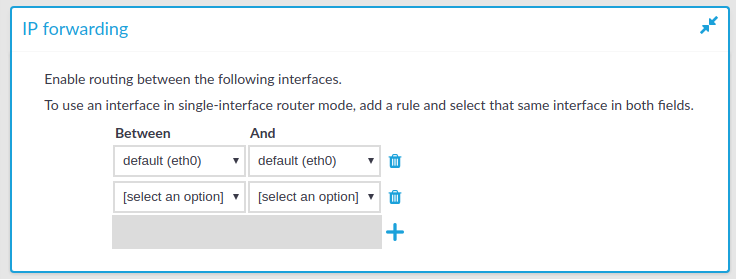This section provides information on how to delete a key in your audit keystore.
NOTE: The private keys are stored locally, in your browser.
To delete a key from your audit keystore
-
Navigate to User menu > Audit keystore.
-
Click Unlock private keystore.
The Unlock keystore dialog is displayed.
Enter your master password and click Unlock keystore.
The audit keystore is unlocked.
-
Click  next to the private key that you want to delete.
next to the private key that you want to delete.
NOTE: If you delete the last private key from your audit keystore, the audit keystore is reset and next time you add a private key to your audit keystore, you must define a master password again.
Result
The private key is deleted from your audit keystore.
The Basic Settings > Network tab contains the network interface and naming settings of One Identity Safeguard for Privileged Sessions (SPS).
Figure 41: Basic Settings > Network > Routing table
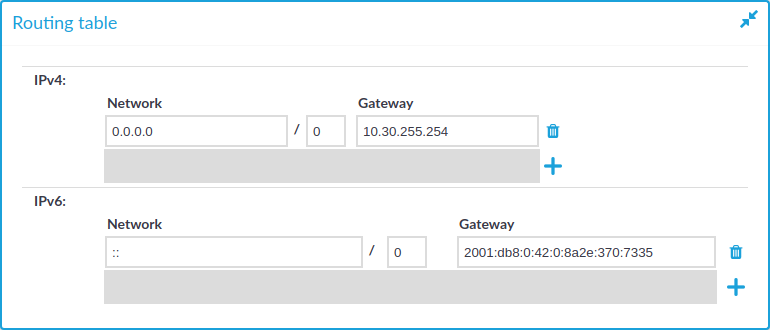
When sending a packet to a remote network, SPS consults the routing table to determine the path it should be sent. If there is no information in the routing table then the packet is sent to the default gateway. Use the routing table to define static routes to specific hosts or networks. You have to use the routing table if SPS interfaces are connected to multiple subnets.
Click the  and
and  icons to add new routes or delete existing ones. A route means that messages sent to the Address/Netmask network should be delivered to Gateway.
icons to add new routes or delete existing ones. A route means that messages sent to the Address/Netmask network should be delivered to Gateway.
For more information, see Configuring the routing table.
Figure 42: Basic Settings > Network > IP forwarding
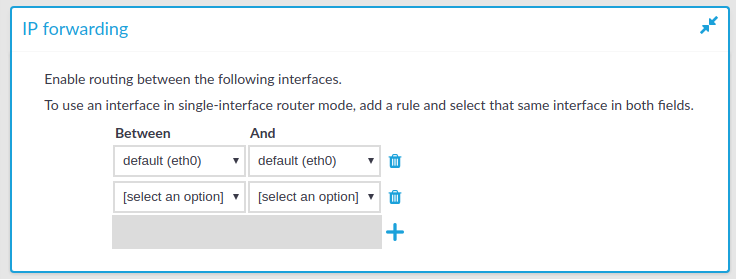
You can enable routing between logical interfaces, which allows you to direct uncontrolled traffic through SPS. For more information, see Routing uncontrolled traffic between logical interfaces.
To mimic the functionality of the deprecated Router mode, configure a logical interface for each physical interface you want to connect, and enable IP forwarding between them.
next to the private key that you want to delete.

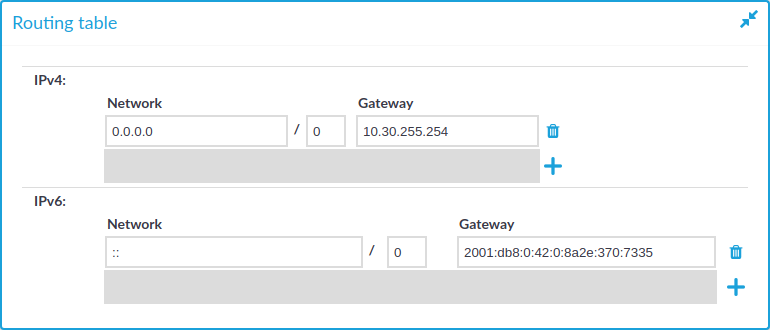
 and
and  icons to add new routes or delete existing ones. A route means that messages sent to the Address/Netmask network should be delivered to Gateway.
icons to add new routes or delete existing ones. A route means that messages sent to the Address/Netmask network should be delivered to Gateway.