Product owners and target system managers can request members for groups in these shelves in the Web Portal. The respective product owner or target system manager must grant approval for this modification. The changes are published in the target system.
Table 32: Default objects for requesting group memberships
|
Shelves: |
Identity & Access Lifecycle > SharePoint groups |
|
Approval policies/approval workflows: |
Approval of group membership requests |
You can define so-called permission levels in SharePoint to grant permissions to objects in a site. These permission levels group together different SharePoint permissions. Permission levels with a unique reference to a site are mapped in the One Identity Manager database as SharePoint roles. You can assign SharePoint roles through groups, or directly to user accounts. SharePoint users obtain their permissions for site objects in this way.
Figure 4: SharePoint roles and permission levels in One Identity Manager
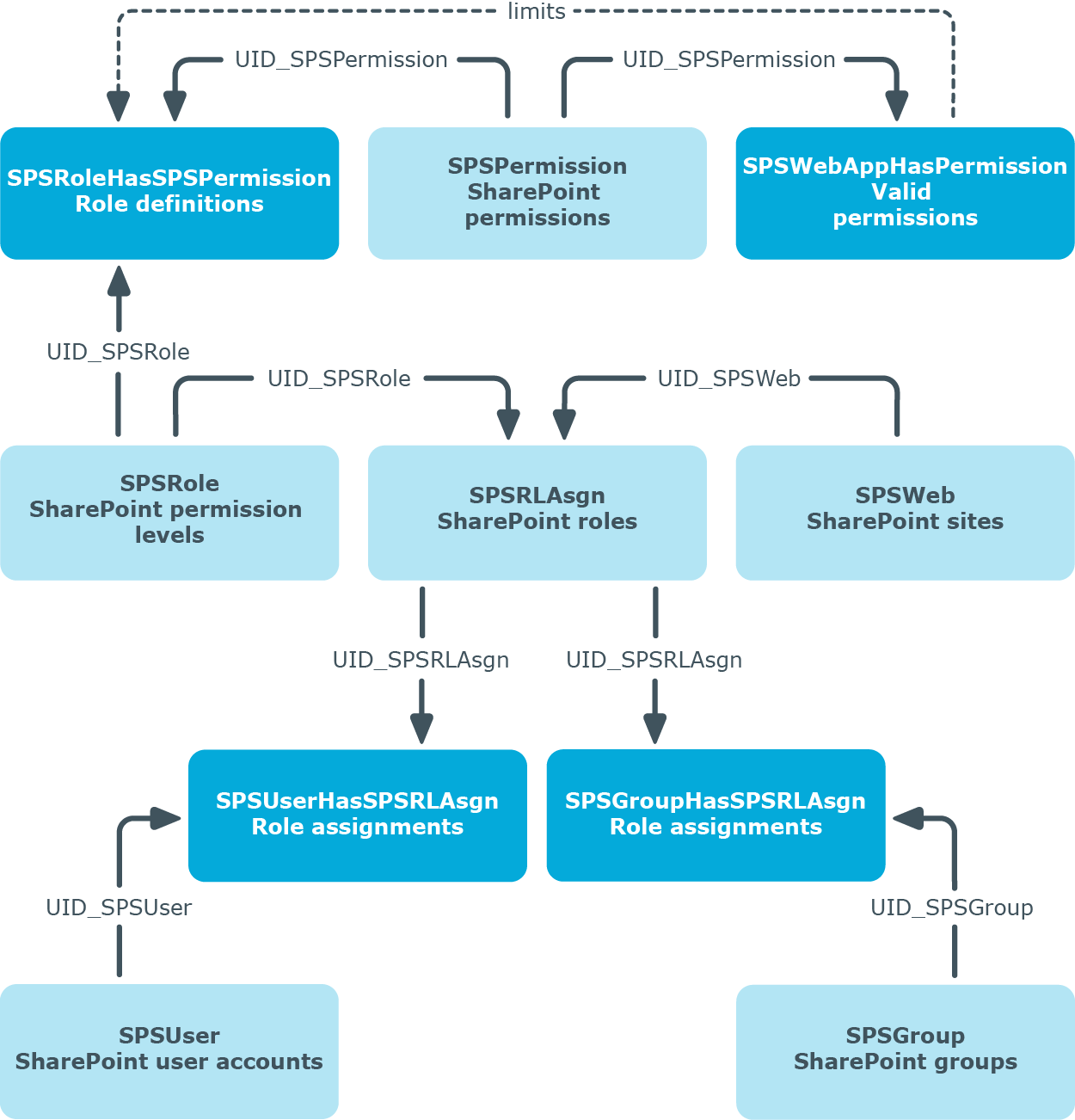
To edit main data of a permission level
- Select the SharePoint > Permission levels category.
- Select the permission level in the result list. Select the Change main data task.
- OR -
Click  in the result list.
in the result list.
- Enter the required data on the main data form.
- Save the changes.
Enter the following properties for a permission level on the main data form:
Table 33: Properties of a permission level
| Permission level |
Name of the permission level. |
| Site |
Unique identifier for the site the permission level is added to. |
| Description |
Text field for additional explanation. |
| Hidden |
Specifies whether a SharePoint role with the permission level can be assigned to user accounts or groups. |
After you have entered the main data, you can run the following tasks.

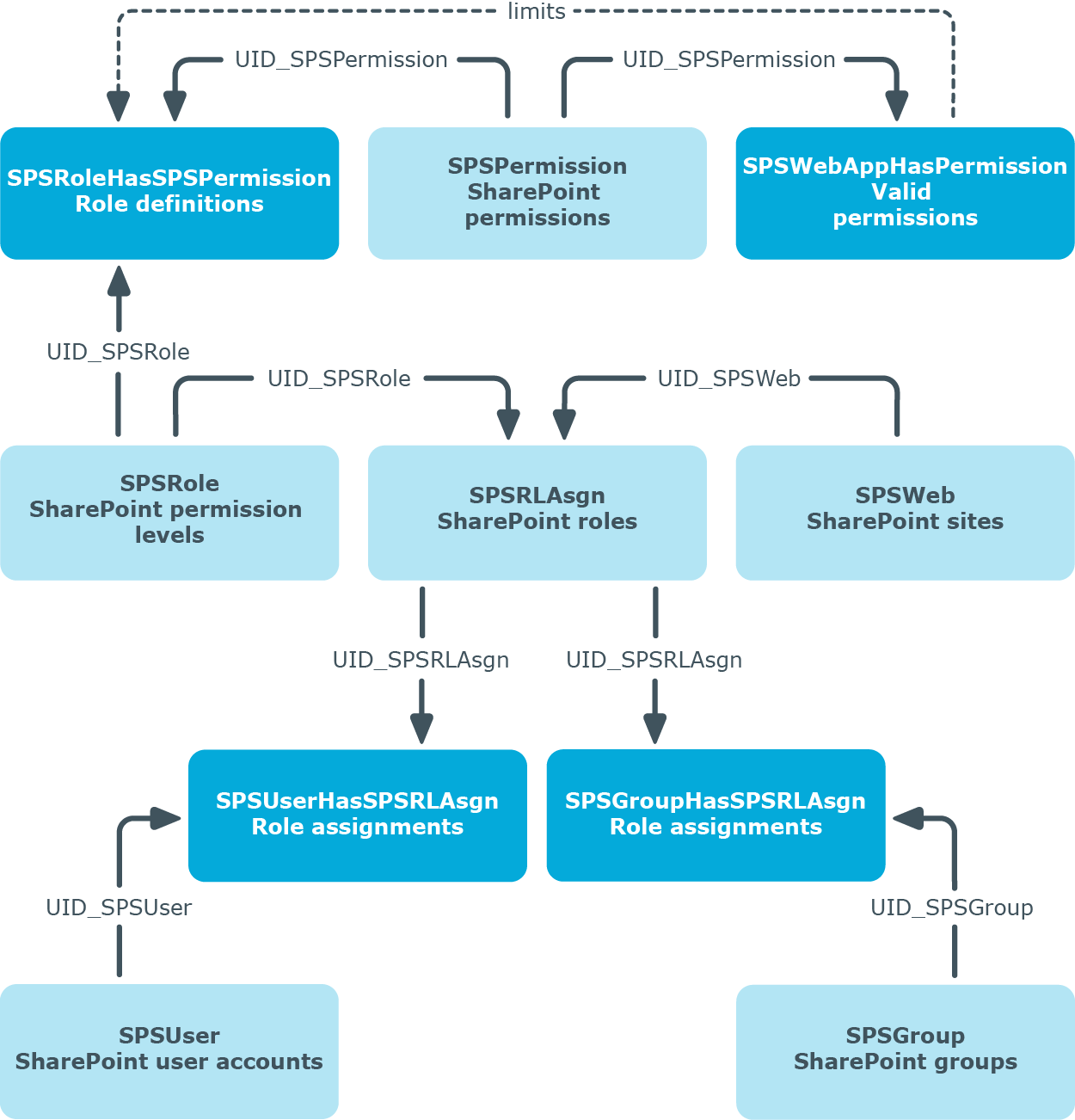
 in the result list.
in the result list.