This section describes how to enable One Identity Safeguard for Privileged Sessions (SPS) to act as an HTTP proxy.
Figure 8: Traffic Controls > HTTP > Connections — Act as HTTP proxy
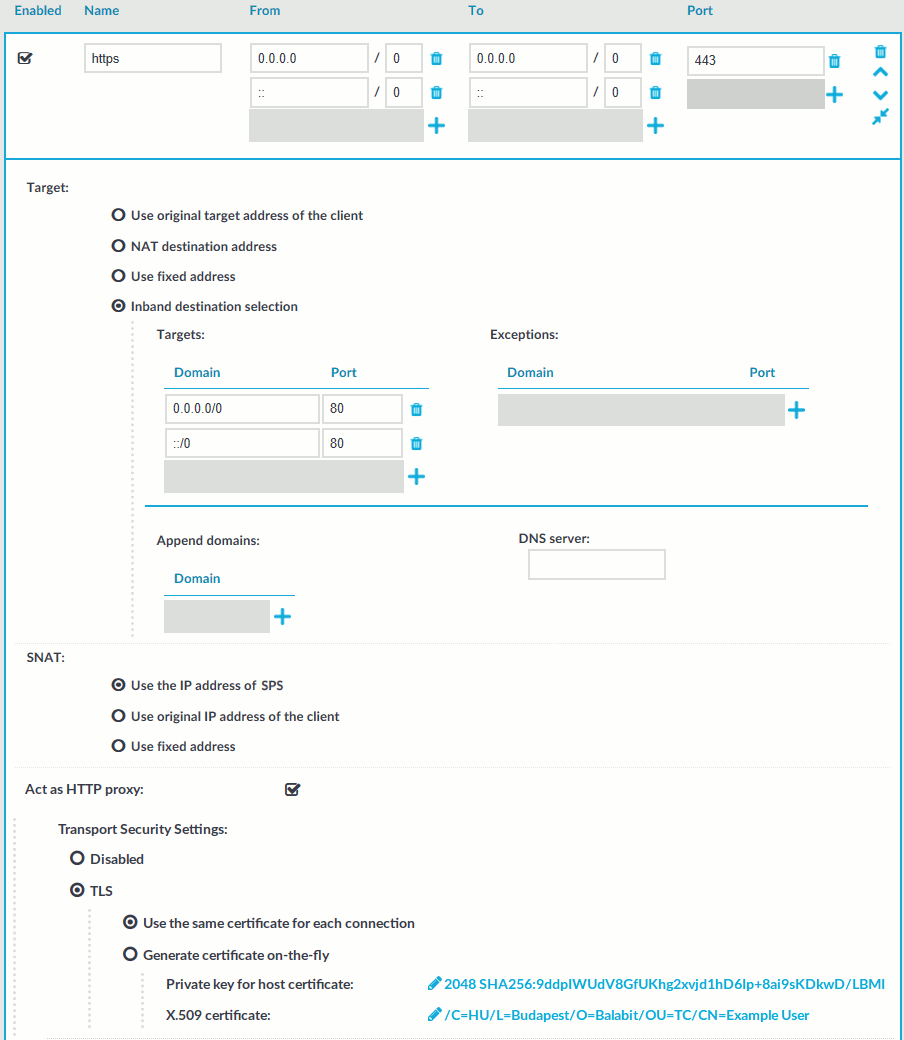
To enable SPS to act as an HTTP proxy
-
Enable Act as HTTP proxy to configure the client to use SPS as an HTTP proxy.
You can use SPS as an HTTP proxy through TLS. All traffic between the browser and SPS is tunneled through TLS.
To use this feature, ensure that the client software can establish secure web proxy connections and supports client software configuration, such as proxy auto-configuration files.
For more information about making browser specific settings for Chromium, see Secure Web Proxy.
-
Select whether you want encrypted web proxy connection between the HTTP client and SPS.
Since there is now a secure channel between the web browser and SPS, you can also enable proxy authentication. This makes it possible for the web browser to do an inband gateway authentication to SPS before being able to issue HTTP requests through SPS.
- To disable encryption between the HTTP client and SPS, select Disabled.
NOTE: Since the forwarded data may contain sensitive information, One Identity recommends using encryption between the HTTP client and SPS.
- To use encryption between the HTTP client and SPS, select one of the following options:
- To use a fix certificate, select Use the same certificate for each connection and copy or upload the certificate.
-
To generate a certificate on-the-fly, signed by a provided Signing CA, select Generate certificate on-the-fly. It uses the parameters of the signing CA, excluding the CN field, which is filled with the name of the target host name.
NOTE: When Generate certificate on-the-fly is selected and the connection is in transparent setup, the CN field is filled in using Server Name Indication (SNI). If the client does not support SNI, the CN field will contain the target IP, which may cause certificate verification warning on the client browser.
- To disable encryption between the HTTP client and SPS, select Disabled.
-
Select Inband destination selection as Target.
-
To permit access to any HTTP servers, enter 0.0.0.0/0 in the Domain field. Alternatively, enter the IP address or subnet of the HTTP address you want permit access to. For IPv6 addresses, add ::/0 as well.
-
To permit HTTP access to the destination servers on any port, leave the Domain > Port field empty. Otherwise, clients will be permitted only to access the specified port.
-
Enter the port where SPS should accept HTTP connections into the To > Port field. The default port number when using the Act as HTTP proxy setting is 3128. This value should be the same as the proxy port setting on your clients.
-
Ensure that you have set SPS as proxy on the clients.
Caution: To perform gateway authentication on SPS, the client browsers must be configured to use a Proxy Auto-Configuration (PAC) script.
To perform gateway authentication in a TLS-encrypted channel, the script must return an HTTPS address. Note that currently the Safari browsers do not support TLS-encryption in gateway authentication. For example:
if (dnsDomainIs(host, "example-domain.com") || dnsDomainIs(host, "www.example-domain.com")) return "HTTPS 192.168.11.121:3128";
The client browsers might require the certificate of SPS to contain the Subject Alternate Name field. Certificates generated on SPS using the Generate certificate on-the-fly option automatically contain this field. If you Use the same certificate for each connection, make sure this field is present and properly set.

