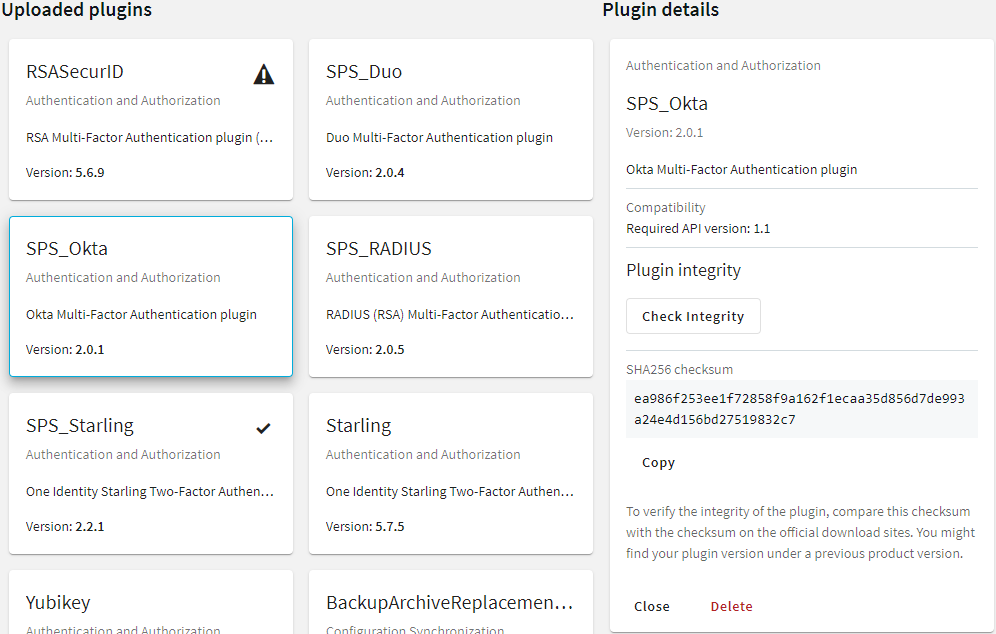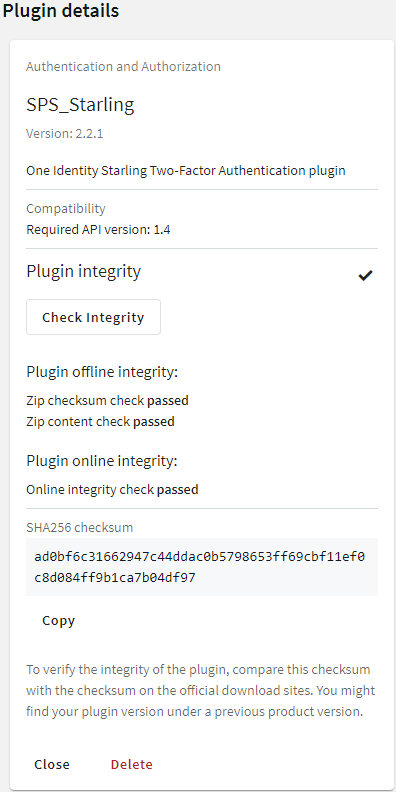You can run all audit data cleanup policies immediately. This procedure deletes all data matching the queries and older than the retention period.
Prerequisites
-
You have configured audit data cleanup policies.
Running cleanup policies immediately
-
Navigate to Policies > Audit Data Cleanup Policies.
-
Select Run all policies now.
-
Select Run policies to confirm running all policies immediately in the pop-up dialog.
After confirming the cleanup, you still have 10 seconds to undo the procedure in the pop-up dialog by selecting Undo. After 10 seconds or after selecting Okay, SPS completes the cleanup.