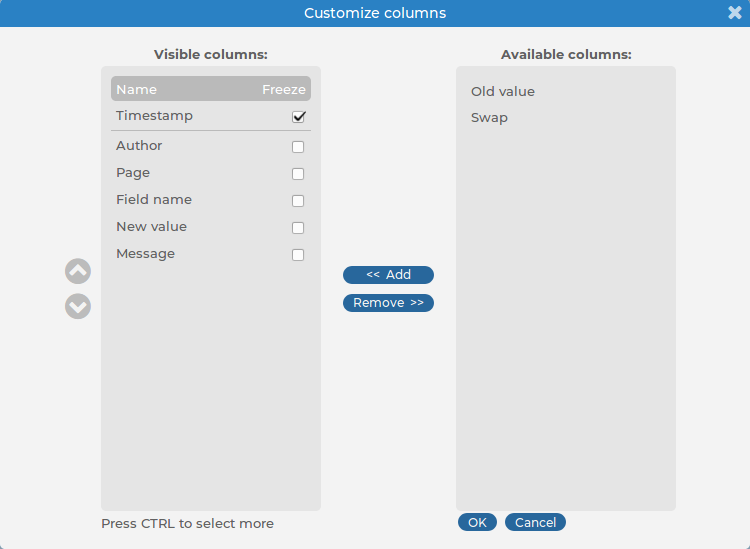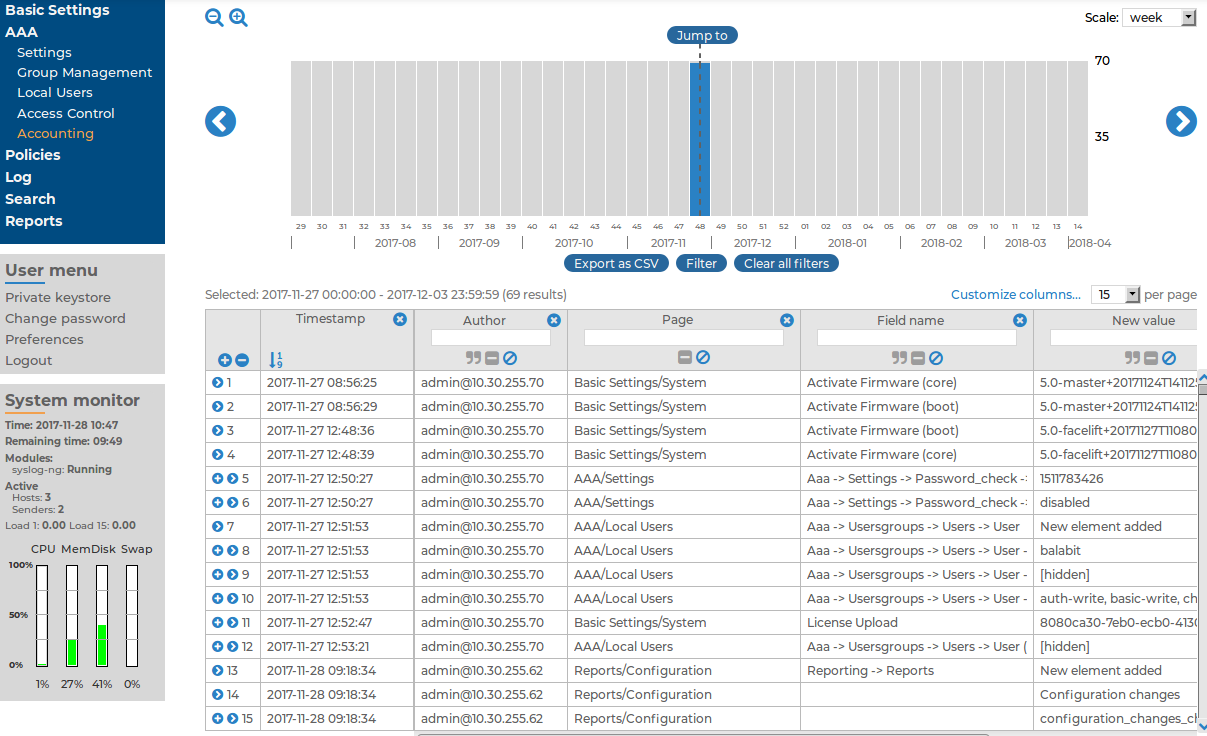The tables can be filtered for any parameter, or a combination of parameters. To filter the list, enter the filter expression in the input field of the appropriate column, and press Enter, or click on an entry in the table.
NOTE: When you use filters, the bars display the statistics of the filtered results.
Filtering also displays partial matches. For example, filtering the Author column on the AAA > Accounting page for and displays all changes performed by users whose username contains the adm string.
You can use the  icon to perform an exact search, and the
icon to perform an exact search, and the  icon for inverse filtering ("does not include"). To clear filters from a column, click
icon for inverse filtering ("does not include"). To clear filters from a column, click  .
.
To restore the original table, click Clear all filters.
To save the table of search results as a file, click Export as CSV. This saves the table as a text file containing comma-separated values. Note that if an error occurs when exporting the data, the exported CSV file will include a line (usually as the last line of the file) starting with a zero and the details of the problem, for example, 0;description_of_the_error.
The following describes how to customize the data displayed on the interface.
To customize the data displayed on the interface
-
Navigate to the database you want to browse, for example, AAA > Accounting.
-
Click Customize Columns. A pop-up window containing the list of visible and available columns is displayed.
Figure 208: AAA > Accounting > Customize Columns — Customizing columns of the search interfaces
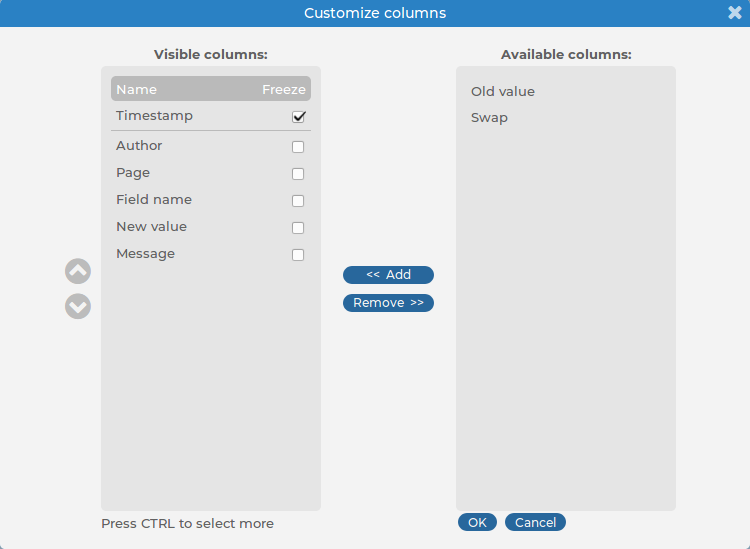
-
The displayed parameters are listed in the Visible columns field. All other available parameters are listed in the Available columns field.
-
To add parameters to the Visible columns field, select the desired parameter(s) and click Add.
-
To remove parameters from the Visible columns field, select the desired parameter(s) and click Remove.
-
To freeze columns (to make them permanently visible, even when scrolling horizontally), enable the Freeze option next to the desired parameter.
NOTE: To select multiple parameters, press Ctrl while clicking the items.
-
Click OK. The selected information is displayed.
The syslog-ng Store Box(SSB) appliance automatically records the activity of its users and administrators. These activities are displayed at AAA > Accounting. The following information is available:
Figure 209: AAA > Accounting — Displaying configuration changes
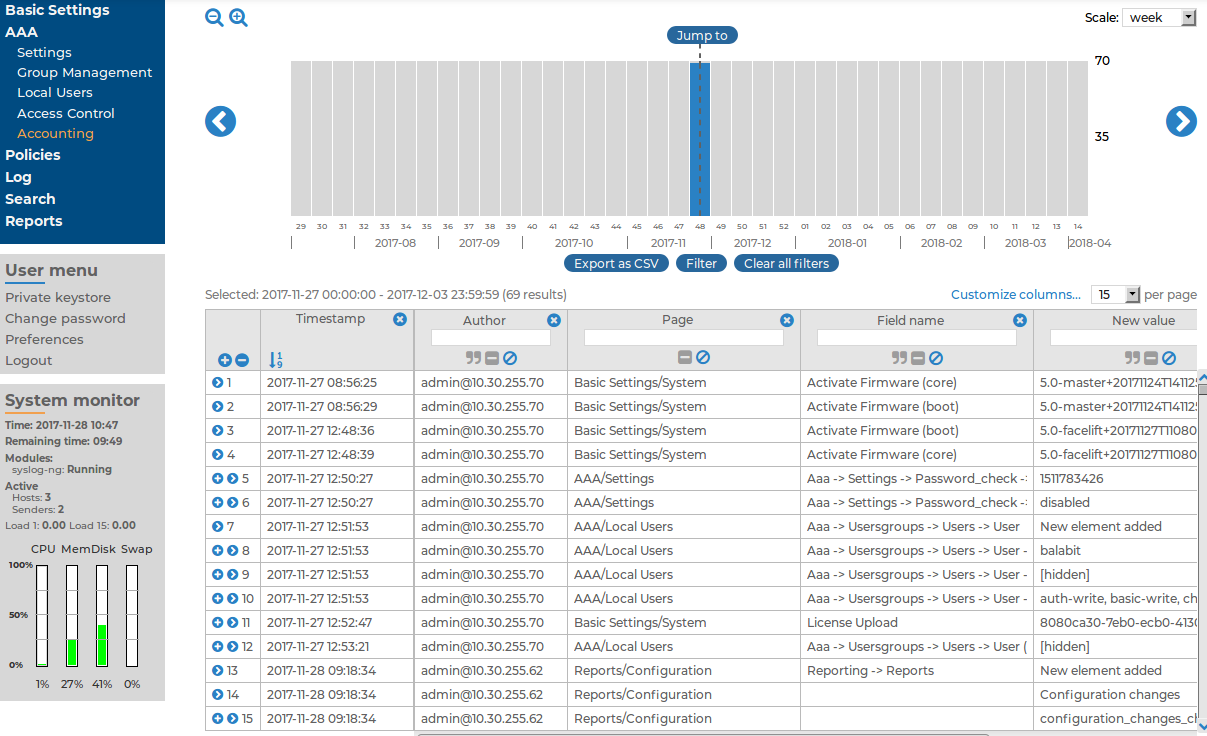
-
Timestamp: The date when the modification was committed in YEAR-MONTH-DAY HOUR:MINUTE:SECOND format.
-
Author: The SSB user who performed the modification.
-
Page: The main menu item that was modified (for example, Basic Settings > Management).
-
Field name: The name of the field on the page that was modified.
-
New value: The new value of the field after the modification.
-
Description: The changelog entered by the SSB administrator. Changelogs are available only if the AAA > Settings > Require commit log option was enabled at the time of the change.
-
Old value: The original value of the field.
-
Swap: Indicates if the order of objects was modified on the page (for example the order of two policies in the list).
For details on how to navigate around the user interface and interact with features such as filtering and exporting results, and customizing what data is displayed, see Using the internal search interfaces.