-
Synchronization Service Console
-
Synchronizing identity data
-
Management Shell
Getting started
Synchronization Service Console
The Synchronization Service Console is a graphical user interface that provides access to the Synchronization Service functionality. You can use the Synchronization Service Console to connect Synchronization Service to external data systems, manage existing connections, and perform data synchronization operations between the connected data systems. The Synchronization Service Console is installed as part of Synchronization Service.
To start the Synchronization Service Console, depending on the version of your Windows operating system, click Active Roles 8.1.1 Synchronization Service on the Apps page or select All Programs > One Identity Active Roles 8.1.1 > Active Roles 8.1.1 Synchronization Service from the Start menu.
The Synchronization Service Console looks similar to the following:
Figure 3: Synchronization Service Console
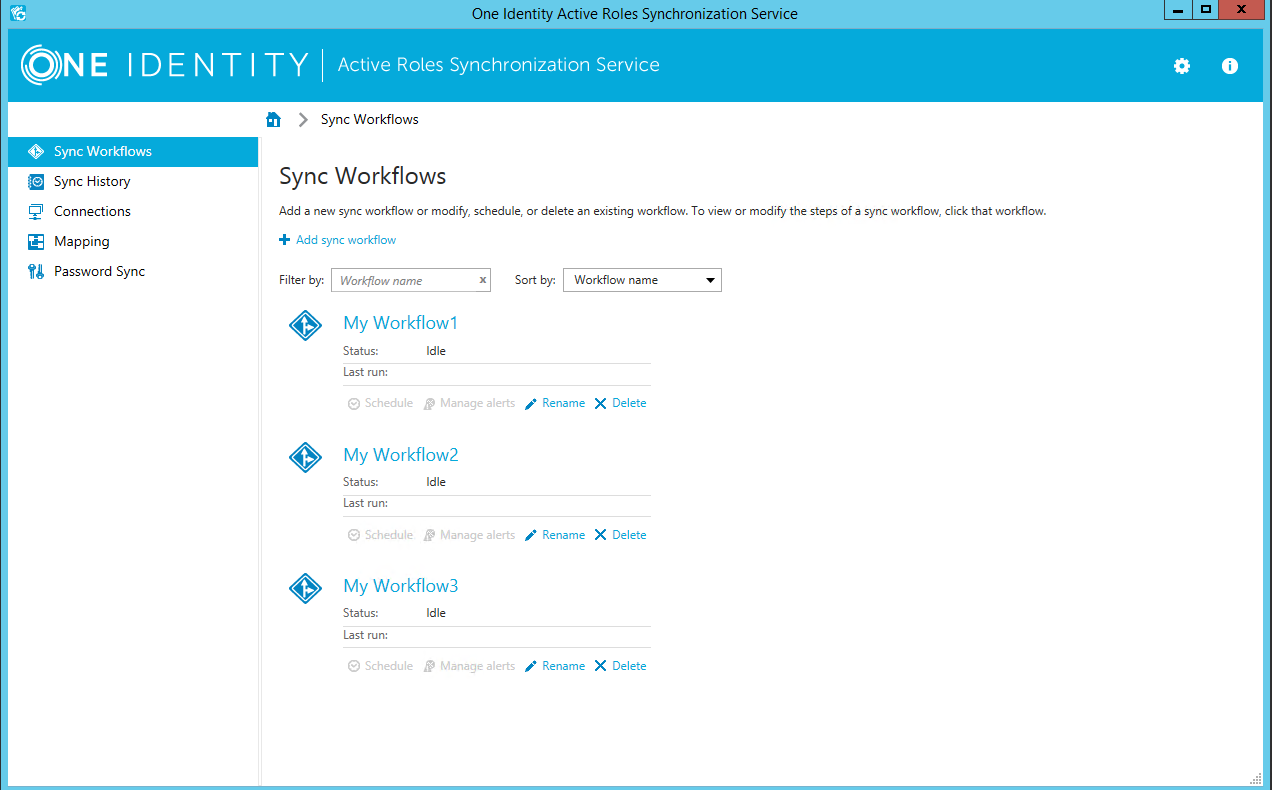
Gear icon
In the upper right corner of the Synchronization Service Console, you can click the gear icon.
The Gear icon provides the following commands:
-
Configure Sync Service: Starts a wizard that helps you change the configuration settings of the current Synchronization Service instance.
-
Import Configuration: Starts a wizard that helps you to import configuration settings from a configuration file created by another instance of Synchronization Service.
-
Export Configuration: Starts a wizard that helps you to save the configuration profile of the current Synchronization Service instance to a file. You can use this file to apply the saved configuration to other instances of Active Roles Synchronization Service deployed in your environment.
-
Mail Profiles: Allows you to add, edit, or delete mail profiles for sending notification emails about sync workflow runs. For more information on how to use the email notification, see Using sync workflow alerts.
-
Diagnostic Logging: Allows you to specify settings for writing Synchronization Service diagnostic data to the Synchronization Service log file or Windows Event Log.
-
Communication Port: Allows you to change the communication port number used by the Synchronization Service.
-
Configure Azure BackSync: Allows you to configure back synchronization operation in Azure with on-premises Active Directory objects.
Sync Workflows tab
The Sync Workflows tab allows you to manage data sync workflows for connected data systems. A sync workflow can include a number of synchronization steps, each performing a specific data synchronization operation (creation, deprovision, or update). For more information on sync workflows and their steps, see Synchronizing identity data.
You can also use this tab to manage email notification settings for each existing sync workflow. For more information, see Using sync workflow alerts alerts.
On the Sync Workflows tab, you can use the following elements (some of these elements become available only after you create at least one sync workflow with one or more synchronization steps):
-
Add sync workflow: Creates a new sync workflow.
-
Filter by: Allows you to filter existing sync workflows by the letters or text you type in the text box. The filter applies to the sync workflow names.
-
Sort by: Allows you to sort existing sync workflows by workflow name, last run time, or the number of synchronization steps.
-
<Workflow Name>: Represents a sync workflow. You can click the workflow name to view and add, delete, or modify synchronization steps in that workflow.
-
Schedule: Allows you to create a schedule for running the sync workflow.
-
Manage alerts: Allows you to add, delete, or edit alerts for a sync workflow. An alert allows you to automatically send notification emails about the completion of the sync workflow run to specified recipients.
-
Rename: Allows you to rename the sync workflow.
-
Delete: Deletes the sync workflow.
