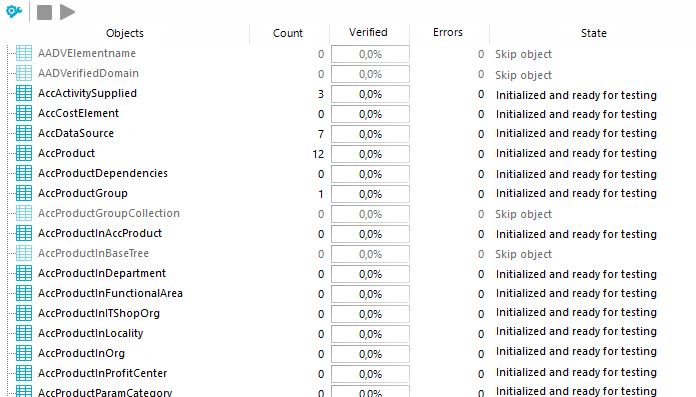You should run a consistency check at regular intervals, as well as after significant changes to the system configuration. Tests are performed at database, table, and object level. There are already predefined tests available. You can run your own custom tests.
To run a consistency check
-
In the Designer or the Manager, start the Consistency Editor with the Database > Check data consistency menu item.
During start up, One Identity Manager schema table definitions are loaded and database objects are made available for testing.
-
Specify the test settings.
-
In the Consistency Editor toolbar, click
.
-
Enable the test that is to be run and adjust the test settings further if necessary.
- Click OK.
NOTE: In the Designer, the test settings dialog opens immediately after the Consistency Editor is started.
-
-
Start the consistency check. The following test procedures are available in the Consistency Editor for this:
-
Checking all test objects
NOTE: To exclude individual test objects from the check, use the Disable item in the context menu to disable these test objects in the list view before the check starts.
Use the
button to start the check.
-
Checking single test objects
In the list view, select the relevant test objects and start this check by selecting Test.
TIP: Use Shift + select or Ctrl + select to select more than one test object to be checked.
NOTE: To stop a check that is in progress, click
in the Consistency Editor toolbar.
-
-
Verify error output.
-
Repair errors if necessary.