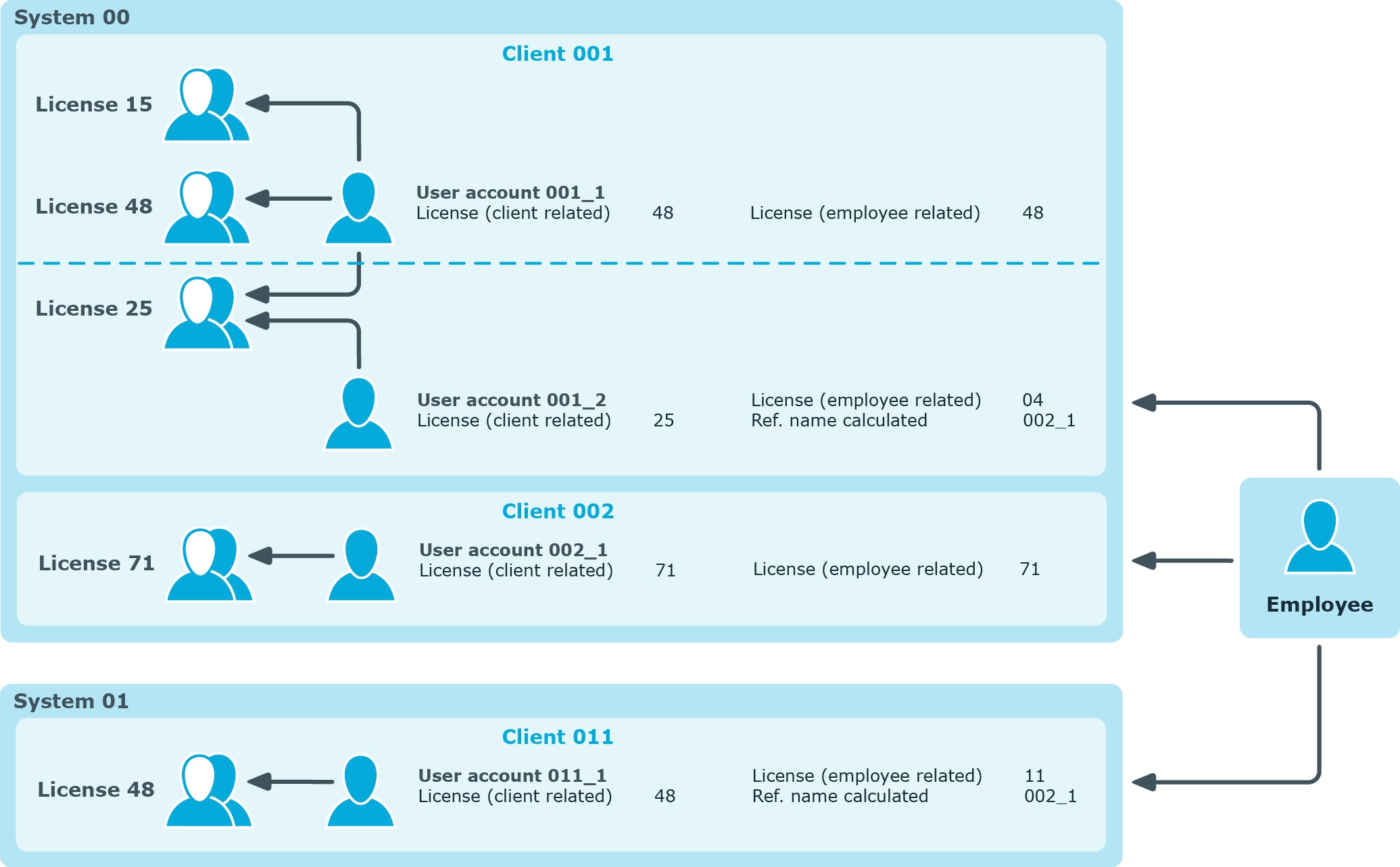Mapping the measurement data
Measurement data is displayed on the main data form for user accounts which are not .
To display measurement data
- Select the SAP R/3 > User accounts category.
- Select the user account in the result list.
- Change to Inventory data.
This open the main data form with synchronized and calculated data for system measurement.
The following license information is displayed on the form.
Table 70: User account measurement data
|
Active License |
User account's license. The active license is loaded into the One Identity Manager database by synchronization or found from the calculated, employee-related license.
NOTE: The active license can also be edited and changed. Changes to the active license are published immediately in the target system. The licenses stored with the roles and profiles are not effective in this case.
NOTE: If licenses are stored with roles or profiles in which the user account is a member and Publishing calculated licenses is running, the active license stored directly with the user account is overwritten by the calculated license. |
|
Special version ID |
License extension for the installed special version. Select the special version ID from the menu. This is only enabled if special versions are permitted for the active license. |
|
Country surcharge |
Additional license fee. This is only enabled if country surcharges are permitted for the active license. |
|
Substitute |
Link to the user account which takes over as deputy for a specified time period. This field is only active if "04 (substitute)" or "11 (Multi-client/system)" is entered. The substitute user account obtains roles and profiles of the displayed user account for a specified time period. |
|
Substituted from |
Time period in which another user account assumes responsibility. This input field is enabled if the active license is set to "04 (substitute)". |
|
Substituted until |
|
Calculated license (client) |
License determined from user account assigned roles and profiles within the client.
This field is only visible if the TargetSystem | SAPR3 | Accounts | CalculateLicence configuration parameter, the System measurement enabled option in SAP, and the Has user administration option in the SAP client are enabled. |
|
Calculated license (employee) |
License of most significant employee user account.
The client related calculated license is entered for the most significant user account. For all the other employee’s user accounts, the employee related calculated license "11 (Multi-client/system user)" is entered. This also contains a reference to the calculated most significant user account (Calculated ref. name).
This field is only visible if the TargetSystem | SAPR3 | Accounts | CalculateLicence configuration parameter, the System measurement enabled option in SAP, and the Has user administration option in the SAP client are enabled. |
|
Calculated ref.name |
Link to the calculated most significant user account if "11 (Multi-client/system user)" is entered.
This field is only visible if the TargetSystem | SAPR3 | Accounts | CalculateLicence configuration parameter, the System measurement enabled option in SAP, and the Has user administration option in the SAP client are enabled. |
Measurement data is displayed for each user account assignment to the target system and to child systems if the user accounts are managed over CUA,
To display measurement data for a centrally administered user account
-
In the Manager, select the SAP R/3 > User accounts category.
-
Select the user account in the result list.
-
Select the Assign SAP licenses in client systems task.
-
Select an assignment in the table.
The following license information is displayed on the form.
Table 71: Measurement data for a centrally administrated user account
|
Recipient client |
Client containing the user account which is assigned a license. You can select the central system or a assigned child system. |
|
License |
User account license in the selected client. |
|
License extension |
License extension for the installed special version. Select the special version ID from the menu. |
|
Country surcharge |
Additional license fee. |
|
Chargeable system |
SAP system containing the client to be charged. This field is only shown if 04 (substitute) or 11 (Multi-client/system) is entered as the license. |
|
Chargeable client |
Client containing the user account to be charged. This field is only shown if 04 (substitute) or 11 (Multi-client/system) is entered as the license. |
|
Chargeable user account |
User account to be charged if 04 (substitute) or 11 (Multi-client/system) is entered as the license. |
|
Substituted from |
Time period in which another user account assumes responsibility. These fields are enabled if 04 (substitute) is entered as the license. |
|
Substituted until |
Related topics
Entering licenses for SAP user accounts
In order to maintain system measurement data directly in user accounts, enter the active license in the user accounts. This might be necessary, for example, for storing substitute licenses.
To enter a user account active license
- Select the SAP R/3 > User accounts category.
- Select the user account in the result list.
- Select the Measurement data tab.
- Select a license in the Active license menu.
- Enter any other data required, if necessary.
- Save the changes.
The active license is published in the target system.
NOTE: If licenses are stored with roles or profiles in which the user account is a member and Publishing calculated licenses is running, the active license stored directly with the user account is overwritten by the calculated license.
To enter the centrally administrated user account's license
-
In the Manager, select the SAP R/3 > User accounts category.
-
Select the user account in the result list.
-
Select the Assign SAP licenses in client systems task.
-
Click Add.
This inserts a new row in the table.
-
Mark this row. Enter the measurement data.
- Save the changes.
Detailed information about this topic
Finding licenses using SAP roles and SAP profiles
The most significant license can be determined from role and profile licenses that are not managed through . You must make the initial assignment of licenses manually after synchronizing roles and profiles. One Identity Manager determines the user account's highest rated license through user account memberships in roles and profiles. The employee's most significant user account is found across clients and system. The most significant license is added to the user account as the active license and published in the target system.
To assign roles and profiles
- Select the SAP R/3 > Roles category.
– OR –
Select the SAP R/3 > Profiles category.
- Select the role or profile in the result list.
- Assign a license in the License field.
- Save the changes.
Related topics
Determining an SAP user account rating
NOTE: In this section, roles, and profiles are grouped under the term "SAP system entitlements" to make it easier to understand.
A rating for a user account is determined in One Identity Manager by rating profiles and roles in which the user account is a member. Licenses have to be entered for the profiles and roles as a prerequisite. You have to make this assignment once manually after the objects have been synchronized. When the most significant user account is determined, the license names and any manually issued license value are taken into account.
A recalculation task for the DBQueue Processor is generated to determine license rating. The recalculation task is generated when:
- The TargetSystem | SAPR3 | Accounts | CalculateLicence configuration parameter is set
- The System measurement enabled option for the SAP system is disabled/enabled
- The Has user account management option for the SAP client is disabled/enabled
- User account assignments to roles or profiles are changed
- Role assignment validity periods are changed
- License's rating changes
- License assignments to roles or profiles are changed
- Employee assignment to user accounts
- The user account substitute is changed
The most highly rated user account is determined in One Identity Manager in a two-step process.
- Determining the significance of a user account within a client (client related)
Memberships in system entitlements within a client are calculated for an SAP user account. Through this, the SAP system entitlement with the highest rating is found. The license for the most significant SAP system entitlement is added to the user account as Calculated license (client). The most significant SAP system entitlement meets the following criteria:
- The assigned license has the lowest license rating (in alphanumeric sort order).
- If several SAP system entitlements with the same license rating are assigned or no license rating has been given, the valid license is that with the highest rating.
- Determining the most highly rated user account (employee related)
- The most significant user account is determined from all the employee’s user account sin all clients and all systems. The criteria from 1a) and 1b) apply for these user accounts. The license for the most highly rated user account is added to the user account as Calculated license (employee). A reference to the user account calculated with the most significance is entered for all of the employee's other user accounts in Calculated ref. name. These user account contain the license "11 (Multi-client/system) or "04 (substitute)".
Table 72: Employee-related license
| Most significant user account |
Calculated license (client) |
| Remaining user accounts in clients of the same system as the most significant user account |
04 (Deputy manager or supervisor) |
| Remaining user accounts in other systems besides the most significant user account |
11 (Multi-client/system) |
- If a user account is not assigned an employee, the rating calculated under 1) is seen as the most significant and the license entry is added to the user account as Calculated license (employee).
Figure 6: Determining an SAP user account rating
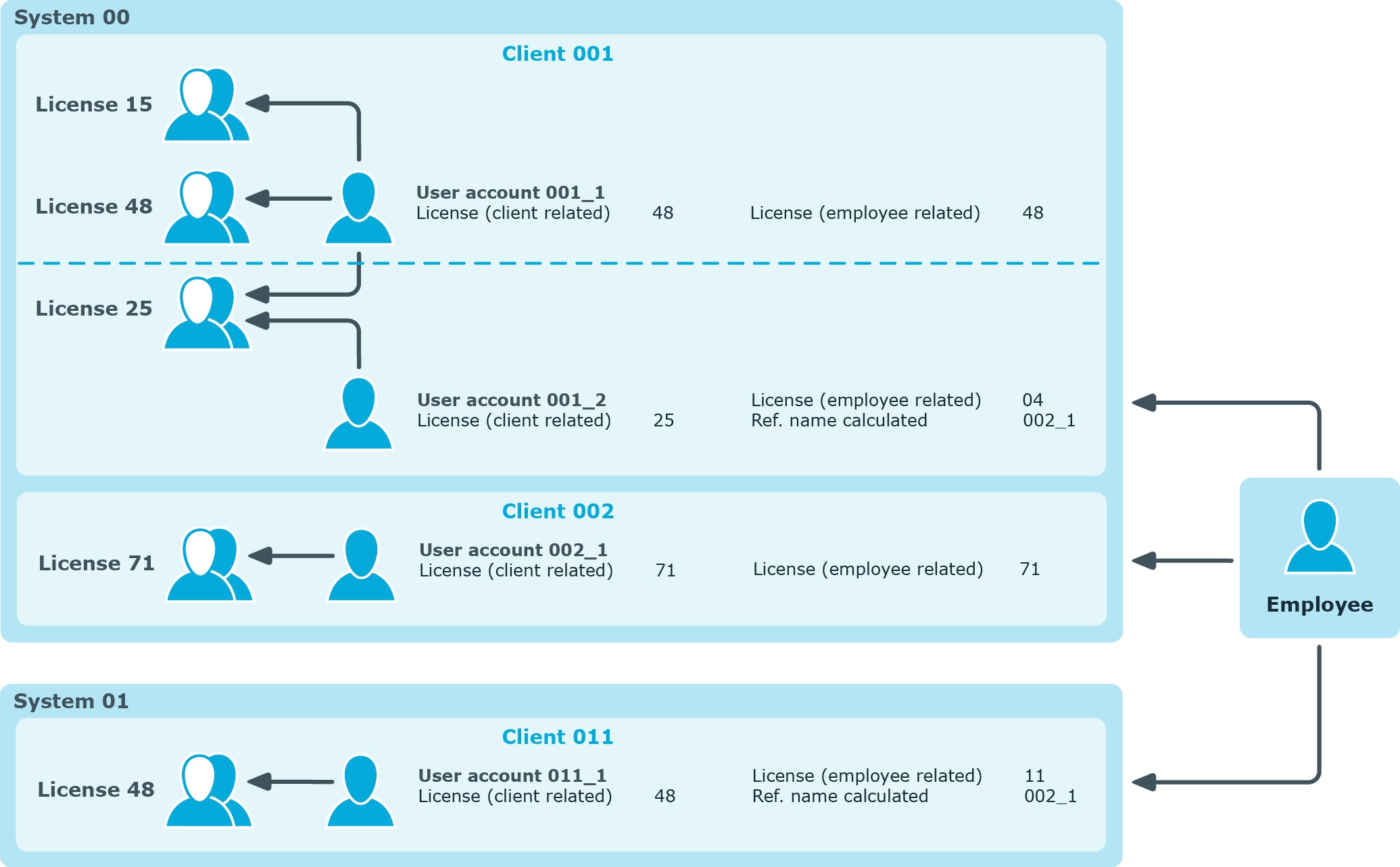
Related topics