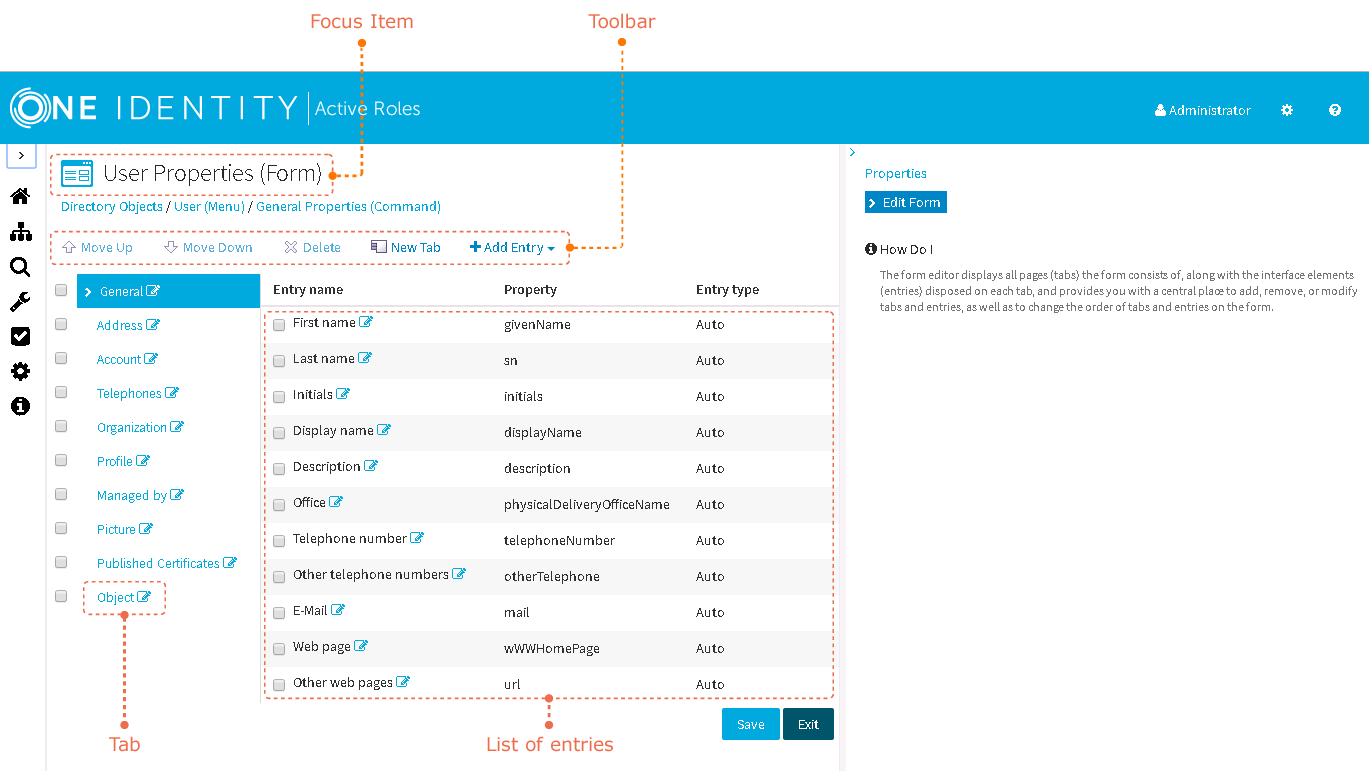The Customize link is used to open the form in the Form Editor:
Figure 2: Form Editor
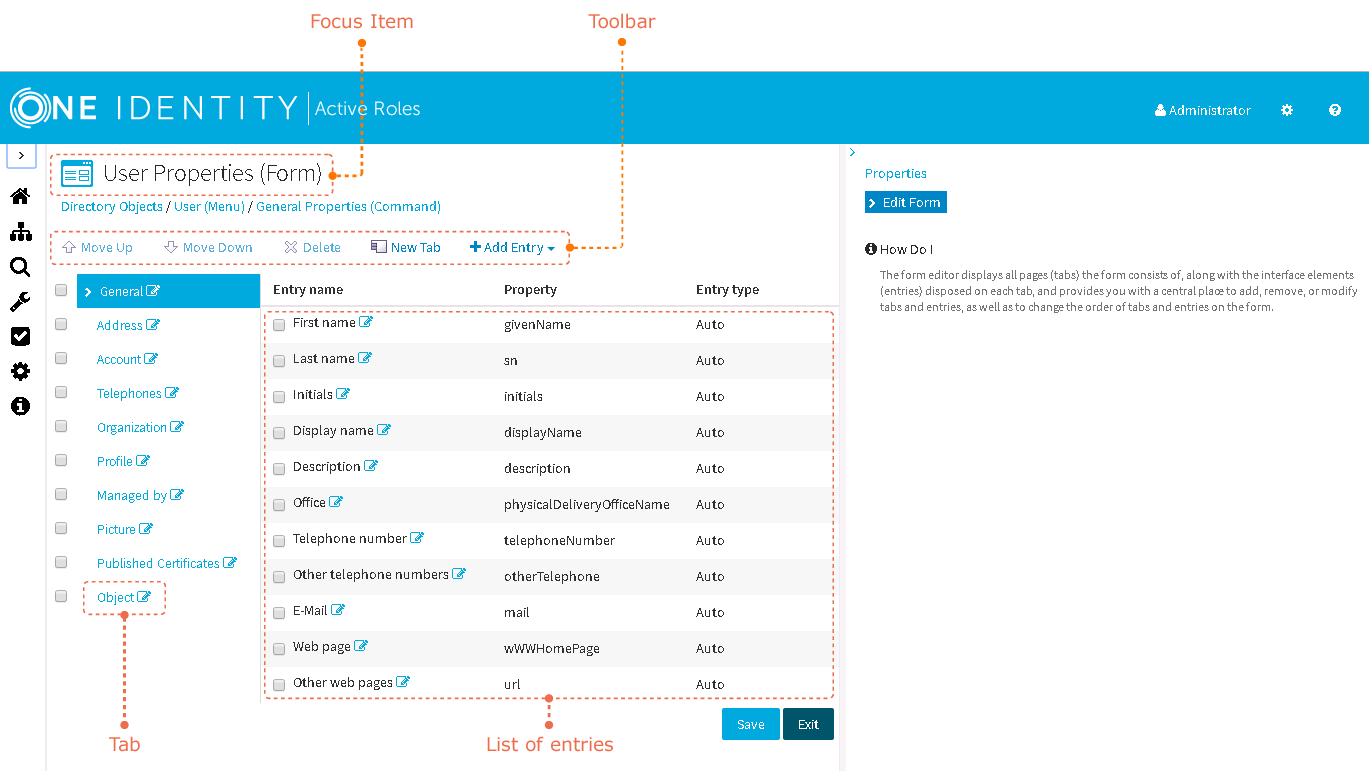
The Form Editor displays all tabs that make up a form, along with the entries disposed on each tab, and provides a central place to add, remove, or modify tabs and entries, as well as to change the order of tabs and entries on the form.
Focus item identifies the object you are customizing. A list of menus, a menu, a command, a form, a tab and an entry are the examples of focus items. To identify a focus item, the Web Interface displays the name of the item and an icon indicating the type of the item.
You can use the toolbar to make changes to the form. The toolbar includes the following buttons:
-
Move Up Moves the selected items up one level in the list.
-
Move Down Moves the selected items one level lower in the list.
-
Delete Removes the selected items.
-
New Tab Adds a tab to the form.
-
Add Entry Adds an entry to the tab.
You can change the order of entries on a tab by selecting check boxes in the list of entries, then clicking Move Up or Move Down on the toolbar. You can also view or modify properties of an entry by clicking the Edit icon next to the name of the entry.