About this guide
The One Identity Manager User Guide for One Identity Manager Tools User Interface is intended for end users, system administrators, consultants, analysts, and other IT professionals who want to learn about secure handling of One Identity Manager tools, especially the Manager and Designer.
The interfaces of the Manager and Designer have a similar layout. The basic elements and functions of the user interface are the same for all of the One Identity Manager tools. The user interface layout is explained based on the example of the Manager. Default functions used in connection with the Manager Designer are described.
NOTE: This guide describes One Identity Manager functionality available to the default user. It is possible that not all the functions described here are available to you. This depends on your system configuration and permissions.
The One Identity Manager Operational Guide describes the particular tasks and functions offered by the two tools as support when One Identity Manager is run.
The Manager is the main administration tool for setting up information about employees and their identities. It displays and maintains all the data required for the administration of employees, their user accounts, permissions, and company-specific roles in a One Identity Manager network. Company resources employees require can be entered and assigned to them.
You can also use the Manager to:
- Define custom IT policies.
- Set up an IT Shop from which company resources and assignments can be requested.
- Set up special approval processes for authorizing requests and checking compliance to IT policy.
- Set up attestation procedures for regularly testing the correctness of data about employees or roles and their assignments.
By implementing One Identity Manager application roles, every One Identity Manager user obtains only those access permissions they require to fulfill necessary administrative duties.
The Designer is the main configuration component in One Identity Manager. The program offers an overview of the entire One Identity Manager data model. It enables the configuration of global system settings, for example, languages, or configuration parameters such as customizing user interfaces for the various administration tools. It also allows the permissions structure to consolidate the various administrative tasks of each user and user groups. Another important task is the definition of workflows for technically illustrating the administration procedures in the company.
Available documentation
You can access One Identity Manager documentation in the Manager and in the Designer by selecting the Help | Search menu item. The online version of One Identity Manager documentation is available in the Support portal under Technical Documentation. You will find videos with additional information at www.YouTube.com/OneIdentity.
One Identity Manager tools user interface
The user interface layout is explained based on the example of the Manager. The basic elements and functions of the user interface are the same for all of the One Identity Manager tools.
Certain components of the One Identity Manager’s graphical user interface are stored in the One Identity Manager schema and can be tailored to suit customer requirements. Menu items in the navigation structure, interface forms, and task definitions can be configured in this way.
Menu items, interface forms and task definitions are assigned to permissions groups. The user's effective components of the user interface depend on the authentication module used for logging in to the One Identity Manager tools. If a user logs in to a One Identity Manager tool, a system user is found and the available menu items, interface forms, task definitions, and individual program functions are identified depending on the permission groups to which this system user belongs and the adapted user interface is loaded.
Data is displayed as objects in the user interface. User interface objects are meta-objects. You provide a selection of configurable elements that describes how the data stored in the database is perceived. These objects enable data to be distinguished by specific properties. They provide an additional control function for configuring the user interface. Hence, interface forms and tasks are linked to object definitions, which means that different forms and tasks are displayed in the user interface depending on which object is selected.
You can find detailed information about how to customize the user interface to your specific requirements in the One Identity Manager Configuration Guide.
The user interface layout
You can control the One Identity Manager tools' graphical user interface with using mouse and key combinations. A minimum screen resolution of 1280 x 1024 pixels is recommended with at least 16 bit color for the best display.
The user interface consists of the following components:
- Title bar
In the title bar, you can see the program icon, program name and connected database shown using the notation <User>@<Database server>\<Database (description)>.
- Menu bar
The menu bar gives you different menus and menu items. The menus Database and Help are always there. If a database is open, you can see more menus.
- Toolbar
Each program component comes with its own toolbar.
- Editing area
Different views for displaying and editing data are defined in the editing area.
- Status bar
The status bar shows various items of status information. Some status data is shown by way of icons. Which icons are displayed is partially dependent on the program settings selected.
Figure 1: Manager user interface
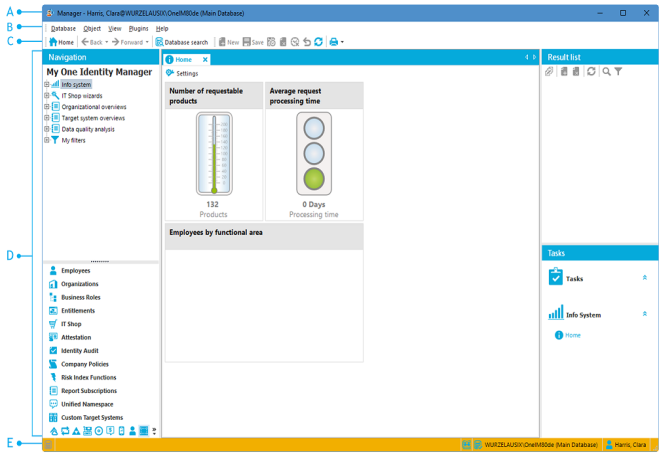
Using the help in the Manager
You can access the One Identity Manager documentation in the Manager from the Help | Search menu.
You can display the help for the individual Manager forms using the Help | Form help menu item or F1.
With some forms, a separate dialog box appears. Use the help icon (?) in the title bar of the dialog window to open the help for a dialog window.
Every form also has a help display for the columns shown. Clicking on the help icon  changes the cursor into the help icon. You can then click a column description to display tips about using the column in the form of tooltips.
changes the cursor into the help icon. You can then click a column description to display tips about using the column in the form of tooltips.

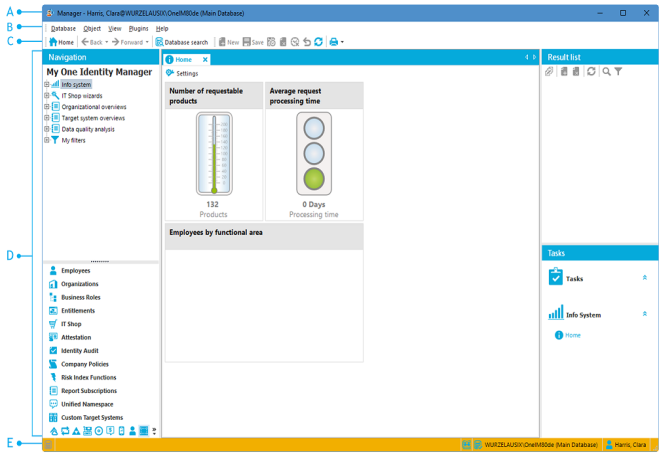
 changes the cursor into the help icon. You can then click a column description to display tips about using the column in the form of tooltips.
changes the cursor into the help icon. You can then click a column description to display tips about using the column in the form of tooltips.