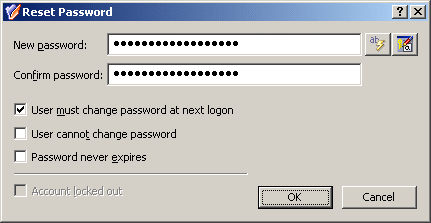To prevent a particular user from logging on, you can block the user account as a security measure instead of deleting it.
To block a user account, right-click the account and click Disable Account. To unblock a user account, right-click a deactivated user account and click Enable Account. The Enable Account command only appears for deactivated accounts, marked with the