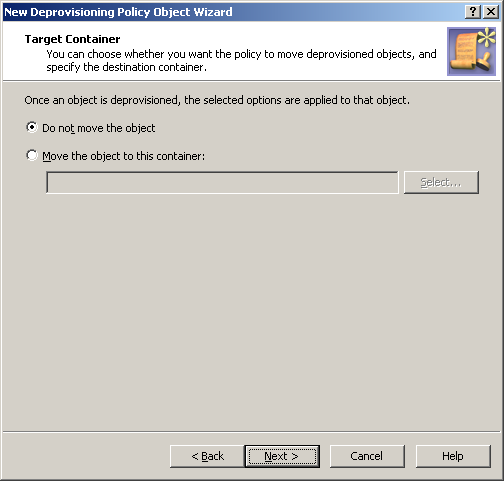You can create and configure the Policy Object you need by using the New Deprovisioning Policy Object Wizard.
To configure the policy, click Group Membership Removal on the Select Policy Type page of the wizard. Then, click Next and follow these steps:
-
On the Removal from Security Groups page:
-
Click Remove from all security groups, with optional exceptions.
-
Verify that the Keep the user account in these security groups check box is cleared.
-
Click Next.
-
-
On the Removal from Mail-enabled Groups page:
-
Click Remove from all mail-enabled groups, with optional exceptions.
-
Verify that the Keep the user account in these mail-enabled groups check box is cleared.
-
Click Next.
-
-
Click Next and follow the instructions in the wizard to create the Policy Object.