All backends have configurable parameters relevant for user identification and group membership:
-
bind_dnandbind_password: Bind DN and Bind password are used for user identification and group membership check during authentication to the LDAP database. If you leave it empty, SPS will try to bind anonymously. -
user_base_dn: User Base DN is where SPS searches for users. -
group_base_dn: Group Base DN is where SPS searches for groups. Only groups under this base are considered for membership. -
memberof_check: the Enable checking for group DNs in user objects setting allows checking a configurable attribute in the user object. This attribute contains a list of group DNs the user is additionally a member of. This user attribute is usually memberOf. For more information, see the backend-specific sections below. -
user_dn_in_groups: Check the user DN in these groups is a list of additional group object classes and their respective attributes where SPS will look for member user DNs. For more information, see the backend-specific sections below.
All comparisons and searches are done by SPS in a way that plain user and group names are matched with attribute values by the LDAP server. As a result, user and group names are case insensitive if and only if the matching rule for the attribute in question is case insensitive in the LDAP database.


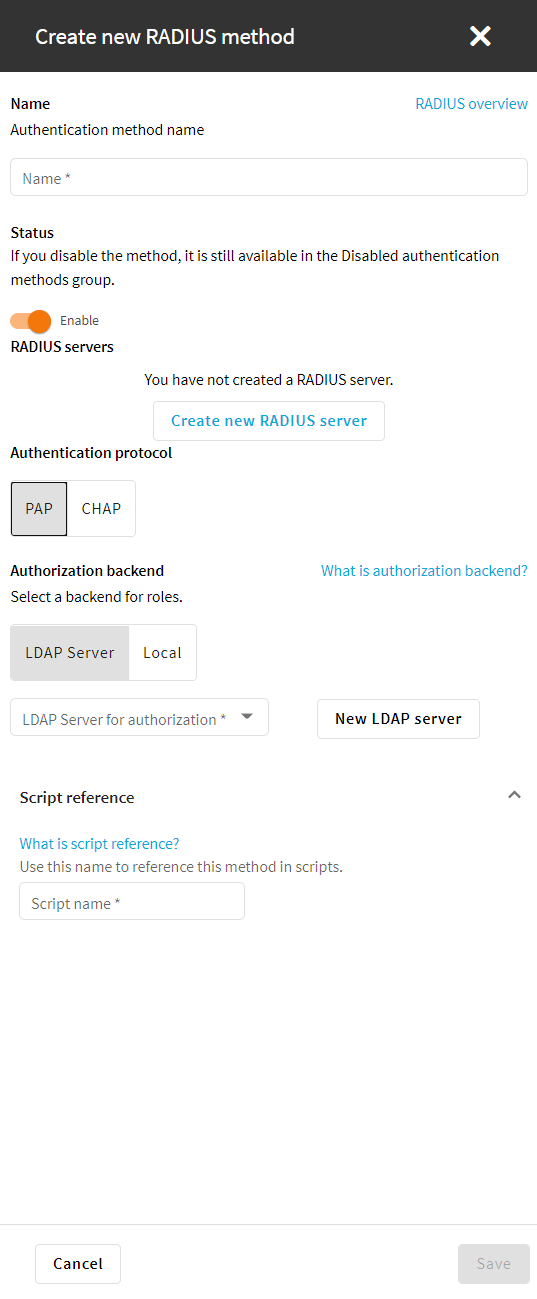
 and repeat the procedure for adding a new RADIUS server.
and repeat the procedure for adding a new RADIUS server.