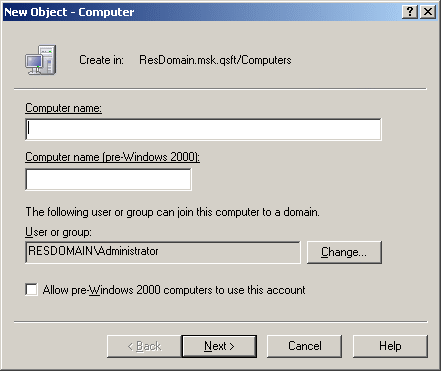Removing temporal members
You can remove temporal group members in the same way as regular group members. Removing a temporal member of a group deletes the temporal membership settings for that object with respect to that group. As a result, the object will not be added to the group. If the object already belongs to the group at the time of removal, then it is removed from the group.
To remove a temporal member of a group
-
In the Active Roles Console, right-click the group, then click Properties.
-
On the Members tab in the Properties dialog, click the member, click Remove, then click Apply.
NOTE: You can remove an object that is a temporal member of a group by managing the object rather than the group. Open the Properties dialog for that object, and on the Member Of tab, select the group from the list and click Remove.
Computer account management
Computer account management
Computer accounts are Active Directory objects used to represent physical computers. Computer accounts allow computers to join the domain, and control their access to resources on the network. The operating system uses computer account information to determine access permissions for a computer.
Active Roles provides the facility to perform administrative tasks such as create, modify, and delete computer accounts. Active Roles can also be used to disable and enable accounts, add and remove accounts from groups, and reset accounts.
The following section describes how to use the Active Roles Console to manage computer accounts. You can also use the Active Roles Web Interface to perform management tasks on computer accounts.
Creating a computer account
To create a new computer account, in the Console tree, right-click the container where you want to add the computer account, select New > Computer, then follow the instructions in the wizard.
In the wizard, some property labels may be displayed as hyperlinks. The hyperlink indicates that Active Roles enforces certain policy restrictions on the property. To examine policy details, click the hyperlink: the policy information is displayed. For more information, see Getting policy-related information.
Figure 18: Creating a computer account
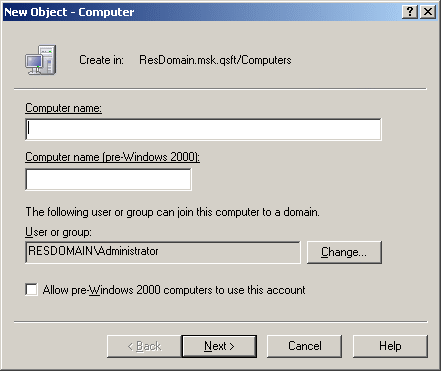
The policy information is also displayed whenever you supply a property value that violates a policy restriction. The wizard cannot proceed until you enter an acceptable value.
How to create a computer account
You can create new computer accounts with the Active Roles Console.
To create a computer account
-
In the Console tree, locate and select the folder in which you want to add the computer account.
-
Right-click the folder, point to New and click Computer to start the New Object - Computer wizard.
-
Follow the wizard pages to specify properties of the new computer account, such as the computer name and pre-Windows 2000 computer name.
-
If you want to set values for additional properties (those for which the wizard pages do not provide data entries), click Edit Attributes on the completion page of the wizard.
-
After setting any additional properties, click Finish on the completion page of the wizard.
NOTE: Consider the following when creating a computer account:
-
Normally, the rights of a domain administrator are required to join a computer to the domain through the use of an existing, newly created computer account. If you want to authorize a certain user or group to perform this task, you can do so when creating the computer account: Under The following user or group can join this computer to a domain, click Change, then select the user or group you want.
-
If the computer to be associated with the computer account you are creating is running a pre-Windows 2000 operating system, select the Allow pre-Windows 2000 computers to use this account check box.