Specifying a service account for the portal
After installing the Defender Management Portal, you need to specify a service account for the portal. This account must be a member of the Local Administrators group on the computer where the Management Portal is installed and a member of the Domain Users group in the corresponding domain. By default, the Defender Management Portal uses the service account to do the following:
- Program and assign software tokens requested through the Defender Self-Service Portal.
- Retrieve data for Defender reports from Active Directory.
All other operations are performed under the account used to access the Defender Management Portal.
To specify a service account
- Sign in to the Defender Management Portal as a portal administrator.
For instructions, see Opening the portal.
- On the Defender Management Portal home page, click Administer Defender:
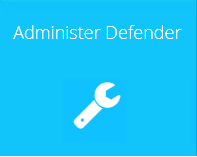
- In the left pane, click the Configuration tab.
- In the right pane, click the Service Account tab.
- Type the credentials of the user account you want to set as a service account for the portal.
- When you are finished, click the Save button to save your changes.
If the specified account does not have the “Log on locally” right, that right is granted to the account automatically after you click the Save button.
Configuring the portal
When configuring the Defender Management Portal, you can do the following:
- Specify the service account under which the Defender Management Portal will perform operations.
- Assign portal roles to the Active Directory groups of your choice.
- Manage the configuration of the Log Receiver Service.
This service retrieves log files from the Defender Security Servers to the Defender Management Portal computer. The Defender Management Portal uses the retrieved log files to display authentication statistics and Defender Security Server warning messages and logs.
- Specify the location that holds the Defender Security Server log files.
The Defender Management Portal uses the log files in the specified location to generate Defender reports.
To configure the Defender Management Portal
- Sign in to the Defender Management Portal as a portal administrator.
- For instructions, see Opening the portal.
- Click the Administer Defender option.
- In the left pane, click the Configuration tab.
- In the right pane use the following tabs to configure the Defender Management Portal:
- Service Account tab Use this tab to specify the Defender Management Portal service account.
- Roles tab Use this tab to assign the Defender Management Portal roles to the Active Directory groups you want.
- Log Receiver Service tab Use this tab to manage the Defender Log Receiver service. This service retrieves log files from the Defender Security Servers to the Defender Management Portal computer.
- Reports tab Use this tab to specify folder for storing log files of the Defender Security Servers deployed in your environment.
Service Account tab
Use the Service Account tab to specify the Defender Management Portal service account. By default, the Defender Management Portal uses the service account to do the following:
- Program and assign the software tokens requested through the Defender Self-Service Portal.
- Retrieve Active Directory data for Defender reports.
The portal performs all other actions under the account with which the user signs in to the portal.
On the Service Account tab, you can use the following elements:
- User name Type the user name of the account you want to appoint as the Defender Management Portal service account. The account you specify must be a member of the local Administrators group on the computer where the Defender Management Portal is installed.
- Password Type the password that matches the user name you have typed in the User name text box.
- Domain Type the name of the Active Directory domain to which the user account belongs.
- Use service account for all actions Select this check box if you want the Defender Management Portal to perform all actions under the specified service account. If you select this check box, the Defender Management Portal stops providing any information about the actions that users perform through the portal.
If the account you specify does not have the “Log on locally” right, that right is granted to the account automatically after you click the Save button on this tab.
You can create a new dedicated user account and appoint it as the Defender Management Portal service account. For more information, see Delegating Defender roles, tasks, and functions.
Roles tab
Use the Roles tab to assign the Defender Management Portal roles to the Active Directory groups you want. A portal role defines the actions available to the role holder in the Defender Management Portal.
You can assign the following portal roles:
- Administrator
- Helpdesk
- Read-Only Helpdesk
- Reports
For more information, see Portal roles.
To assign a portal role, click the magnifying glass  button next to the role, and then select the Active Directory group from the list.
button next to the role, and then select the Active Directory group from the list.
In the domain where the Defender Management Portal is installed, the Domain Admins group always has the Administrator portal role assigned, regardless of what group you specify in the Administrator option on the Roles tab.
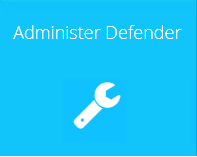

 button next to the role, and then select the Active Directory group from the list.
button next to the role, and then select the Active Directory group from the list.