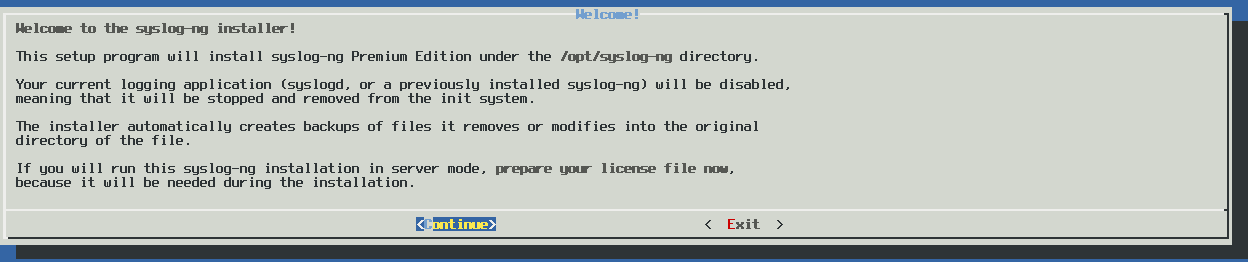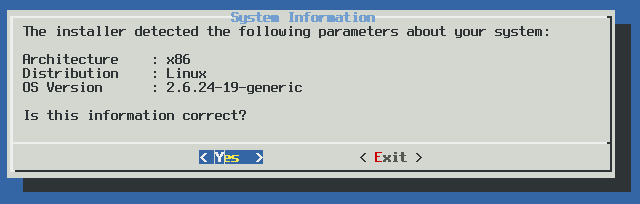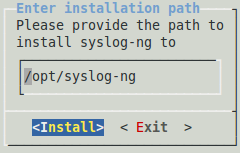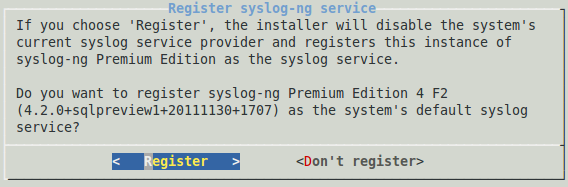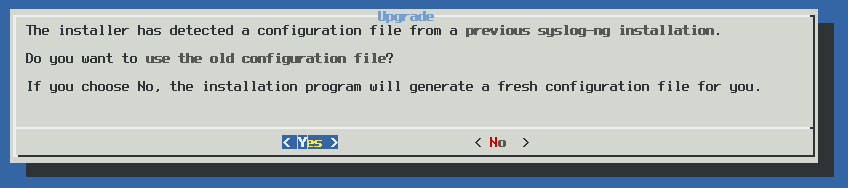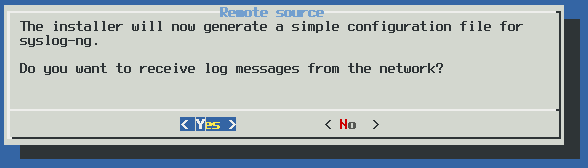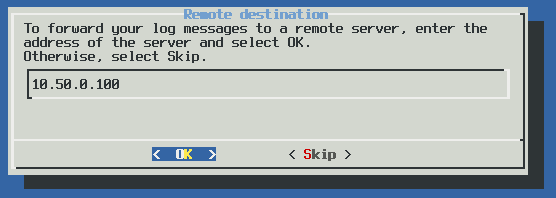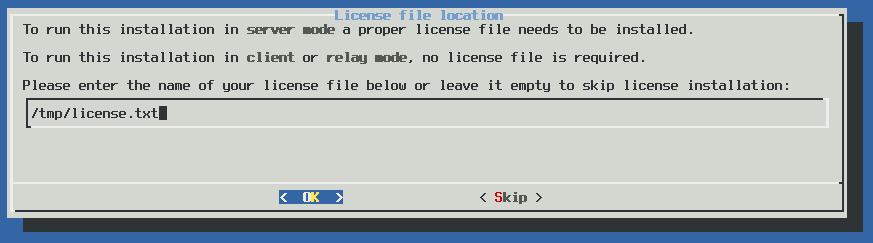-
Login to the Support Portal and download the syslog-ng PE installer package and your syslog-ng Premium Edition license file (license.txt). The license will be required to run syslog-ng PE in server mode (see Server mode) and is needed when you are installing syslog-ng PE on your central log server.
-
Enable the executable attribute for the installer using the chmod +x syslog-ng-<edition>-<version>-<OS>-<platform>.run, then start the installer as root using the ./syslog-ng-<edition>-<version>-<OS>-<platform>.run command. (Note that the exact name of the file depends on the operating system and platform.) Wait until the package is uncompressed and the welcome screen appears, then select Continue.
Figure 12: The welcome screen
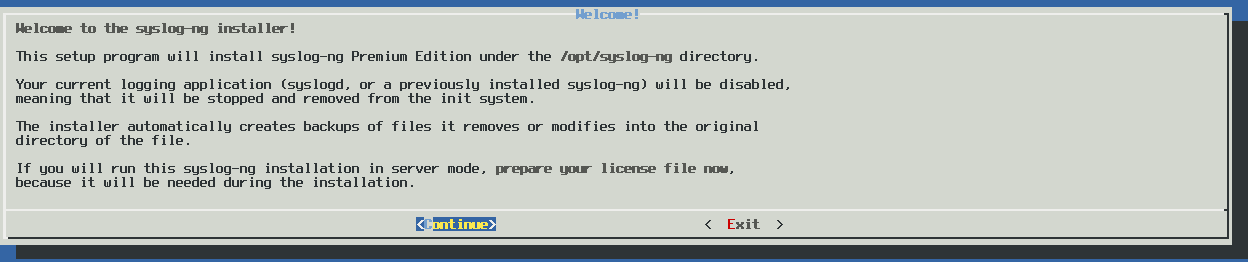
-
Accepting the EULA: You can install syslog-ng PE only if you understand and accept the terms of the End-User License Agreement (EULA). The full text of the EULA can be displayed during installation by selecting the Show EULA option, and is also available in this guide for convenience at Software Transaction, License and End User License Agreements. Select Accept to accept the EULA and continue the installation.
If you do not accept the terms of the EULA for some reason, select Reject to cancel installing syslog-ng PE.
-
Detecting platform and operating system: The installer attempts to automatically detect your oprating system and platform. If the displayed information is correct, select Yes. Otherwise select Exit to abort the installation, and verify that your platform is supported. For a list of supported platforms, see Supported platforms. If your platform is supported but not detected correctly, contact your local distributor, reseller, or access the Support Portal. For contact details, see About us.
Figure 13: Platform detection
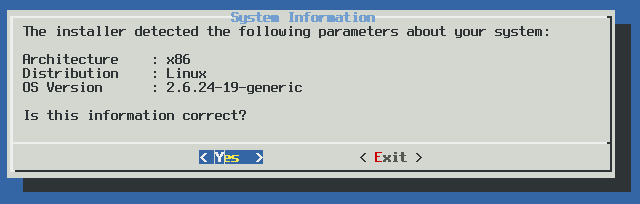
-
Installation path: Enter the path to install syslog-ng PE to. This is useful if you intend to install syslog-ng PE without registering it as a service, or if it cannot be installed to the default location because of policy compliance reasons. If no path is given, syslog-ng PE is installed to the default folder.
Figure 14: Installation path
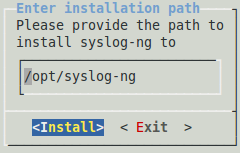
NOTE: When installing syslog-ng PE to an alternative path on AIX, HP-UX, or Solaris platforms, set the CHARSETALIASDIR environmental variable to the lib subdirectory of the installation path. That way syslog-ng PE can find the charset.alias file.
-
Registering as syslog service: Select Register to register syslog-ng PE as the syslog service. This will stop and disable the default syslog service of the system.
Figure 15: Registering as syslog service
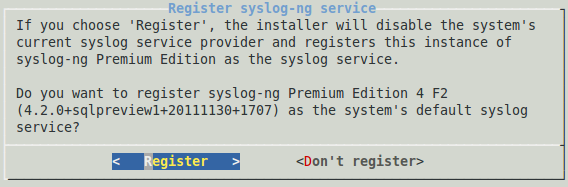
-
Locating the license: Enter the path to your license file (license.txt) and select OK. Typically this is required only for your central log server.
If you are upgrading an existing configuration that already has a license file, the installer automatically detects it.
Figure 16: Platform detection
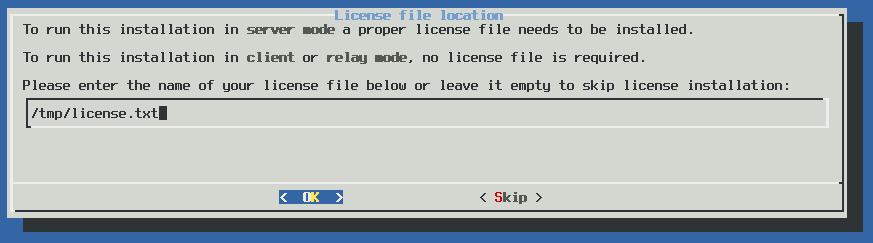
-
Upgrading: The syslog-ng PE installer can automatically detect if you have previously installed a version of syslog-ng PE on your system. To use the configuration file of this previous installation, select Yes. To ignore the old configuration file and create a new one, select No.
Note that if you decide to use your existing configuration file, the installer automatically checks it for syntax error and displays a list of warnings and errors if it finds any problems.
Figure 17: Upgrading syslog-ng
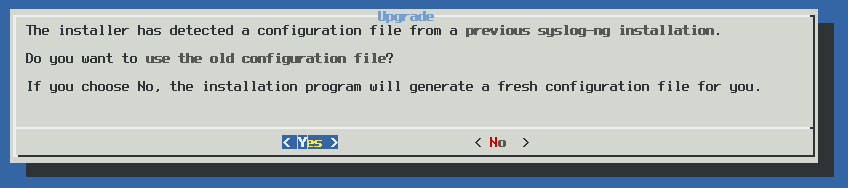
-
Generating a new configuration file: The installer displays some questions to generate a new configuration file.
-
Remote sources: Select Yes to accept log messages from the network. TCP, UDP, and SYSLOG messages on every interface will be automatically accepted.
Figure 18: Accepting remote messages
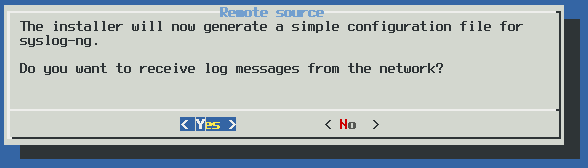
-
Remote destinations: Enter the IP address or hostname of your log server or relay and select OK.
Figure 19: Forwarding messages to the log server
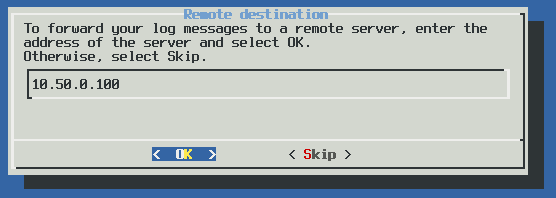
NOTE: Accepting remote messages and forwarding them to a log server means that syslog-ng PE will start in relay mode.
-
After the installation is finished, add the /opt/syslog-ng/bin and /opt/syslog-ng/sbin directories to your search PATH environment variable. That way you can use syslog-ng PE and its related tools without having to specify the full pathname. Add the following line to your shell profile:
PATH=/opt/syslog-ng/bin:$PATH
NOTE: The native logrotation tools do not send a SIGHUP to syslog-ng after rotating the log files, causing syslog-ng to write into files already rotated. To solve this problem, the syslog-ng init script links the /var/run/syslog.pid file to syslog-ng's pid. Also, on Linux, the install.sh script symlinks the initscript of the original syslog daemon to syslog-ng's initscript.
-
(Optional step for SELinux-enabled systems): Complete Using syslog-ng PE on SELinux.