To synchronize identity data between connected data systems, you can use sync workflows and synchronization steps. A sync workflow is a set of data synchronization operations called synchronization steps. A sync workflow can include one or more steps. Each synchronization step defines a synchronization operation to be run between the source and target connected data systems. To manage sync workflows and their steps, you can use the Sync Workflows in the Synchronization Service Console.
You can configure a synchronization step to perform one of the following operations:
-
Creation: Creates objects in the target data system based on the changes made to specific objects in the source data system. When creating a new object in the target data system, Synchronization Service generates initial values for the object attributes using the attribute population rules you have configured.
-
Update: Modifies object attributes in the target data system based on the changes made to specific objects in the source data system. To specify the objects that will participate in the update operation you can use object mapping rules. For more information, see Mapping objects.
-
Deprovision: Modifies or removes objects in the target data system after their counterparts have been disconnected from the source data system. Synchronization Service can be configured to remove target objects permanently or change them to a specific state. To specify the objects that will participate in the deprovision operation you can use object mapping rules. For more information, see Mapping objects.
When configuring a synchronization step you can specify the following:
-
Containers to which you want to create or move objects.
-
Settings to generate names for objects being created or modified.
-
Settings to synchronize group memberships.
-
Settings to synchronize attribute values.
To synchronize identity data between two data systems, you need to create a sync workflow, populate the workflow with synchronization steps, and then run the sync workflow manually or schedule the sync workflow run. The following figure illustrates how Synchronization Service synchronizes identity data in connected data systems:
Figure 8: Identity Data Synchronization
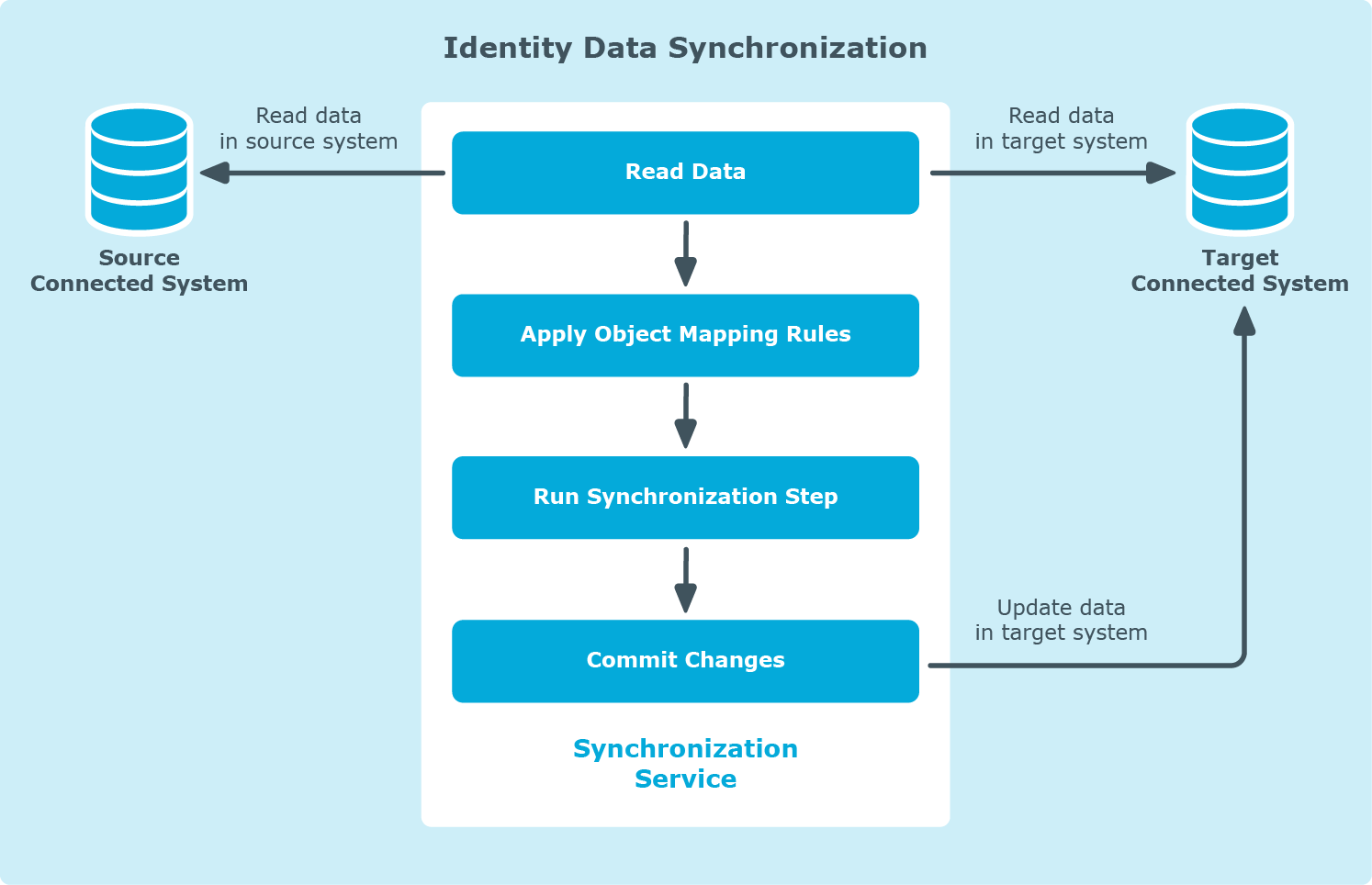
Running a sync workflow causes Synchronization Service to read data in the source and target data systems according to the settings in the sync workflow steps and prepare a list of changes to be made in the target system. Then, you can commit these changes to the target data system.
Running a sync workflow manually allows you to review a list of changes before committing them to the target data system. A scheduled sync workflow run always commits changes to the target data system automatically.
You can configure as many sync workflows as needed, each performing its own set of synchronization steps.
