Source item
Source item
This option allows you to select the source attribute whose value you want to modify.
To get started, click the down arrow on the button in this option, and then select an item from the drop-down list:
- Attribute. Allows you to select the object attribute whose value you want to modify.
- Referenced object attribute. Allows you to select the referenced object whose attribute value you want to modify.
- Parent object attribute. Allows you to modify attribute values of objects that are parents to the source object type selected in the workflow step settings.
Once you have selected an attribute, you can click the Advanced link to configure some advanced synchronization settings for the attribute.
For example, you can select how to handle the existing attribute value (overwrite or append data to the value) or set how to process references in the attribute. The available settings depend on the attribute types selected in the Source item and Target item options.
Target item
Target item
This option allows you to obtain an initial value for the synchronization operation. You can then transform the obtained initial value before assigning it to the attribute you want.
To get started, click the down arrow on the button in this option, and then select an item from the drop-down list:
- Attribute. Allows you to select the attribute whose value you want to use.
- Rule. Allows you to obtain an initial value by using a value generation rule. For more information, see Using value generation rules.
- PowerShell script. Allows you to obtain an initial value by executing a Windows PowerShell script.
- Text. Allows you to type an initial value.
- Referenced object attribute. Allows you select an attribute of a referenced object and use its value.
- Parent object attribute. Allows you to select an attribute of a parent object and use the value of the selected attribute.
- Empty. Generates an empty initial value.
Once you have explicitly selected an attribute in this option, you can click the Advanced link to configure some advanced synchronization settings for the attribute.
For example, you can specify which characters to retrieve from the attribute value, how to modify the retrieved value (remove white-space characters or change the capitalization), or set how to process references in the attribute. The available settings depend on the attribute types selected in the Source item and Target item options.
Configuring a merge sync rule
A merge sync rule allows you to merge attribute values between the source and the target data system. As a result these values become identical.
To create such a rule, follow the instructions in Modifying attribute values by using rules to select the Merge Sync Rule type. Then, configure your rule by using the options in the dialog box that opens:
- Source item. Allows you to specify an attribute in the source data system. Click the Attribute button to select an attribute.
- Target item. Allows you to specify the attribute in the target data system. Click the Attribute button to select an attribute.
- Merge Settings. Allows you to select a method to merge the values of two multivalued attributes. This link is only available if both the source and the target attributes you have selected are multivalued.
When running a workflow step that has a merge sync rule configured for the first time, One Identity Quick Connect Sync Engine synchronizes attribute values from the source to the target. In each subsequent run of the workflow step, the synchronization direction depends on which attribute value (source or target) is more recent, as follows:
|
More recent value |
Synchronization direction |
|
Source |
Source => Target |
|
Target |
Source <= Target |
|
Source and target are equally recent |
Source => Target |
Using value generation rules
To configure a list of rules for selecting an attribute value or generating a value, you can use the Configure Generation Rule dialog box that looks similar to the following:
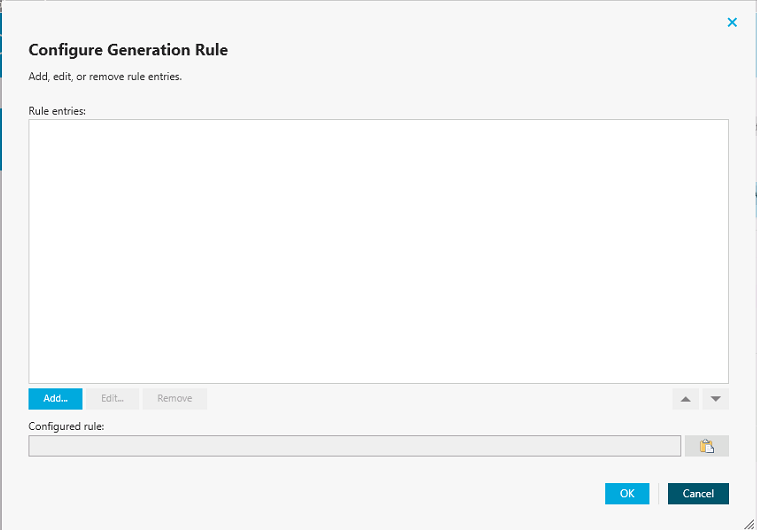
To add a new rule entry
- Click Add.
- Configure the rule entry as appropriate. For more information, see Configuring a rule entry.
To remove an existing rule entry
- From the Rule entries list, select the entry you want to remove, and then click Remove.
To edit an existing rule entry
- From the Rule entries list, select the entry you want to modify, and then click Edit.
- Configure the rule entry as appropriate. For more information, see Configuring a rule entry.
