Creating the One Identity Quick Connect mappings
You will need to create two mappings to enable user and group synchronization between Active Directory® and the IBM AS/400®.
For user synchronization
To create mappings for user synchronization
- First define the IBM AS/400® Connector as described in Adding a new AS/400 Connector, then click the Mapping tab.
-
Select the Active Directory Connector from the list.
-
Click Add mapping pair at the top of the screen.
-
A new wizard starts.
-
Your Active Directory connector is selected automatically.
-
Verify that the system object type is defined as User (user), and then click Next.
-
In the Target Connect system section, click Specify….
-
Select your AS/400 connector from the list.
-
Click Finish.
-
Verify that the system object type is os400-usrprf, then click Finish.
-
On the main Mapping screen, select your newly created pair.
-
Click Add mapping rule. The Define Mapping Rule wizard starts.
-
Click Attribute… for your Active Directory connector and select the sAMAccountName attribute for your Active Directory attribute.
-
Click OK.
-
Click Attribute… for your AS/400 connector and select the os400-profile attribute for your AS/400 attribute.
-
Click OK.
-
Click Map now.
For group synchronization
To create mappings for group synchronization
- First define the IBM AS/400® Connector described in Adding a new AS/400 Connector, and then click the Mapping tab.
-
Select the Active Directory Connector from the list.
-
Click Add mapping pair at the top of the screen.
-
A new wizard starts.
-
Your Active Directory connector is selected automatically.
-
Verify that the system object type is defined as Group (group), then click Next.
-
In the Target Connect system section, select Specify….
-
Select your AS/400 connector from the list.
-
Click Finish.
-
Verify that the system object type is os400-usrprf, then click Finish.
-
On the main Mapping screen, select your newly created pair.
-
Click Add mapping rule. The Define Mapping Rule wizard starts.
-
Click Attribute… for your Active Directory connector and select the sAMAccountName attribute for your Active Directory attribute.
-
Click OK.
-
Click Attribute… for your AS/400 connector and select the os400-profile attribute for your AS/400 attribute.
-
Click OK.
-
On the main Mapping screen, click Add mapping rule. The Define Mapping Rule wizard starts.
-
Click Attribute… for your Active Directory connector and select the member attribute for your Active Directory attribute.
-
Click OK.
-
Click Attribute… for your AS/400 connector and select the os400-groupmember attribute for your AS/400 attribute.
-
Click OK.
-
Click Map now.
When you have completed these steps, your mapping will be similar to the following example:
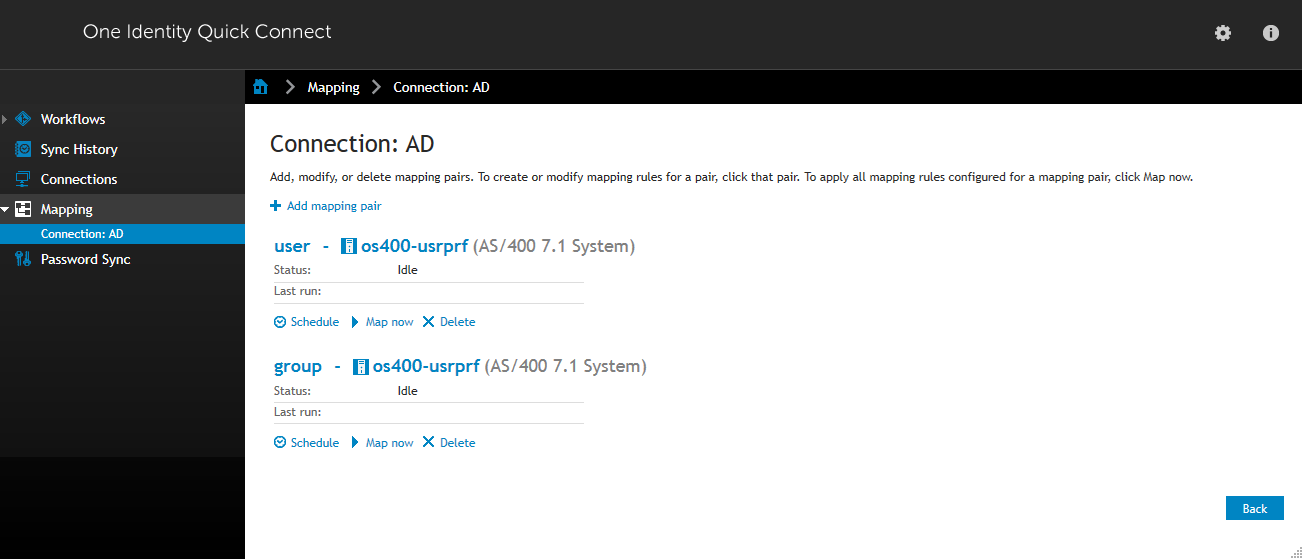
Creating a workflow
Workflows are designed for three key areas:
- Provision
- Update
- Deprovision
Provision – Creates objects in the target connected data systems based on the changes made to specific objects in the source connected system. When creating a new object, One Identity Quick Connect assigns initial values to the object attributes based on the attribute population rules you have configured.
Update – Changes the attributes of objects in the target connected data systems based on the changes made to specific objects in the source connected system. To define the objects that will participate in the update operation you can use object mapping rules.
Deprovision – Modifies or removes objects in the target connected data systems after their counterparts have been disconnected from the source connected system. One Identity Quick Connect can be configured to remove objects permanently or change them to a specific state.
