Upgrading SSB
The syslog-ng Store Box (SSB) appliances are preinstalled with the latest available Long Term Support (LTS) release.
Feature Releases provide additional features which are not yet consolidated to an LTS release. To gain access to these features, you may install a supported Feature Release on the appliance, with the following condition:
Feature Releases are released and supported in a timeline of 6 (+2) months. You have to keep upgrading SSB to the latest Feature Release to ensure that your appliance is supported.
For both LTS and Feature Releases, One Identity regularly incorporates security patches and bugfixes, and issues updated Revisions of the released product. We strongly recommend always installing the latest Revision of the used software Release.
|

|
Caution:
Downgrading from the latest feature release, even to an LTS release, voids support for SSB. |
The following sections describe how to keep SSB up to date, and how to install a new license:
Upgrade checklist
The following list applies to all configurations:
-
The firmware of your SSB appliance is not tainted (that is, none of its files were modified locally). If the firmware is tainted, a warning is displayed on the Basic Settings > System > Version details page.
Upgrading is not supported if the firmware is tainted. If your firmware is tainted, contact our Support Team.
-
You have created a configuration backup of syslog-ng Store Box (SSB).
For detailed instructions, refer to Exporting the configuration of SSB.
-
You have a valid support portal account.
To download the required .ISO file and the license, you need a valid support portal account. Note that the registration is not automatic, and might require up to two working days to process.
-
You have downloaded the latest .ISO file from the Downloads page. For further information, see Firmware in SSB.
-
You have read the Release Notes of the firmware(s) before updating. The Release Notes might include additional instructions specific to the firmware version.
The Release Notes are available here on the Downloads page.
If you have a high availability cluster:
-
You have IPMI access to the slave node. You can find detailed information on using the IPMI interface in the following documents:
For syslog-ng Store Box (SSB) Appliance 3000 and 3500, see the Latest IPMI firmware for Syslog-ng Store Box 3000/3500 and One Identity Safeguard for Privileged Sessions 3000/3500 appliances.
For syslog-ng Store Box (SSB) T1 and syslog-ng Store Box (SSB) T4, see the IPMI User's Guide.
-
You have verified on the Basic Settings > High Availability page that the HA status is not degraded.
-
If you have a high availability cluster with geoclustering enabled:
Perform the firmware upload steps an hour before the actual upgrade. Geoclustering can introduce delays in master-slave synchronization, and the slave node might not be able to sync the new firmware from the master node on time.
If you are upgrading SSB in a virtual environment:
During the upgrade, SSB displays information about the progress of the upgrade and any possible problems to the console, which you can monitor with IPMI (ILOM) or console access.
We recommend that you test the upgrade process in a non-productive (virtual, etc.) environment first.
Upgrading SSB requires a reboot. We strongly suggest that you perform the upgrade on the productive appliance during maintenance hours only, to avoid any potential data loss.
Upgrading SSB
To upgrade syslog-ng Store Box (SSB) (single node)
-
Navigate to Basic Settings > System > Upgrade.
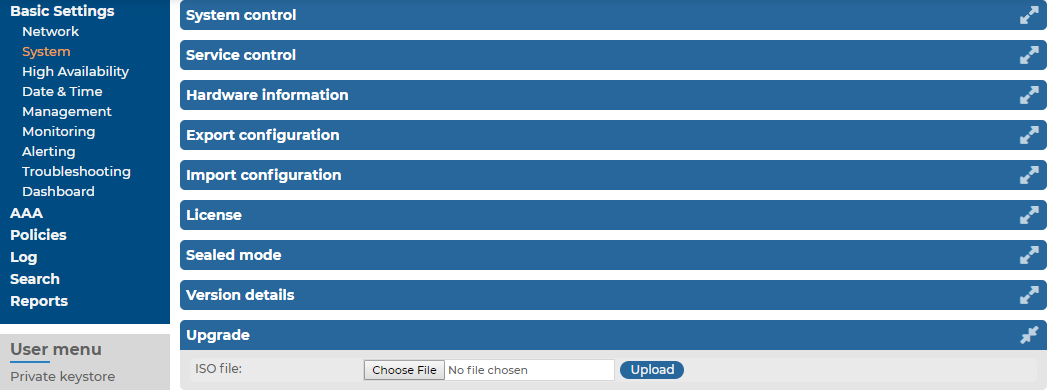
-
Click Choose File and select the .ISO file you want to upload.
- Click Upload.
When the upload is finished, read the Upgrade notes pop-up window.
- Click
 . SSB will automatically upgrade and reboot the new version. Wait for the process to complete.
. SSB will automatically upgrade and reboot the new version. Wait for the process to complete.
- Navigate to Basic Settings > System > Version details and check the version numbers of SSB. In case you encounter problems, you can find common troubleshooting steps in Troubleshooting.
Upgrading an SSB cluster
To upgrade syslog-ng Store Box (SSB)
-
Navigate to Basic Settings > System > Upgrade.
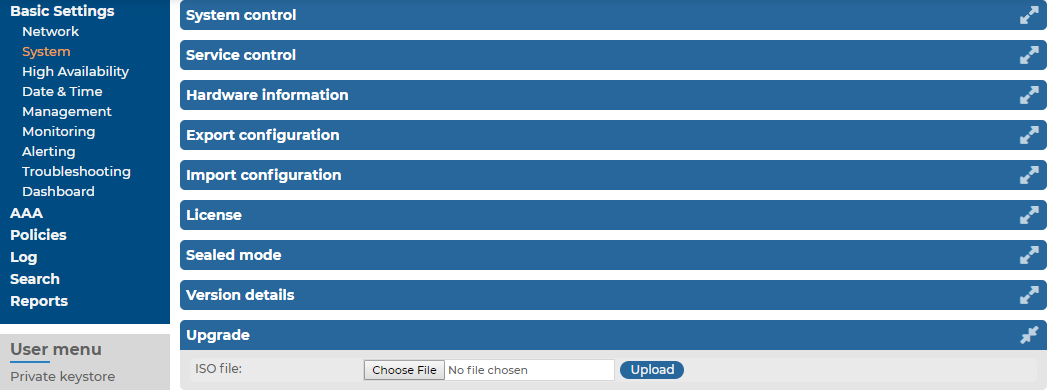
-
Click Choose File and select the .ISO file you want to upload.
-
Click Upload. When the upload is finished, read the Upgrade notes pop-up window.
-
Click  . SSB will automatically upgrade and reboot the new version. Wait for the process to complete.
. SSB will automatically upgrade and reboot the new version. Wait for the process to complete.
NOTE: In High Availability mode, you have to start the slave node through the IPMI interface. Failing to start the slave node results in a DEGRADED HA status.
-
Navigate to Basic Settings > System > Version details and check the version numbers of SSB. In case you encounter problems, you can find common troubleshooting steps in Troubleshooting.


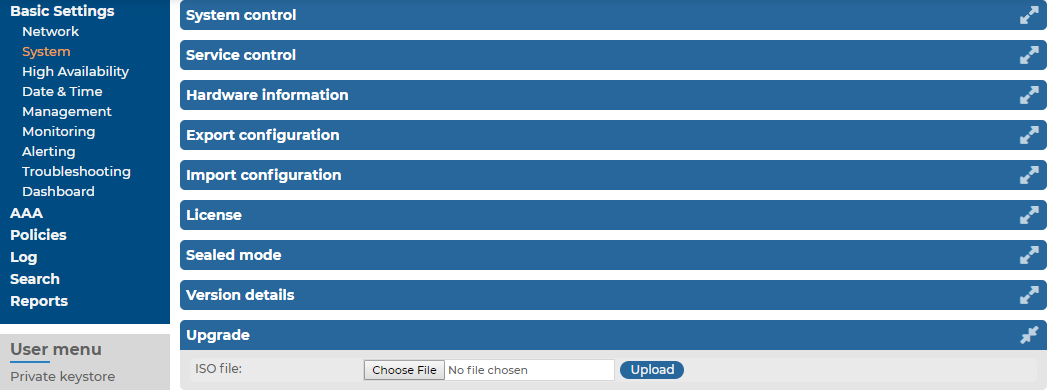
 . SSB will automatically upgrade and reboot the new version. Wait for the process to complete.
. SSB will automatically upgrade and reboot the new version. Wait for the process to complete.
 . SSB will automatically upgrade and reboot the new version. Wait for the process to complete.
. SSB will automatically upgrade and reboot the new version. Wait for the process to complete.