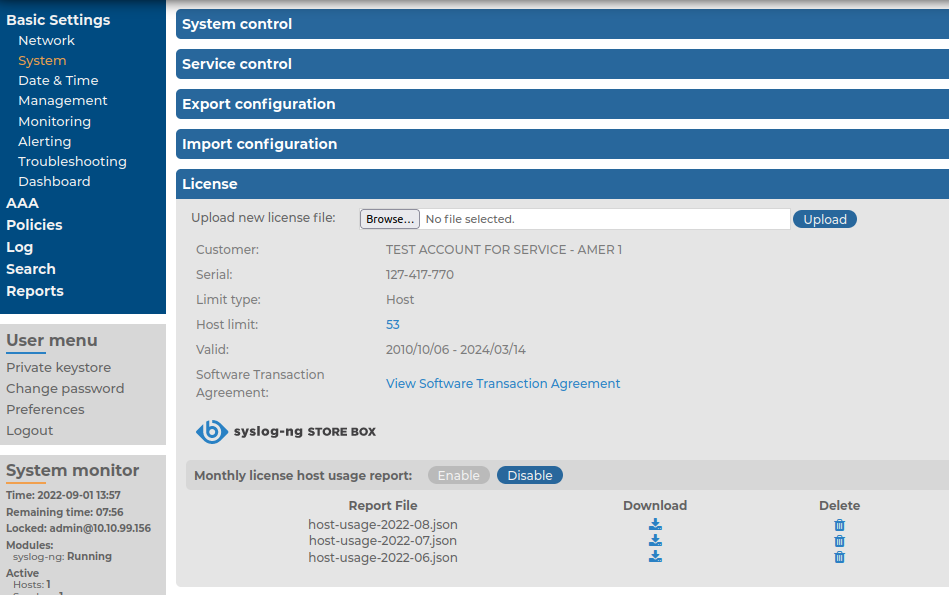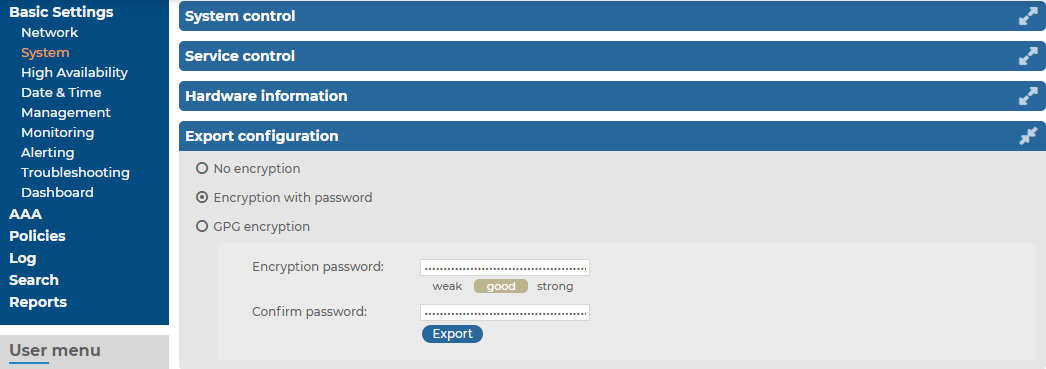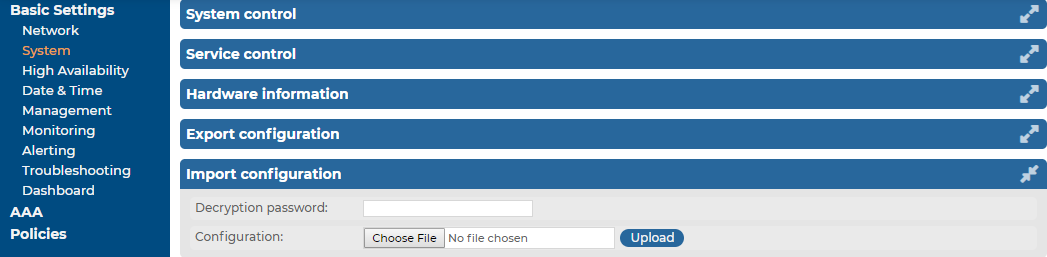Monthly license host usage report
If (and only if) you upload a valid license with a host limit of a finite number, syslog-ng Store Box (SSB) can produce monthly reports about the consumed hosts. To enable or disable report generation, navigate to Basic Settings > System > License and click Enable or Disable, respectively.
Figure 86: Basic Settings > System > License — Using limited license with monthly license host usage report
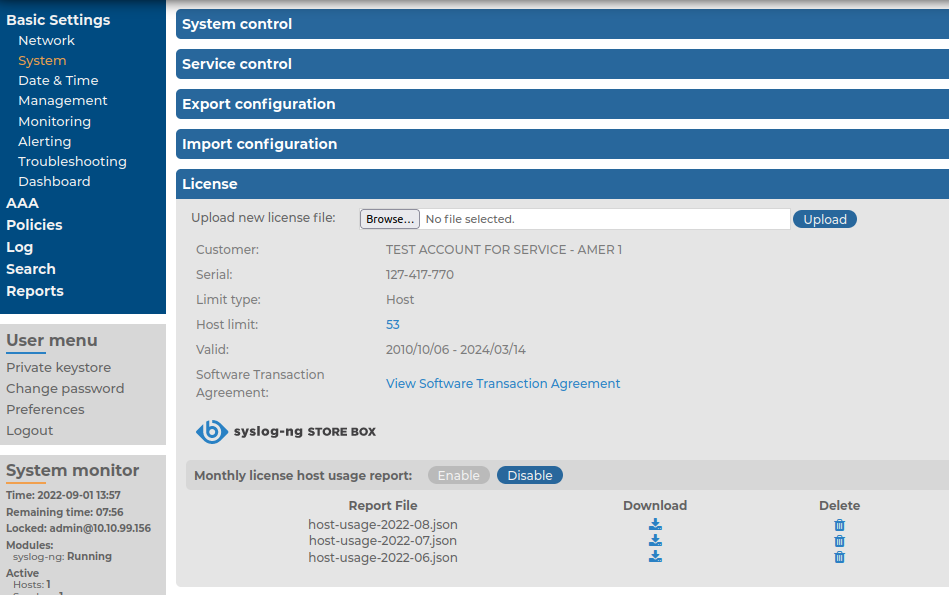
When you enable monthly license host usage report generation, SSB automatically generates a report on this page at the beginning of every month. You can download or delete the report. The report files are in JSON format containing the hostname, reporting period, reporting timestamp and the number of consumed license hosts.
|

|
Caution:
SSB resets its license counter every day at midnight. As a result, the host number in the monthly report file is the maximum of consumed hosts of the days of the reported period. |
Exporting the configuration of SSB
The configuration of syslog-ng Store Box (SSB) can be exported (for manual archiving, or to migrate it to another SSB unit) from the Basic Settings > System page. Use the respective action buttons to perform the desired operation.
Figure 87: Basic Settings > System — Exporting the SSB configuration
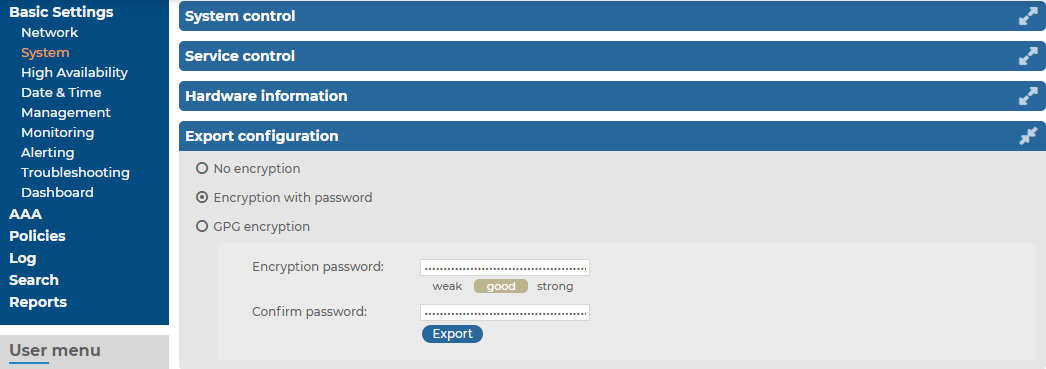
To export the configuration of SSB
-
Navigate to Basic Settings > System > Export configuration.
-
Select how to encrypt the configuration:
-
To export the configuration file without encryption, select No encryption.
|

|
Caution:
Exporting the SSB configuration without encyption is not recommended, as it contains sensitive information such as password hashes and private keys. |
-
To encrypt the configuration file with a simple password, select Encrypt with password and enter the password into the Encryption password and Confirm password fields.
NOTE: The syslog-ng Store Box (SSB) appliance accepts passwords that are not longer than 150 characters. The following special characters can be used:
! " # $ % & ' ( ) * + , - . / : ; < > = ? @ [ ] ^ - ` { | } \ _ ~ |
-
To encrypt the configuration file with GPG, select GPG encryption. Note that this option uses the same GPG key that is used to encrypt automatic system backups, and is only available if you have uploaded the public part of a GPG key to SSB at Basic Settings > Management > System backup. For details, see Encrypting configuration backups with GPG.
-
Click Export.
NOTE: The exported file is a gzip-compressed archive. On Windows platforms, it can be decompressed with common archive managers such as the free 7-Zip tool.
The name of the exported file is <hostname_of_SSB>-YYYMMDDTHHMM.config. The -encrypted or -gpg suffix is added for password-encrypted and GPG-encrypted files, respectively.
Importing the configuration of SSB
The configuration of syslog-ng Store Box (SSB) can be imported from the Basic Settings > System page. Use the respective action buttons to perform the desired operation.
Figure 88: Basic Settings > System — Importing the SSB configuration
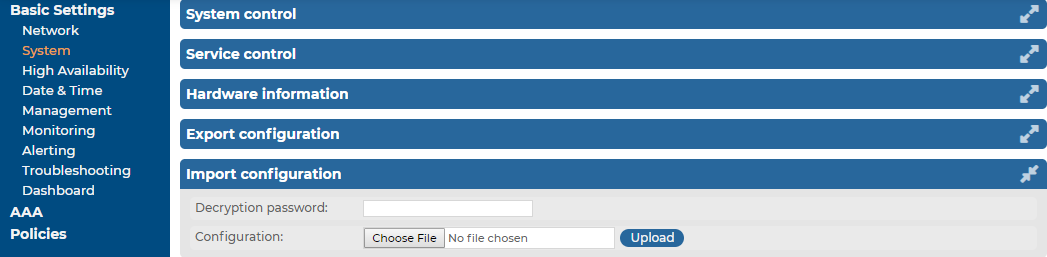
|

|
Caution:
It is possible to import a configuration exported from SSB 2.0 or 3.0 into SSB 7.2.0, but it is not possible to restore an 1.1 or 1.0 backup into 7.2.0. |
To import the configuration of SSB
-
Navigate to Basic Settings > System > Import configuration.
-
Click Choose File and select the configuration file to import.
-
Enter the password into the Decryption password field and click Upload.
NOTE: The syslog-ng Store Box (SSB) appliance accepts passwords that are not longer than 150 characters. The following special characters can be used:
! " # $ % & ' ( ) * + , - . / : ; < > = ? @ [ ] ^ - ` { | } \ _ ~ |
|

|
Caution:
When importing an older configuration, it is possible that there are logspaces on SSB that were created after the backing up of the old configuration. In such case, the new logspaces are not lost, but are deactivated and not configured. To make them accessible again, you have to:
-
Navigate to Log > Logspaces and configure the logspace. Filling the Access Control field is especially important, otherwise the messages stored in the logspace will not be available from the Search > Logspaces interface.
-
Adjust your log path settings on the Log > Paths page. Here you have to re-create the log path that was sending messages to the logspace. |
Accessing the SSB console
This section describes how to use the console menu of syslog-ng Store Box (SSB), how to enable remote SSH access to SSB, and how to change the root password from the web interface.