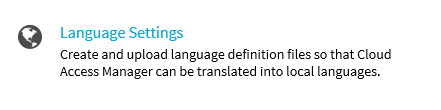Introduction
This guide describes how to support multiple languages in Cloud Access Manager.
Topics:
Overview
It is possible to provide support for multiple languages in Cloud Access Manager by uploading JSON formatted language definition files for each language that you want to support. Default English language files are provided as a starting point, which can then be translated into your chosen language(s). The Cloud Access Manager default English language files are:
- cam_en.json - default language file
- login_en.jason - login page default language file
Creating a new language file
How to create a new language file
-
Log in to the Administration Console using the desktop shortcut Cloud Access Manager Application Portal, click Settings on the left hand navigation menu, then click Language Settings.
-
Click the appropriate buttons to download the default English language files:
- Using a text editor, translate the values in the files. Each file is made up of a list of key-value pairs. The key on the left hand side of colon must remain the same, while the value on the right hand side of colon must be translated.
-
Save and rename the file for the correct language, for example to upload a language file for the:
- French language, the files would be renamed cam_fr.json and login_fr.json
- French Canadian locale, the files would be renamed cam_fr-CA.json and login_fr-CA.json.
NOTE: A locale specific language file will override a language specific language file.
- Upload the files one at a time using the file upload control.
- When the upload is complete, you will see a green success alert and the files are listed under Language Files.