Sending attestation reminders
If attestors have not yet processed an attestation case, you can send a reminder email to them to remind them about approving it.
Sending reminders about attestation runs
If attestors have not yet processed an attestation case, you can send a reminder email to them to remind them about approving it.
To send a reminder to all attestors of all attestation runs
-
In the menu bar, click Attestation > Attestation runs.
-
On the Attestation Policy Runs page, click Send reminders for displayed runs.
-
(Optional) In the Send Reminder pane, in the Message field, enter the message for the attestor. This message is added to the reminder.
-
Click Send reminder.
To send a reminder to attestors of a selected attestation run
-
In the menu bar, click Attestation > Attestation runs.
-
On the Attestation Policy Runs page, click Details next to the attestation run that has the attestors you want to remind.
-
Perform one of the following actions:
-
To send a reminder to all attestors of the attestation run, in the View Attestation Run Details pane, click Send reminder to all attestors.
-
To send a reminder to specific attestors of the attestation run, in the View Attestation Run Details pane, click the Attestors tab, select the check boxes in front of the corresponding attestors and click Send reminder.
-
(Optional) In the Send Reminder pane, in the Message field, enter the message for the attestor. This message is added to the reminder.
-
Click Send reminder.
Pending attestations
Attestation policies are run on a schedule and generate attestation cases. As attestor, you can verify attestation cases and make approval decisions. Verifying attestations requires reading reports or manually checking objects that are being attested.
Detailed information about this topic
Displaying pending attestation cases
As attestor, you can see the attestation cases that still require approval. In addition, you can obtain more information about the attestation cases.
To display pending attestation cases
-
In the menu bar, click Attestation > Pending Attestations.
This opens the Pending Attestations page.
-
(Optional) On the Pending attestations page, perform one of the following actions:
-
To display attestation cases of a specific object, click 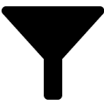 (Filter) and in the context menu, select the corresponding object under Object type.
(Filter) and in the context menu, select the corresponding object under Object type.
-
To display attestation cases of a specific attestation policy, click 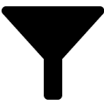 (Filter) and in the context menu, select the corresponding attestation policy under Attestation policy.
(Filter) and in the context menu, select the corresponding attestation policy under Attestation policy.
-
(Optional) To show more details of an attestation case, click Details next to the attestation case.
-
(Optional) To display objects involved in an attestation case in detail, perform the following actions:
-
Next to the attestation case, click Details.
-
In the View Attestation Case Details pane, click Show details or Download report.
-
(Optional) To display all the identities that can approve an attestation case, perform the following actions:
-
Next to the attestation case, click Details.
-
In the View Attestation Case Details pane, click the Workflow tab.
-
(Optional) To display compliance violations of an attestation case, perform the following actions:
-
Next to the attestation case, click Details.
-
In the View Attestation Case Details pane, click the Compliance Violations tab.
-
(Optional) To edit mitigating controls for the attestation case, on the Compliance Violations tab, click Edit mitigating controls and assign an appropriate mitigating controls.
Related topics

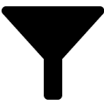 (Filter) and in the context menu, select the corresponding object under Object type.
(Filter) and in the context menu, select the corresponding object under Object type.