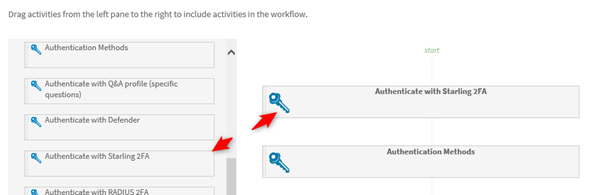How to configure reports
To configure Reports, complete the following:
- Navigate to the Password Manager Admin site
- Click the Reports tab
- Select Edit Connections
- Enter the name of the SQL Server
- Provide the name of the database the Password Manager will create
- Provide the name of the account that will create the database server.
|

|
NOTE: This account must have the DB Creator role. |
- Click Next
- Enter the Report Server URL which can be obtained from the SQL Reporting Service Configuration Manager (on the SQL Reporting Services server)
- Enter the Report Manager URL.
- Click OK.
- The Reports are now configured. However, in order to populate the data the Scheduled Tasks found under the General Settings tab must be run.
Please also refer to Video Solution 106401 which demonstrates how to configure Reports in Password Manager:
https://support.oneidentity.com/password-manager/kb/106401
Can you use a report database from a previous version of Password Manager?
A database created in Password Manager version 5.7.1 or later can be used when upgrading to 5.10.1.
Starling 2FA
To add Starling 2FA in Password Manager, perform the following:
- In the PMAdmin site, navigate to Settings | One Identity Starling
- Click Join to Starling button
- Follow the prompts to authenticate your Starling account or alternatively sign up for Starling 2FA if you do not have an account.
- Once you have joined to Starling you will see confirmation and the option to Unjoin Starling
- Now that Starling 2FA is configured you can add the option to authenticate with Starling 2FA in any workflow such as this:
Figure 16:
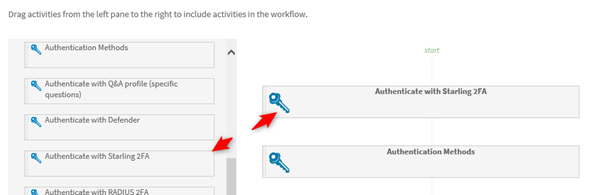
For full configuration details please refer to the following video demonstration:
https://support.oneidentity.com/kb/255662.
Customizations
You can now create custom activities and workflows in Password Manager. An embedded user interface designer allows you to easily create user interface for your custom activities. You can also convert any built-in activity to custom and modify its behavior by PowerShell scripts. The import/export functionality enables you to share custom activities and workflows with Password Manager instances outside of the replication group. This feature requires PSO assistance and is not covered by the technical support.
For PSO assistance, please contact your Account Manager or Sales Representative.