You can restore deleted locations. For example, a location can be deleted if two roles are merged (see Comparing and merging locations).
To restore a deleted location
-
In the menu bar click Data administration > Data Explorer.
-
In the Data Explorer navigation, click Locations.
-
On the Locations page, click Restore deleted object.
-
In the Restore Deleted Object pane, click the location that you want to restore.
-
Click Next.
-
(Optional) In the Verify actions step, verify the actions to run and deselect the check box in front of any actions that should not be run.
-
Click Next.

 (target system).
(target system). (expand).
(expand).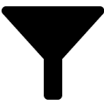 (Filter).
(Filter). (Actions) > Make requestable.
(Actions) > Make requestable.