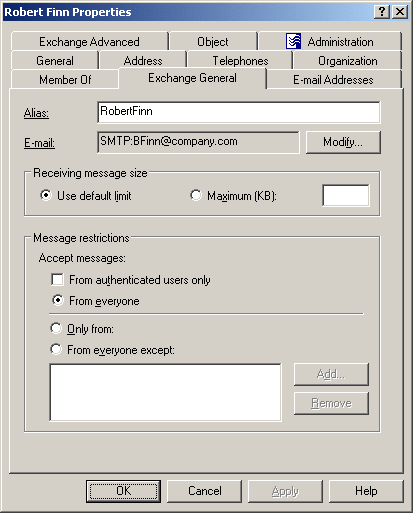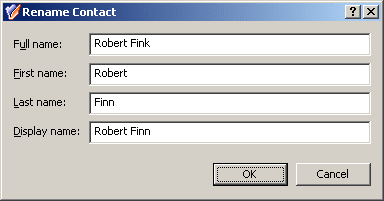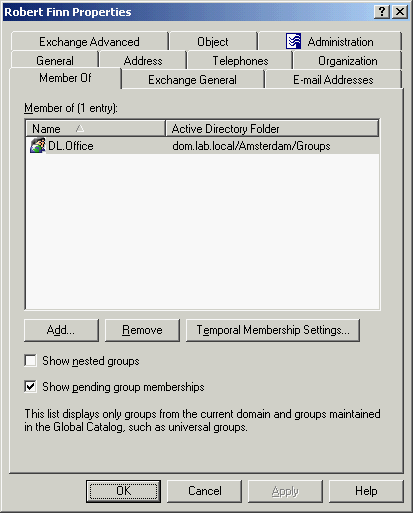You can modify the properties of Active Directory contacts with the Active Roles Console.
To modify contact properties
-
In the Console tree, locate and select the folder that contains the contact you want to modify.
-
In the details pane, right-click the contact you want to modify, then click Properties.
-
Use the tabs in the Properties dialog to view or modify properties of the contact.
-
If you want to view or modify additional properties (those for which the tabs in the Properties dialog do not provide data entries), navigate to the Object tab and click Advanced Properties.
-
After setting all the properties you want, click OK.
NOTE: Consider the following when modifying object properties:
-
In the wizard, some property labels may be displayed as hyperlinks. The hyperlink indicates that Active Roles enforces certain policy restrictions on the property. To examine policy details, click the hyperlink: the policy information is displayed. For more information, see Getting policy-related information.
The policy information is also displayed whenever you supply a property value that violates a policy restriction. The wizard cannot proceed until you enter an acceptable value.
-
To modify properties for multiple objects, press and hold Ctrl, then click each object. Right-click the selection, then click Properties.
-
You can use the Properties dialog to view or modify any property of the object by navigating to the Object tab and clicking Advanced Properties. In the Advanced Properties window you can manage all properties, including those that cannot be accessed via the Properties dialog itself.
You can also display the Advanced Properties window by right-clicking the object and selecting All Tasks > Advanced Properties.
-
To locate the object that you want to modify, use the Find function of Active Roles. Once you found the object, open the Properties page by right-clicking the object, and clicking Properties.
Figure 23: Modifying contact properties