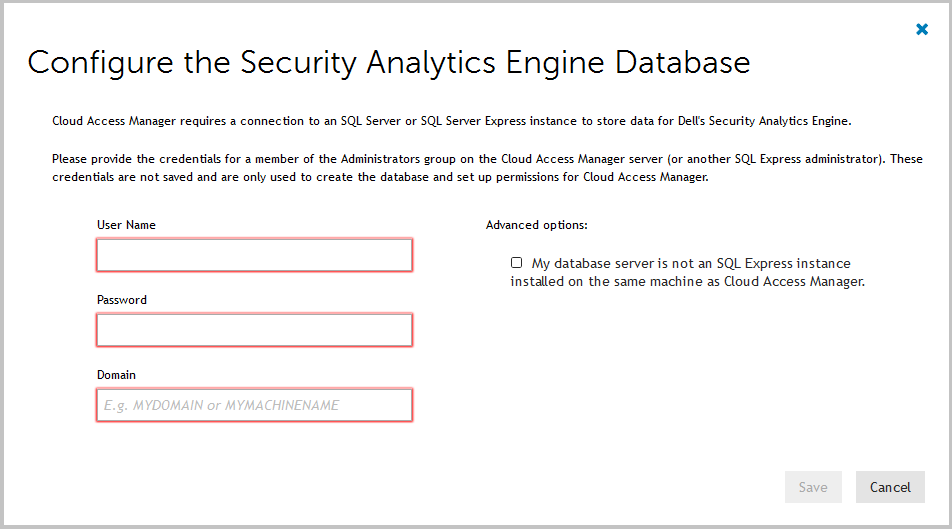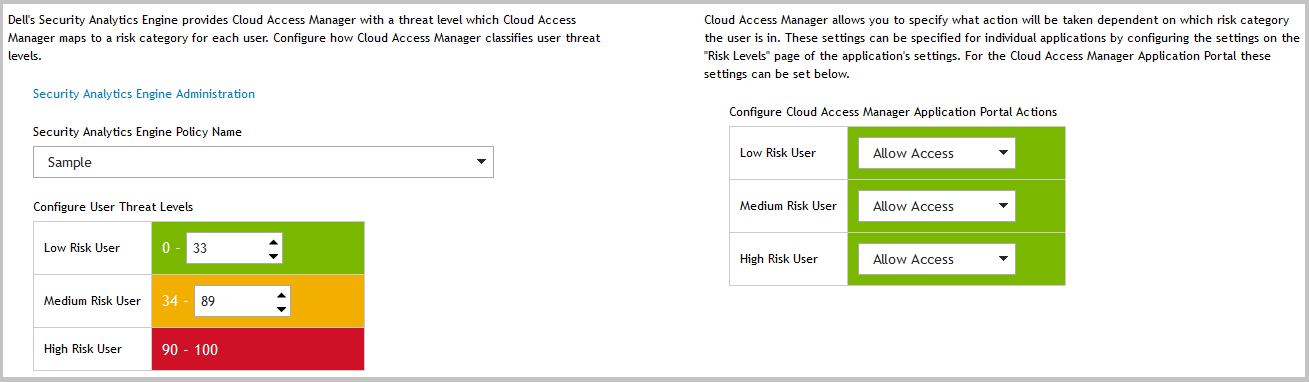Using Dell's Security Analytics Engine
|
• |
|
• |
|
• |
|
IMPORTANT: Any additional chapters within the Security Analytics Engine User Guide will not apply to Cloud Access Manager and using them may cause complications for both Cloud Access Manager and the Security Analytics Engine. |
Enabling Dell's Security Analytics Engine
|
1 |
|
2 |
Select Dell's Security Analytics Engine will manage step-up authentication decisions from the list. |
|
• |
Create a new Cloud Access Manager role named Security Analytics Engine Helpdesk. |
|
NOTE: Users assigned the Security Analytics Engine Helpdesk role should refer to the following chapters of the Security Analytics Engine Help Desk User Guide for information on using the Security Analytics Engine:
|
Configuring Cloud Access Manager to use Dell's Security Analytics Engine for access control
|
1 |
|
2 |
In the Security Analytics Engine Policy Name list select the required policy. |
|
NOTE: Additional Security Analytics Engine policies can be configured from within the Security Analytics Engine Administration page. |
|
1 |
|
2 |
In the Configure User Threat Levels table set the upper bound of the risk score for low risk users. |
|
3 |
In the Configure User Threat Levels table set the upper bound of the risk score for medium risk users. |
|
1 |
|
2 |
In the Configure Cloud Access Manager Application Portal Actions table, set the desired actions for low, medium and high risk users. |
|
1 |
Navigate to the Applications page and click the name of the application that you wish to configure. |
|
2 |
Click the Threat Levels tab. |
|
• |
Select Use the configured user threat levels to set user access to this application to configure access based on the user threat levels configured on the Externalized Access Control page. |
|
• |
Select Override configured user threat levels to set user access to this application to configure specific threat levels for this application. |
|
• |
Select Roles determine which users are assessed by the Security Analytics Engine to configure specific threat levels for this application and only use the Security Analytics Engine to authorize users in particular roles. |
|
b |
Select the required roles for users to be authorized by the Security Analytics Engine from the Standard authentication roles list, then click Add Role to add the role to the list of SAE authentication roles. Users not in roles required for authorization by Security Analytics Engine will be authorized for application access based on roles set on the Permissions tab. |
|
NOTE: The default action for all threat levels is to allow access. You may edit the threat levels for multiple apps at once by using the commands on the Options menu on the Applications page. |
|
1 |
Navigate to the Roles page. |
|
4 |
From the Cloud Access Manager Administration portal, navigate to the Settings page and then to the Externalized Access Control page. |
|
5 |
Click the Security Analytics Engine Administration link. If you are logged on as the fallback user you will be prompted to authenticate. Use the same password that you used to authenticate to Cloud Access Manager. If you are logged on as a federated user you will be taken directly to the Security Analytics Engine administration page without the need to re-authenticate. |
|
2 |
Click the Security Analytics Engine Administration link. |