Deleting a Category
If a category has been in use, you should use extreme care deleting it. When you delete a category:
- If resources were categorized using the category, the association will be removed.
- Any policy that included the category may no longer have the expected results.
- Attestations involving the category may no longer work.
- Reports will no longer include data about the category.
If you choose to delete a category, you should ensure that the proper administrators are notified so that policies, attestations and reports can be modified as needed.
To delete a category using the web portal
- Select Governed Data | Categorization Manager | Taxonomies.
- Locate the row containing the taxonomy, and click Edit.
- Select the category.
- Click Delete.
- In the confirmation dialog box, click Delete Category.
To delete a category using PowerShell
- Determine the ID of the category you want to delete.
See Finding a Taxonomy, Category, or Extractor ID using PowerShell for details. - Run the Remove-QCategory command, using the following mandatory parameters:
- ServerAddress
Provide the name of the computer hosting the Data Governance server, and the port. Enter in the form computername:port number. The default port is 8723. - CategoryId
The ID of the category you want to delete.
- ServerAddress
Implementing Rules for Automated Categorization
Contents
Rules are the basis of automated categorization. A rule is the criteria that defines what a resource must contain in order to match the rule. A rule can be associated with more than one category.
For example, a rule might state that in order to match, a resource must contain both a credit card number and a credit card provider within 50 characters of each other. Another example might be that a resource must contain ten credit card numbers.
In addition to defining criteria, a rule also sets a match strength. Match strength is a numerical representation of how well the content matches the rule. The simplest implementation is to use the default match strength of one. For more information, see How Rules Affect Categorization and Advanced Rule Applications.
You can create a rule in developer mode, and test it before you implement it. Once you are satisfied that a rule has the desired results, you can associate it with categories.
| You must have at least one rule associated with a category before any automated categorization can take place. |
How Rules Affect Categorization
There are several variables that work together to determine if a resource can potentially be assigned a particular category. This section introduces the simplest cases; the complexity of any implementation may vary greatly. For a more in depth exploration of these variables, see Advanced Rule Applications. These following table outlines the variables that work together:
| Variable | Description | HOw to Modify |
| Weight | You can assign more than one rule to a category. The rule weight is the relative impact of each rule on potential categorization. | Modifying the Category Threshold. See Associating Rules to Categories and Applying Rule Weights for more details. |
| Match Strength | A numerical representation of how well the content matches the rule. A match strength is set in the rule, and then calculated for the resource when it is processed. The simplest implementation is to use the default match strength of one. | Writing XML Rules |
| Rule Score | The overall value the rule contributes towards categorization. It is calculated by multiplying the match strength and the rule weight. | Not applicable as this is calculated |
| Threshold | Defines the point at which a category is applied. The scores of the associated rules must be greater than or equal to the threshold. The default value is 0.1. As you add rules you need to adjust the threshold as required. | Modifying the Category Threshold |
By controlling these variables, you can define the requirements for categorization. The variables work together for a category as follows:
- The rule scores of all rules associated with a category are added up
- This sum is compared to the category threshold
- If the sum is equal to or greater than the threshold, the category is applied
- If the sum is less than the threshold, the category is not applied
Mutual exclusivity settings and the order of the categories also impact whether a category can be applied. For example, the rules may indicate that a category should be applied, but if there higher scoring category in a mutually exclusive branch of the taxonomy, the categorization will not occur. For more information, see How Categories Work Together: Mutual Exclusivity, Strict Ordering and Inheritance.
Rule Example using Default Values
The following figure provides an example of a category with two rules associated with it. Each rule has a possible match strength of one, and is associated with a category with a rule weight of one. Using this example, we can examine what happens as you manipulate the category threshold. The diagram indicates the settings on the various elements.
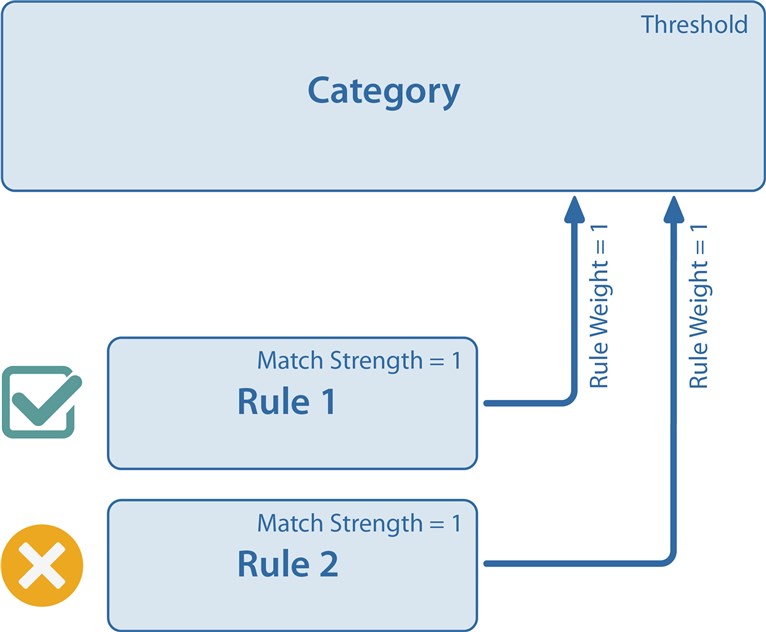 |
The default category threshold is 0.1. If you left this default, and assigned two rules as shown, only one rule would have to match in order for categorization to occur. The following shows how a resource, would be processed that only matches the first rule:
| Resource Match Strength | Weight | Rule Score (Match Strength x Weight) | |
| Rule 1 | 1 | 1 | 1 |
| Rule 2 | 0 | 1 | 0 |
| Total | 1 |
To determine if categorization could occur, compare the total rule scores to the category threshold:
| Total rule scores | 1 |
| Category threshold | 1 |
Since the total rule scores are greater than or equal to the threshold, this is a potential category for the resource, as long as other category settings allow. Note that both rules matching would also result in potential categorization.
You can control categorization using these variables. For example, if the category threshold in the above example was set to 2, and nothing else was changed, categorization would not occur:
| Total rule scores | 1 (unchanged) |
| Category threshold | 2 |
Since the rule scores are not greater than or equal to the threshold, the category would be not be applied.
