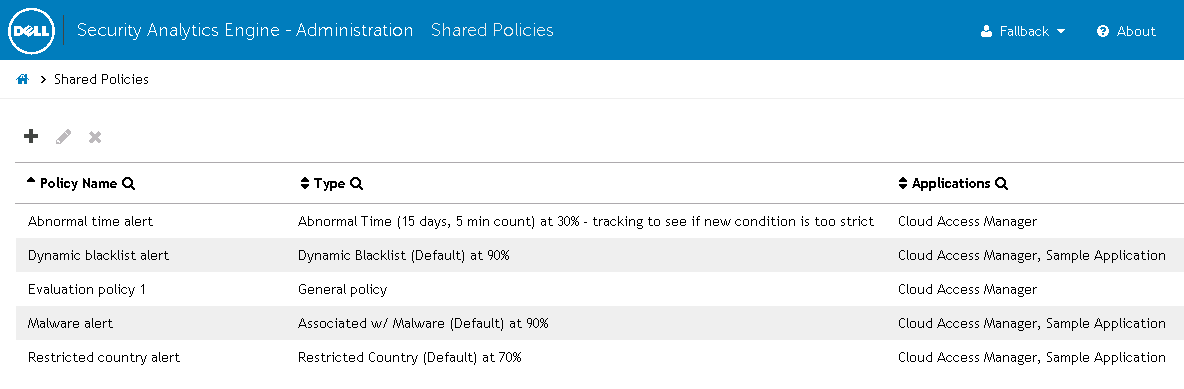Shared risk policies
Shared Policies page
Adding and managing shared risk policies
Adding a new shared risk policy
|
2 |
In the Policy Name field, enter a unique display name for the shared risk policy. This name is only used within the Administration web pages. |
|
3 |
(Optional) In the Description field, enter a brief description of the shared risk policy. This description is only used within the Administration web pages. |
|
4 |
(Optional) Select the Disable Policy Override check box to disable overrides for this shared risk policy. This setting applies to all applications that use the shared risk policy. |
|
5 |
(Optional) Use the Alerting section of this dialog to set up email alerts for this risk policy. Click Alerting to display the following settings: |
|
• |
Notify Admin - Select the check box to begin sending email alerts and in the field enter the email address of the person that will be receiving the alerts. |
|
• |
Notify User - Select the check box to send an email alert to the user attempting access when they exceed a certain score. |
|
• |
|
• |
Alert When - Select one of the following options: |
|
• |
Scores <nn> Or More - In this field enter the minimum risk score (1-100) a user must receive in order for an alert to be sent. |
|
9 |
Click the OK button to close the dialog. |
|
• |
Click OK to close the dialog. |
|
13 |
Once each condition and modifier has been assigned a percentage, click Save to save the shared risk policy and return to the Shared Policies page. |