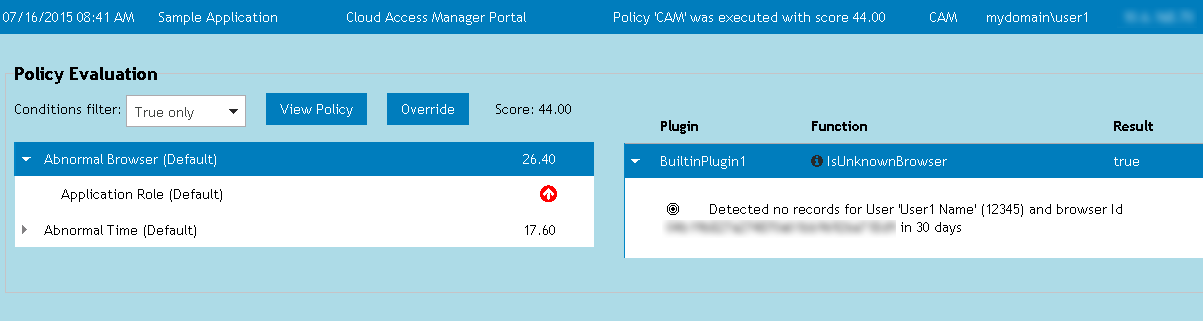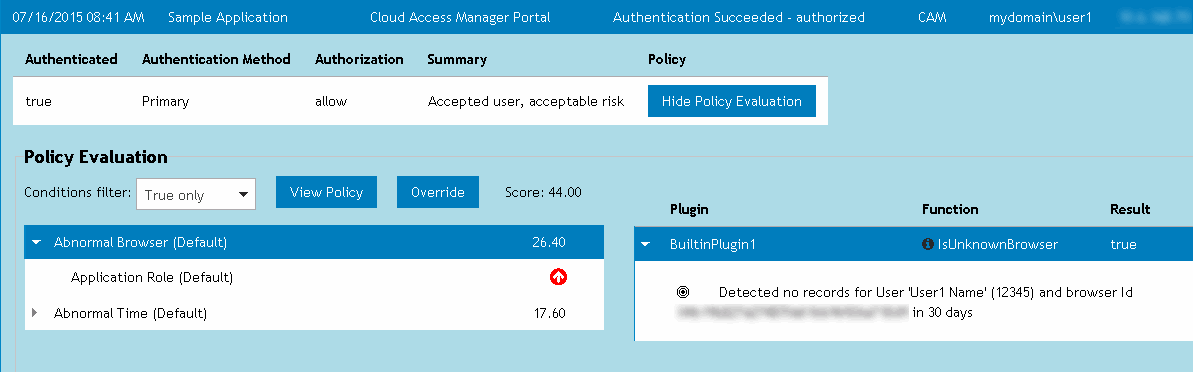Audit Events table
Event details
|
• |
True only - (Default) This option displays the conditions and modifiers evaluated for the application that returned true, and thus impacted the risk score sent to the application. |
|
• |
Show all - This option displays all conditions and modifiers in the evaluated risk policy. |
|
NOTE: The Show Policy Details button will be grayed out if incorrect credentials were entered during the access attempt. |
Download options
|
• |
|
• |
|
• |
|
• |
Filtering the audit events
|
1 |
From the Home page, click Reports to open the Reports page. |
|
2 |
From the Reports page, click Auditing to open the Auditing page. |
|
3 |
In the From field, click anywhere in the field to display a calendar and select the start date. You can also manually edit the date in the field (mm/dd/yyyy). |
|
4 |
In the To field, click anywhere in the field to display a calendar and select the end date. You can also manually edit the date in the field (mm/dd/yyyy). |
|
5 |
In the Application(s) field, select to display auditing information for all applications or a specific application. |
|
6 |
In the Max Records field, set the maximum number of records (1-10000) to return for the search. By default, this is 1000 records. |
|
7 |
Click the Search button to update the Audit Events table. |
|
8 |