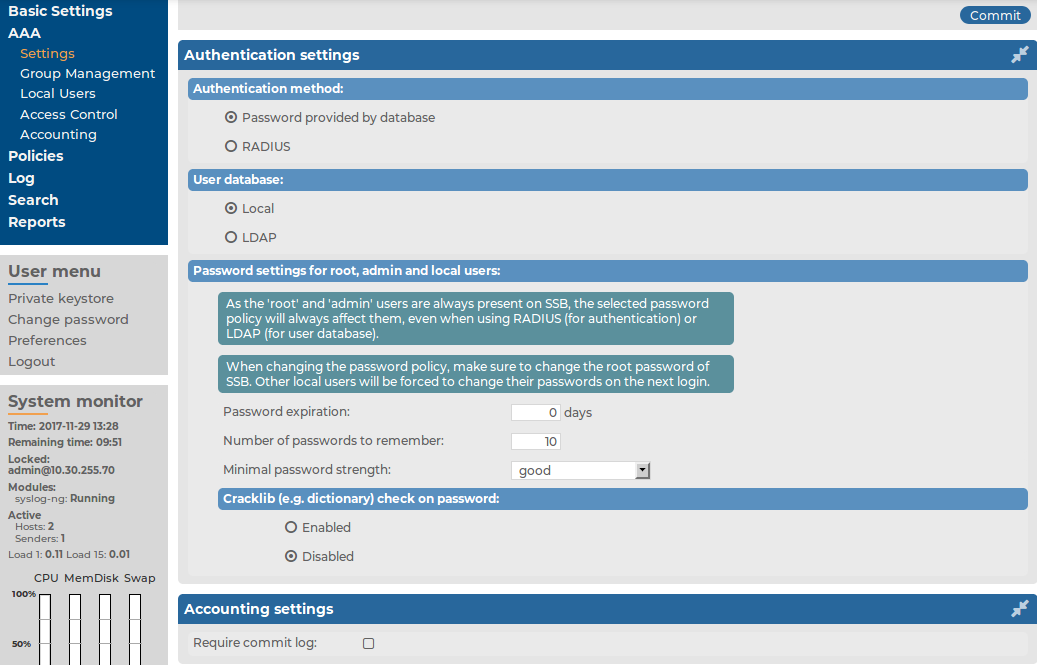By default, SSB users are managed locally on SSB. In order to add local users in SSB, all steps of the following procedure need to be completed:
-
Create users.
For detailed instructions on how to create local users, see Creating local users in SSB.
-
Assign users to groups.
For details about how to add a usergroup, see Managing local usergroups.
-
Assign privileges to groups.
For information on how to control the privileges of usergroups, see Managing user rights and usergroups.


 .
.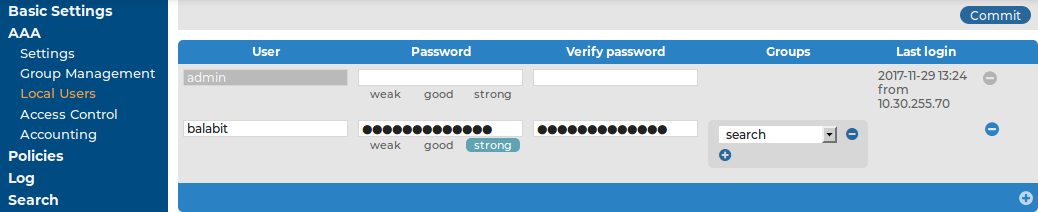
 next to the group.
next to the group. .
.