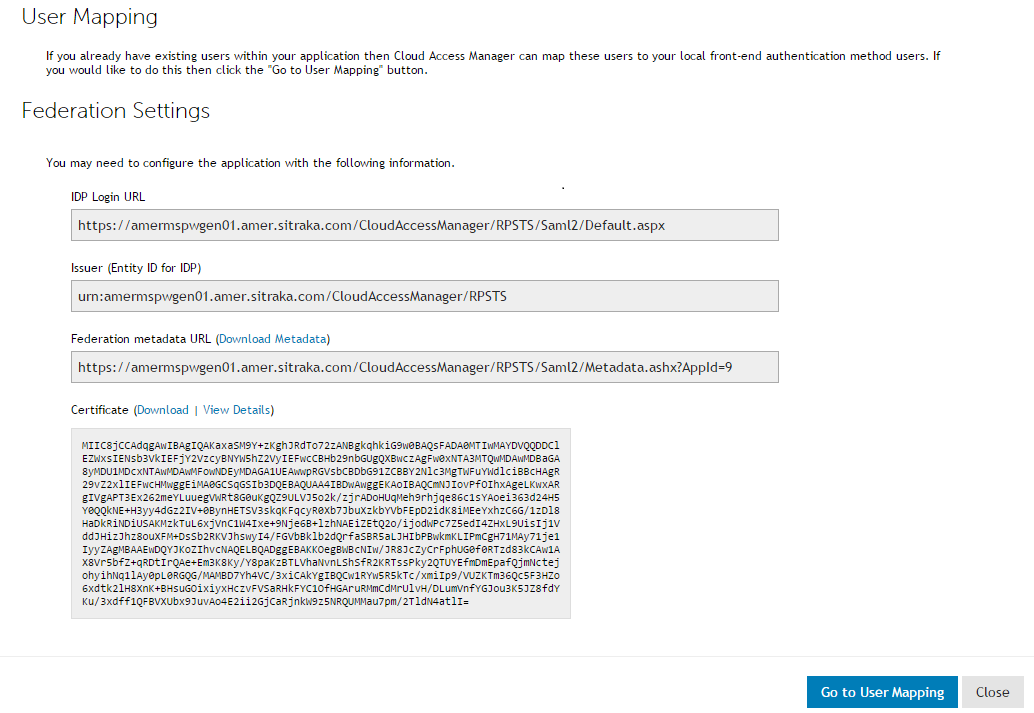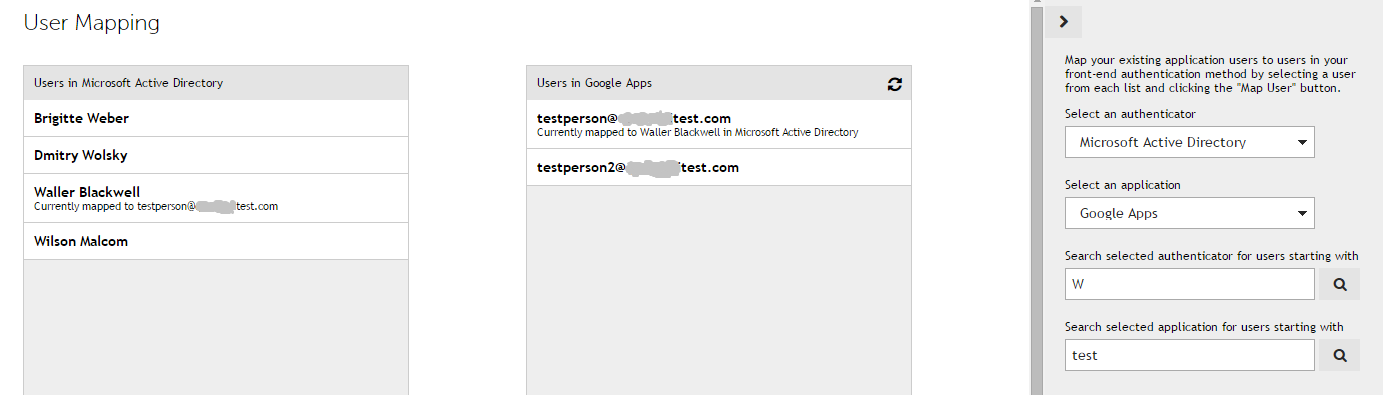Dell™ One Identity Cloud Access Manager 8.1.2 - How to Configure User Mapping
This guide describes how to configure Dell™ One Identity Cloud Access Manager with the user mapping tool. The user mapping tool enables you to map user applications to their user account in Active Directory® where the username is not derived from subject mapping.
For information on configuring Cloud Access Manager, please refer to the Dell™ One Identity Cloud Access Manager Configuration Guide.
Mapping users when you configure the application
When an application account is provisioned in Dell™ One Identity Cloud Access Manager, the attribute specified in the Take the username from the following attribute field on the Subject Mapping page determines how the usernames associated with the application are derived, for example sAMaccountname or mail. For further information, please refer to the Dell™ One Identity Cloud Access Manager Configuration Guide.
If the user has an existing account for an application that has provisioning enabled in Cloud Access Manager, but the user’s existing username for the application does not comply with the attribute specified on the Subject Mapping page, you can apply the user mapping tool to map their existing application username to their user account in Active Directory®.
|
1 |
When you have completed the application configuration wizard, click Go to User Mapping on the Federation Settings page. |
|
2 |
|
3 |
The current mapping for the username is shown in the Active Directory® list and in the application list. |
Mapping users after the application has been configured
You can map users after the application has been configured, either:
|
• |
From the Provisioning page of the application editor: |
|
• |
|
1 |
Un-mapping users
|
1 |
Navigate to the User Mapping page. |
|
2 |
From the front-end authenticator Users list, select the required mapped user. |
|
4 |
Click Un-Map User. |