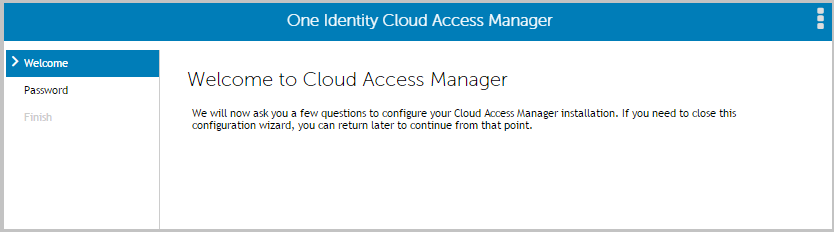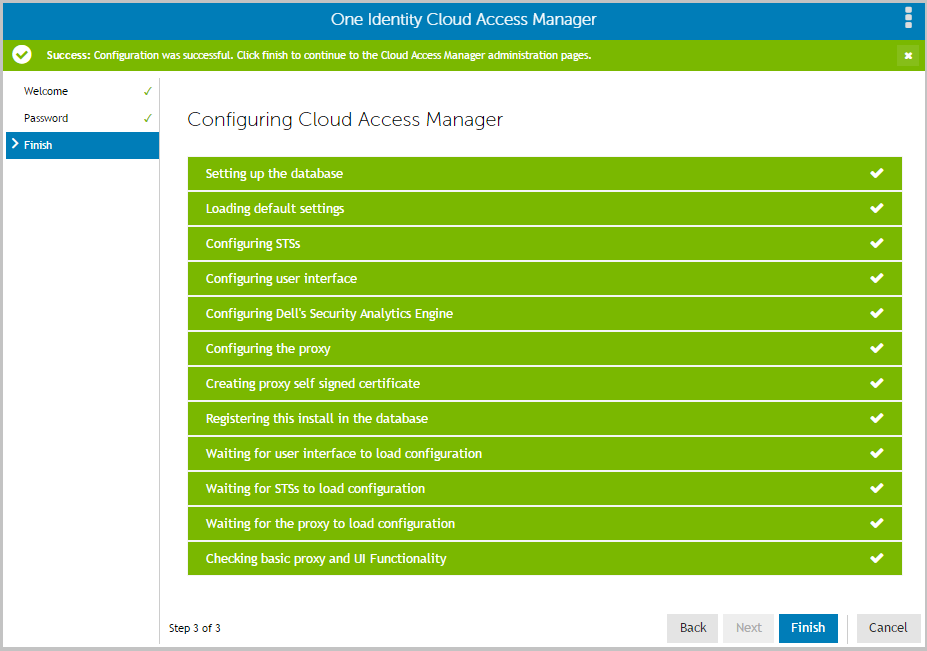Overview
Getting started with Cloud Access Manager
|
NOTE: Dell™ One Identity Active Roles is a separate product, please refer to http://quest.com/products/activeroles-server/ for further information. |
To add SSO to additional applications, for example Google Apps™ service using SAML Authentication, please refer to the Dell™ One Identity Cloud Access Manager Configuration Guide. We recommend that this installation is performed within your local network on an Active Directory® member server.
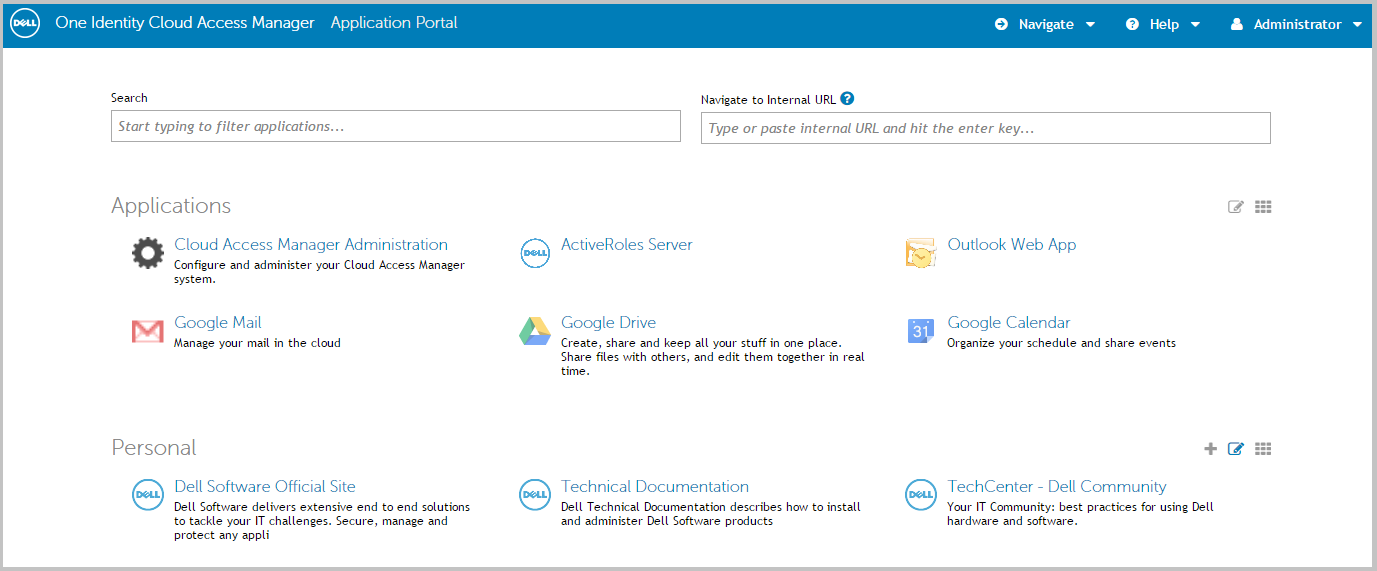
Prerequisites
Make sure that the following prerequisites are met before installation, with the latest Microsoft® Hotfixes applied.
|
• |
|
• |
|
• |
|
• |
|
• |
|
• |
|
• |
Domain member server — the host should be joined to the Active Directory® domain containing the users that require SSO. |
|
• |
Enhanced Security Configuration (ESC) is enabled in Internet Explorer® by default on Windows Server platforms. This may prevent some features of Cloud Access Manager from functioning correctly. If you want to temporarily disable ESC, click the Configure IE ESC link in Windows Server Manager. |
|
NOTE: For a full list of installation prerequisites and additional software installed automatically during the Dell Autorun, please refer to the Dell™ One Identity Cloud Access Manager Installation Guide. |
Installing Cloud Access Manager
|
1 |
|
NOTE: The Dell Autorun cannot be used to install Dell™ One Identity Cloud Access Manager on hosts running either the Server Core installation option of Microsoft® Windows Server® 2008 or Microsoft Windows Server 2008 R2. You must run the installer files directly from the command line. |
|
2 |
|
4 |
Click Proof of Concept Installation. |
|
5 |
Click Install to deploy the components required for Cloud Access Manager. |
|
NOTE: Cloud Access Manager requires Microsoft® .NET framework version 4.5. If this is not already installed on the host, the installer will download and install .NET framework from the Internet. Alternatively, an offline .NET 4.5 installer is available from the Cloud Access Manager Autorun, which you can install before Cloud Access Manager. |
|
6 |
When the installation is complete, click Launch to start the configuration wizard. |
|
NOTE: The configuration wizard may take a few moments to open when accessed for the first time; this is due to Internet Information Services (IIS) initializing and starting the web applications. Please wait until Internet Explorer® opens and displays the Cloud Access Manager Welcome page. |
|
8 |
Enter a fallback password in the Password and Confirm password fields. You can use this password to access the Cloud Access Manager Administration interface, using the fallback link in the Start Menu, in the event that Active Directory® authentication is unavailable. Click Next. |