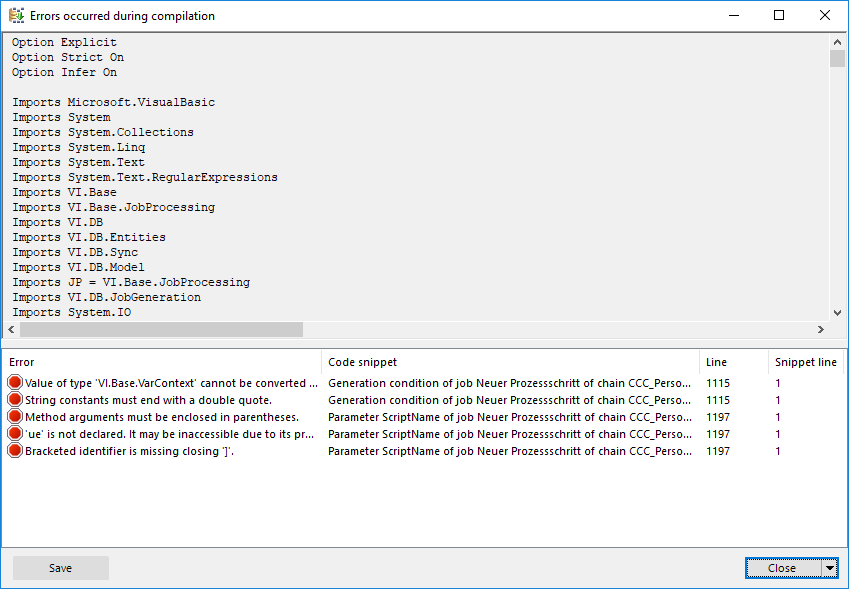Compiling a One Identity Manager database
After changes have been made to configuration data, such as changes to processes, scripts, templates, object definitions, task definitions or preprocessor-relevant configuration parameters, you must compile the database with the Database Compiler.
After a schema installation, a schema update or the import of a complete custom configuration package, the compilation from the Configuration Wizard or the Database Transporter is started immediately. After importing hotfix packages or restricted custom configuration packages, compile the database using the Database Compiler.
NOTE: The  icon in the program's status bar indicates that the database needs to be compiled.
icon in the program's status bar indicates that the database needs to be compiled.
Detailed information about this topic
Compiling a database with the Database Compiler
Before you begin the compilation, all the DBQueue Processor tasks have to be processed. If there are still outstanding tasks on the database, you are notified by the Database Compiler.
To ensure that HTML applications are successfully compiled, you must download packages from the NPM repository. Ensure that the workstation you are compiling on, can establish a connection to the registry.npmjs.org:443 website.
Alternatively, you can download packages from a proxy server and install them manually.
To compile a database
-
In the Designer, select the Database > Compile database menu item.
-
On the Database Compiler home page, click Next.
-
On the Compilation settings page, you can specify which parts of the database are to be recompiled.
Table 35: Compilation settings
|
Web services |
One Identity Manager offers the option of linking in data that comes from different web service interfaces. The web service proxy code is stored in the database. The Database Compiler compiles the proxy code for all web services of a DLL and saves it in the database. When changes are made to proxy code the database needs to be compiled. |
|
Type-safe database model |
Type-safe classes are created from table and column definition that you can use in scripts. As a result, a check whether the correct classes are used is performed when the scripts are written and compiled.
TIP: After a schema extension, use this option to compile the database. |
|
Scripts in the Script Library |
To compile scripts from the script library, select the following items:
-
Do not compile scripts: The scripts in the script library are not compiled.
-
Scripts without dependencies: This variant results in script changes only becoming effective when the One Identity Manager tools are restarted.
-
Scripts including all dependencies: The scripts and all dependencies, such as templates, tasks, and processes, are recompiled. This guarantees that the script changes are loaded and become effective immediately. One Identity Manager tools do not need to be restarted. |
|
Templates, tasks, etc. |
Script expressions, such as templates, formatting scripts, or task definitions are compiled. To limit which code snippets are to be compiled, use  to show other selection options. to show other selection options. |
|
Processes |
Processes are compiled. To limit which processes are to be compiled, use  to show selection options. to show selection options.
-
All processes: Compiles all processes.
-
Changed processes: Compiles all processes that have been modified since the last compilation are compiled.
-
Selected processes: Select single objects whose processes are to be compiled.
To select single objects
-
Click the [...] button.
-
Choose between compiling modified processes, all processes or selected custom processes.
-
(Optional) Filter the selection further.
-
Click OK. |
|
Mark WHERE clauses as secure |
Where-clauses are extracted and marked as trusted. |
|
Extract language-dependent texts |
Texts from scripts are extracted for translation into other languages. The templates are generated for the translation. |
-
To start compiling, click Next.
-
The compiling progress is displayed on the Compiling page. Compiling may take some time. After you close compiling, click Next.
-
To end the program, click Finish on the last page.
Output of errors and warnings during compilation
If compiler errors or warnings occur:
-
Correct the error after compilation is finished.
-
Recompile the database.
Errors are displayed in a separate log window during the compilation process in the Database Compiler.
-
Double-click an error message in the lower part of the log window to jump to the relevant line in the source code view in the upper part of the log window. You can only view the source code you cannot edit it.
-
Select Save to save the error messages to a file.
-
Select Close to close the error log. Then the compilation continues.
Figure 11: Error message log
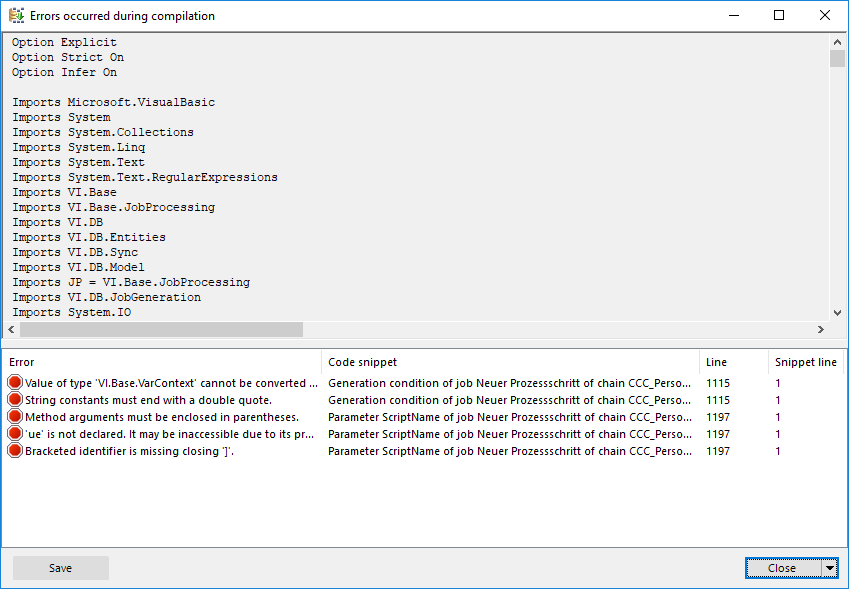
All compiler errors and warnings are recorded during compilation. You can view compiler errors and warnings after compilation is complete.
To display and save messages
-
Select the Show button to display a message in the error message window. For more information about the error message window, see the One Identity Manager Process Monitoring and Troubleshooting Guide.
-
To save all messages to a file, select an entry and then select Save log to file from the context menu.
-
To add a message to the clipboard, select the entry and press Ctrl + C.
Transporting custom changes
Automatic version control is integrated into One Identity Manager, ensuring that One Identity Manager components are always consistent with each other and with the database. If program extensions that change the structure are implemented - for example, table extensions - the database needs to be updated.
You need to update the database if hotfixes and service packs are available for the version of One Identity Manager you are currently running or for complete version updates. In addition, customer-specific changes must be transferred from a development database into the test database and into the production system database.
Detailed information about this topic


 to show other selection options.
to show other selection options.